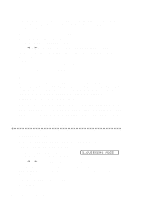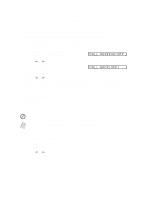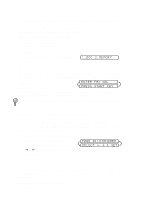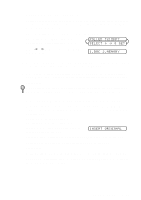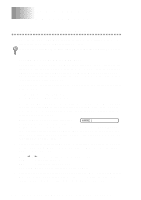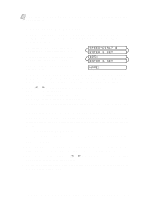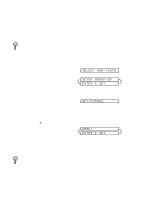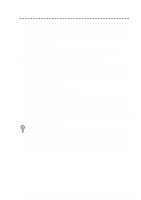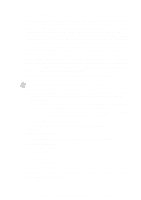Brother International IntelliFax-2600 Users Manual - English - Page 71
Storing Speed Dial Numbers, Changing One Touch and Speed Dial Numbers, SPEED-DIAL?, ENTER & SET
 |
View all Brother International IntelliFax-2600 manuals
Add to My Manuals
Save this manual to your list of manuals |
Page 71 highlights
Note If you need to store a longer pause than 3.5 seconds, press Redial/Pause two or more times. Storing Speed Dial Numbers You can store Speed Dial numbers, so you can dial by pressing only four keys. There are 30 Speed Dial locations. (See Speed Dialing, page 7-5 and Fax Settings and Activity, page 9-1.) 1 For the FAX, press Function, 6, 2. For the MFC, press Function, 1, 6, 2. 2 Use the dial pad to enter a two-digit location (01-30) and press Set. 3 Enter the number (up to 20 digits) and press Set. SPEED-DIAL? # ENTER & SET #05: ENTER & SET NAME: 4 Use the dial pad to enter the name or company (up to 15 characters) and press Set. You can use the chart on page 4-2 to help you enter letters-OR-Press Set to store the number without a name. (See Entering Text, page 4-2.) 5 Press or to select the type of number and press Set. FAX A fax number TEL A telephone (voice) number FAX/TEL Both a fax and telephone number 6 Return to Step 2 to store another Speed Dial number-OR-Press Stop to exit. Changing One Touch and Speed Dial Numbers If you try to store a One Touch or Speed Dial number in a location where a number is already stored, the LCD displays the current name stored there, then prompts you to either 1. CHANGE-OR-2. EXIT. 1 Press 1 to change the number stored, or press 2 to exit without making a change. 2 Enter a new number. s If you want to erase the number, press Stop when the cursor is to the left of the digits. The letters above and to the right of the cursor will be deleted. s If you want to change a digit, use or to position the cursor under the digit you want to change, then type over it. 3 Follow the directions from Step 3 in Storing One Touch Numbers or Step 4 in Storing Speed Dial Numbers. AUTO DIAL NUMBERS AND DIALING OPTIONS 7-2