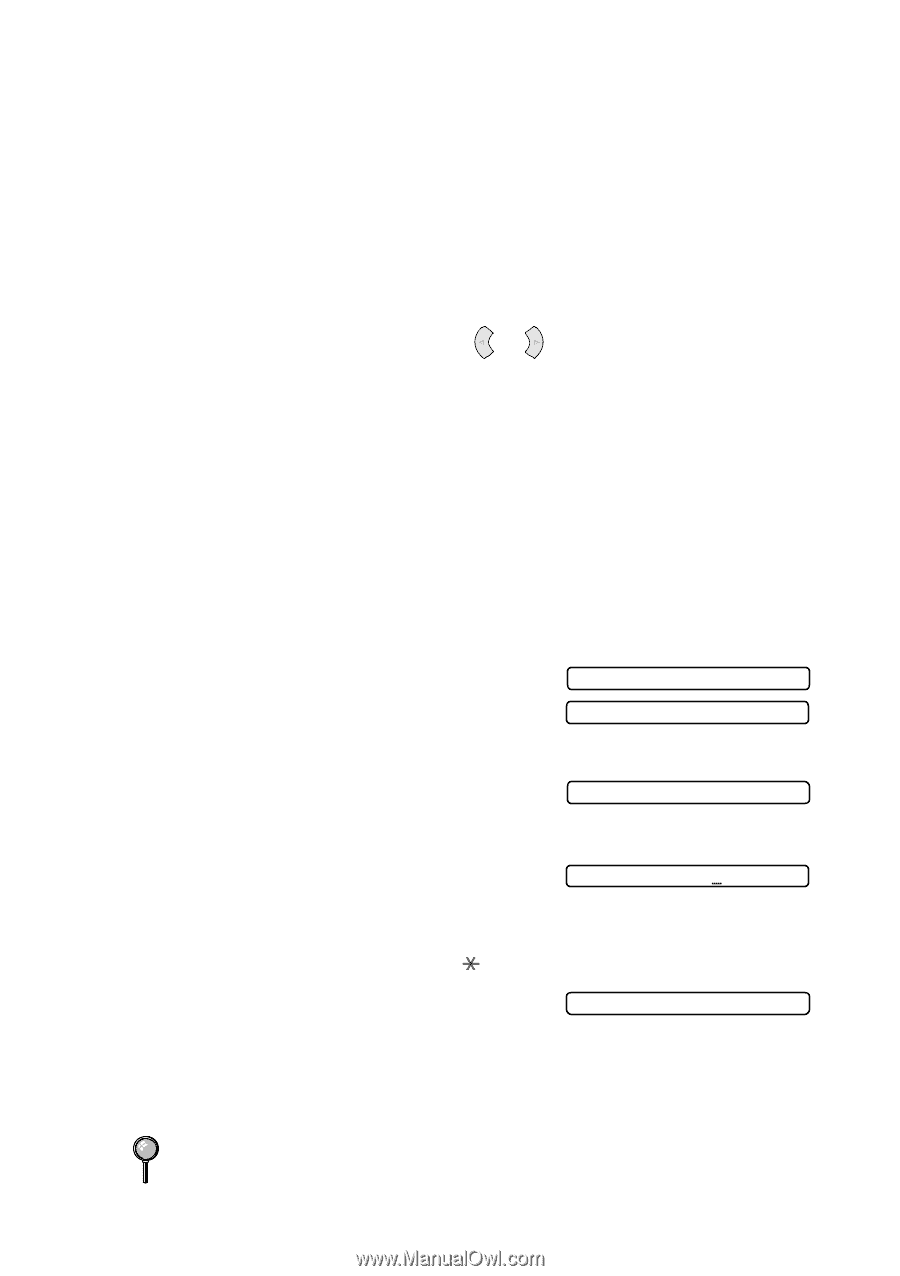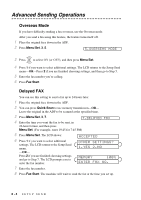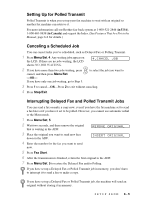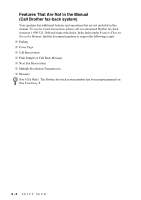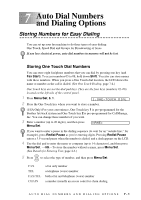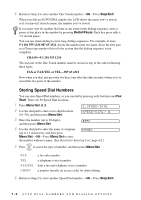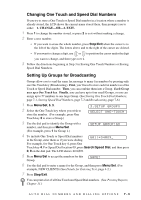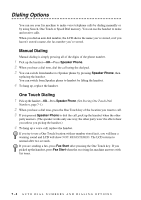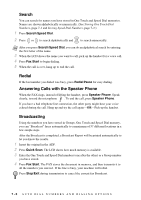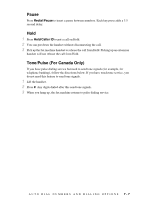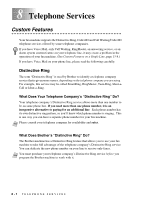Brother International IntelliFax-885MC Users Manual - English - Page 57
Changing One Touch and Speed Dial Numbers, Setting Up Groups for Broadcasting
 |
View all Brother International IntelliFax-885MC manuals
Add to My Manuals
Save this manual to your list of manuals |
Page 57 highlights
Changing One Touch and Speed Dial Numbers If you try to store a One Touch or Speed Dial number in a location where a number is already stored, the LCD shows the current name stored there, then prompts you to either 1. CHANGE-OR-2. EXIT. 1 Press 1 to change the number stored, or press 2 to exit without making a change. 2 Enter a new number. • If you want to erase the whole number, press Stop/Exit when the cursor is to the left of the digits. The letters above and to the right of the cursor are deleted. • If you want to change a digit, use or to position the cursor under the digit you want to change, and then type over it. 3 Follow the directions beginning at Step 3 in Storing One Touch Numbers or Storing Speed Dial Numbers. Setting Up Groups for Broadcasting Groups allow you to send the same fax message to many fax numbers by pressing only one One Touch key (Broadcasting). First, you'll need to store each fax number as a One Touch or Speed Dial number. Then, you can combine them into a Group. Each Group uses up a One Touch key. Finally, you can have up to four small Groups, or you can assign up to 57 numbers to one large Group. (See Storing One Touch Dial Numbers, page 7-1, Storing Speed Dial Numbers, page 7-2 and Broadcasting, page 7-6.) 1 Press Menu/Set, 6, 3. 2 Select the One Touch key where you wish to store the number. (For example, press One Touch key 3 to store a Group.) 3.SETUP GROUPS SELECT ONE-TOUCH 3 Use the dial pad to identify the Group with a number, and then press Menu/Set. (For example, press 1 for Group 1.) SETUP GROUP:GO 4 To include One Touch or Speed Dial numbers in the Group, enter them as if you were dialing. G01:*O4#O9 For example, for One Touch key 4, press One Touch key 4. For Speed Dial location 09, press Search/Speed Dial, and then press 0, 9 on the dial pad. The LCD shows 04#09. 5 Press Menu/Set to accept the numbers for this Group. NAME: 6 Use the dial pad to enter a name for the Group, and then press Menu/Set. (For example, NEW CLIENTS) (See Details for Entering Text, page 4-2.) 7 Press Stop/Exit. You can print a list of all One Touch and Speed Dial numbers. (See Printing Reports, Chapter 11.) AUTO DIAL NUMBERS AND DIALING OPTIONS 7-3