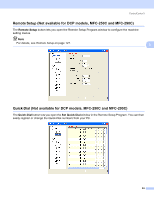Brother International MFC-790CW Software Users Manual - English - Page 104
Network Scanning (For models with built-in network support ), Before using Network Scanning
 |
UPC - 012502620501
View all Brother International MFC-790CW manuals
Add to My Manuals
Save this manual to your list of manuals |
Page 104 highlights
4 Network Scanning (For models with built-in network support) 4 To use the machine as a network scanner, the machine must be configured with a TCP/IP address. You can set or change the address settings from the control panel (See Control Panel Setup in the Network User's Guide) or by using the BRAdmin Light software. If you installed the machine following the instructions for a network user in the Quick Setup Guide then the machine should already be configured for your network. Note • For network scanning, a maximum of 25 clients can be connected to one machine on a network. For example, if 30 clients try to connect at a time, 5 of those clients will not be shown on the LCD. 4 • If your PC is protected by a firewall, and is unable to network scan, you may need to configure the firewall settings. If you are using Windows® Firewall and you installed MFL-Pro Suite from the CD-ROM, the necessary Firewall settings have already been made. For more information, see Firewall settings (For Network users) on page 151. Before using Network Scanning 4 Network license 4 This product includes a PC license for up to 2 Users. This license supports the installation of the MFL-Pro Suite including ScanSoft™ PaperPort™ 11SE on up to 2 PCs on the network. If you want to use more than 2 PCs with ScanSoft™ PaperPort™ 11SE installed, please buy the Brother NL-5 pack which is a multiple PC license agreement pack for up to 5 additional users. To buy the NL-5 pack, contact your Brother dealer. 96