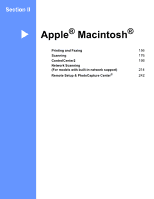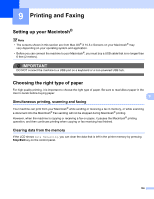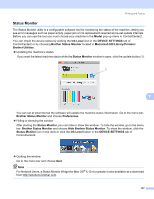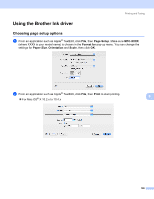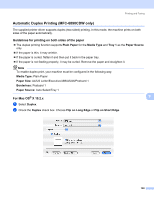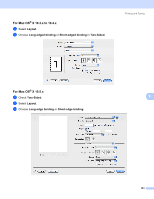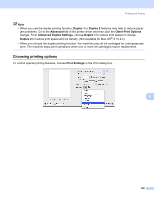Brother International MFC-790CW Software Users Manual - English - Page 168
Automatic Duplex Printing (MFC-6890CDW only), Guidelines for printing on both sides of the paper, For Mac OS® X 10.2.x - driver mac
 |
UPC - 012502620501
View all Brother International MFC-790CW manuals
Add to My Manuals
Save this manual to your list of manuals |
Page 168 highlights
Printing and Faxing Automatic Duplex Printing (MFC-6890CDW only) 9 The supplied printer driver supports duplex (two-sided) printing. In this mode, the machine prints on both sides of the paper automatically. Guidelines for printing on both sides of the paper 9 „ The duplex printing function supports Plain Paper for the Media Type and Tray 1 as the Paper Source only. „ If the paper is thin, it may wrinkle. „ If the paper is curled, flatten it and then put it back in the paper tray. „ If the paper is not feeding properly, it may be curled. Remove the paper and straighten it. Note To enable duplex print, your machine must be configured in the following way: Media Type: Plain Paper Paper Size: A4/US Letter/Executive/JB5/A5/A6/Postcard 1 Borderless: Postcard 1 Paper Source: Auto Select/Tray 1 For Mac OS® X 10.2.x a Select Duplex. b Check the Duplex check box. Choose Flip on Long Edge or Flip on Short Edge. 9 9 160