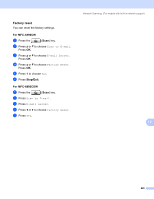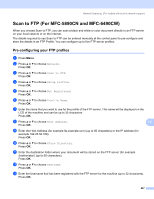Brother International MFC-790CW Software Users Manual - English - Page 238
Letter, Legal, Ledger, Connecting, Next Scan to FTP, <Manual>, Quality, Color 150 dpi,
 |
UPC - 012502620501
View all Brother International MFC-790CW manuals
Add to My Manuals
Save this manual to your list of manuals |
Page 238 highlights
Network Scanning (For models with built-in network support) g Press a or b to choose PDF or TIFF for B/W documents. Press OK and go to h. Note For MFC-6490CW If you are using the scanner glass of the machine, choose the document size. • Press a or b to choose Letter, Legal, Ledger, A4 or A3. Press OK. h Enter the username. Press OK. i Enter the password. Press OK. j Press Black Start or Color Start. k The LCD shows Connecting. When the connection to the FTP server is successful the machine starts the scanning process. If you are using the scanner glass, the LCD displays Next Page?. Press 1 for Yes or press 2 for No. Scan to FTP Manual Method 12 a Load your document. b Press the (Scan) key. c Press a or b to choose Scan to FTP. Press OK. d Press a or b to choose . Press OK. 12 Note If there is no FTP Profile configured, skip d and go to e. e Enter the FTP host address (for example ftp.example.com up to 60 characters) or the IP address (for example 192.23.56.189). Press OK. f Enter the destination folder (for example /brother/abc/, up to 60 characters). Press OK. g Enter the username. Press OK. h Enter the password. Press OK. i Press a or b to choose Quality. Press d or c to choose Color 150 dpi, Color 300 dpi, Color 600 dpi, B/W 200 dpi or B/W 200x100 dpi. Press OK. 230