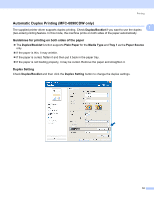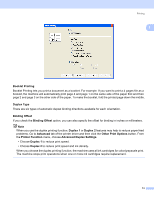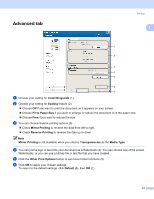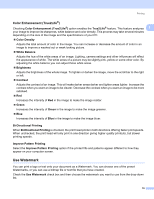Brother International MFC-790CW Software Users Manual - English - Page 21
Booklet Printing, Duplex Type, Binding Offset, Duplex 1, Advanced, Other Print Options - ink cartridges
 |
UPC - 012502620501
View all Brother International MFC-790CW manuals
Add to My Manuals
Save this manual to your list of manuals |
Page 21 highlights
Printing 1 Booklet Printing 1 Booklet Printing lets you print a document as a booklet. For example: If you want to print a 4 pages file as a booklet, the machine will automatically print page 4 and page 1 on the same side of the paper first and then page 2 and page 3 on the other side of the paper. To make the booklet, fold the printed page down the middle. Duplex Type 1 There are six types of automatic duplex binding directions available for each orientation. Binding Offset 1 If you check the Binding Offset option, you can also specify the offset for binding in inches or millimeters. Note When you use the duplex printing function, Duplex 1 or Duplex 2 features may help to reduce paper feed problems. Go to Advanced tab of the printer driver and then click the Other Print Options button. From the Printer Function menu, choose Advanced Duplex Settings. • Choose Duplex 1 to reduce print speed. • Choose Duplex 2 to reduce print speed and ink density. When you choose the duplex printing function, the machine uses all ink cartridges for color/grayscale print. The machine stops print operations when one or more ink cartridges require replacement. 13