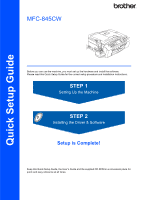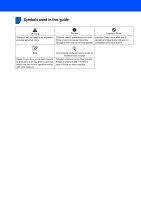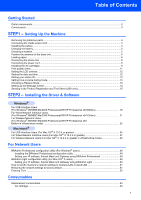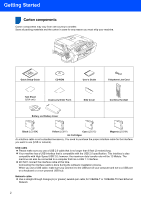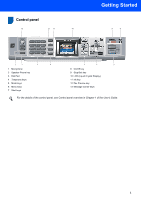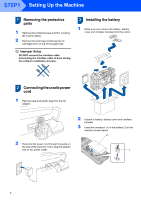Brother International MFC 845CW Quick Setup Guide - English
Brother International MFC 845CW - Color Inkjet - All-in-One Manual
 |
UPC - 012502615828
View all Brother International MFC 845CW manuals
Add to My Manuals
Save this manual to your list of manuals |
Brother International MFC 845CW manual content summary:
- Brother International MFC 845CW | Quick Setup Guide - English - Page 1
Quick Setup Guide MFC-845CW Before you can use the machine, you must set up the hardware and install the software. Please read this Quick Setup Guide for the correct setup procedure and installation instructions. STEP 1 Setting Up the Machine STEP 2 Installing the Driver & Software Setup is - Brother International MFC 845CW | Quick Setup Guide - English - Page 2
Improper Setup Improper Setup icons alert you to devices and operations that are not compatible with the machine. Note Notes tell you how you should respond to a situation that may arise or give tips about how the current operation works with other features. User's Guide, Software User's Guide or - Brother International MFC 845CW | Quick Setup Guide - English - Page 3
ink cartridges...9 Driver & Software Windows® For USB Interface Users (For Windows® 98/98SE/Me/2000 Professional/XP/XP Professional x64 Edition 18 For Wired Network Interface Users (For Windows® 98/98SE/Me/2000 Professional/XP/XP Professional x64 Edition 21 For Wireless Network Users (For Windows - Brother International MFC 845CW | Quick Setup Guide - English - Page 4
Setup Guide CD-ROM User's Guide Telephone Line Cord Test Sheet (USA only) Accessory Order Form Side Cover Cordless Handset Battery and Battery Cover Black (LC51BK) Yellow (LC51Y) Cyan (LC51C) Ink Cartridges interface cable is done during the software installation process. When you use a - Brother International MFC 845CW | Quick Setup Guide - English - Page 5
2 Speaker Phone key 3 Dial Pad 4 Telephone keys 5 Mode keys 6 Menu keys 7 Start keys 8 On/Off key 9 Stop/Exit key 10 LCD (Liquid Crystal Display) 11 Ink key 12 Fax Preview key 13 Message Center keys For the details of the control panel, see Control panel overview in Chapter 1 of the User - Brother International MFC 845CW | Quick Setup Guide - English - Page 6
film covering the scanner glass. 2 Remove the foam bag containing the ink cartridges from on top of the paper tray. Improper Setup DO NOT connect the interface cable. Connecting the interface cable is done during the software installation process. 3 Installing the battery 1 Make sure you remove the - Brother International MFC 845CW | Quick Setup Guide - English - Page 7
should set the date and time. (See Date and Time in the Digital Cordless Handset User's Guide.) • The LCD of the handset will display "Seaching for Base Unit" or "Base Unit not detected" until the initial setup of the machine is complete. • If your battery is getting low, you should charge the - Brother International MFC 845CW | Quick Setup Guide - English - Page 8
6 Position the antenna on the 1 base unit 1 Move the antenna to the up position as shown below. 2 Press and slide the paper side guides (1) and paper length guide (2) to fit the paper size. 1 Note Avoid using in an area where it is difficult for radio waves to penetrate such as in a reinforced - Brother International MFC 845CW | Quick Setup Guide - English - Page 9
paper side guides and paper length guide touch the edges of the paper. Note Be careful that you do not push the paper in too far; it may lift at the back of the tray and cause paper feed problems. 6 Close the output paper tray cover (1). 1 Note Do not use the paper support flap - Brother International MFC 845CW | Quick Setup Guide - English - Page 10
below. Improper Setup DO NOT connect the interface cable. Connecting the interface cable is done during the software installation process. 'Manual' if you have an external answering machine. For details, see Connecting an external TAD (telephone answering device) in Chapter 7 of the User's Guide. - Brother International MFC 845CW | Quick Setup Guide - English - Page 11
. You will need it if you transport the machine. 4 Take out the ink cartridge. 5 Carefully remove the protective yellow cap (1). 1 1 3 Pull all the lock release levers down and remove the yellow protective part (1). Improper Setup DO NOT touch the area shown in the illustration below. Note If the - Brother International MFC 845CW | Quick Setup Guide - English - Page 12
quality. Our warranty coverage does not apply to any problem that was caused by the use of unauthorized third party ink and/or cartridges. To protect your investment and guarantee your print quality please continue to replace consumed ink cartridges with only Genuine Brother Branded Supplies. 10 - Brother International MFC 845CW | Quick Setup Guide - English - Page 13
printing the Print Quality Check Sheet (only during initial ink cartridge installation). 3 Check the quality of the four color blocks iPress 1 No iPress 2 Color OK? Yes iPress 1 No iPress 2 Improper Setup Avoid touching the printed surface of the paper immediately after printing, the surface may - Brother International MFC 845CW | Quick Setup Guide - English - Page 14
station ID it will add it to each fax you send. 1 Press Menu. 2 Press a or b to choose Initial Setup. Press OK. 3 Press a or b to choose Date/Time. Press OK. 4 Enter the last two digits of the Settings Report. (See Printing Reports in Chapter 11 of the User's Guide.) (e.g. Enter 0 7 for 2007.) 12 - Brother International MFC 845CW | Quick Setup Guide - English - Page 15
For details, see Entering Text in Appendix C of the User's Guide. Note (USA only) The Telephone Consumer Protection Act of 1991 makes Tone dialing service. If you have Pulse dialing service (rotary), you need to change the dialing mode. 1 Press Menu. 2 Press a or b to choose Initial Setup. Press OK - Brother International MFC 845CW | Quick Setup Guide - English - Page 16
Manual. 4 Press a or b to choose the mode. Press OK. 5 Press Stop/Exit. For details, see Using receive modes in Chapter 6 of the User's Guide Message Center (MFC665CW and MFC-845CW only) in Chapter 9 of the User's Guide. 1 2 3 14 Press Menu. Press a or b to choose Initial Setup. Press OK. Press a - Brother International MFC 845CW | Quick Setup Guide - English - Page 17
online using the On-Line Registration link from the installation CDROM or visit http://www.brother.com/registration. Now go to Go to Supplied CD-ROM 'MFL-Pro Suite' on the next page to install the drivers. 2 Put the sheet face down in the ADF (Automatic Document Feeder) or the scanner glass - Brother International MFC 845CW | Quick Setup Guide - English - Page 18
' Windows® Macintosh® Install MFL-Pro Suite You can install the MFL-Pro Suite software and multifunction drivers. Install Other Drivers or Utilities You can install additional MFL-Pro Suite software utilities, install without PaperPort® SE, or install the printer driver only. User's Guide View - Brother International MFC 845CW | Quick Setup Guide - English - Page 19
& Software Follow the instructions on this page for your operating system and interface. For the latest drivers and documentations and to find the best solution for your problem or question, access the Brother Solutions Center directly from the driver or visit http://solutions.brother.com. Windows - Brother International MFC 845CW | Quick Setup Guide - English - Page 20
® USB STEP2 Installing the Driver & Software Windows® 1 For USB Interface Users (For Windows® 98/98SE/Me/2000 Professional/XP/XP Professional x64 Edition) Important Make sure that you have finished the instructions from Step 1 Setting Up the Machine on pages 4 through 15. 4 The CD-ROM main - Brother International MFC 845CW | Quick Setup Guide - English - Page 21
Installing the Driver & Software Windows® 5 Choose Local Connection, and then click Next. The installation continues. 10 Using both hands, use the plastic tabs on both sides of the machine to lift the scanner cover until it locks securely into the open position. Windows® USB 6 After reading and - Brother International MFC 845CW | Quick Setup Guide - English - Page 22
the Printer Driver, Scanner Driver, Brother ControlCenter3, ScanSoft® PaperPort® SE with OCR and True Type® fonts. PaperPort® SE with OCR is a document management application for scanning and viewing documents. • Windows® XP Professional x 64 Edition does not support the Brother ControlCenter3 - Brother International MFC 845CW | Quick Setup Guide - English - Page 23
® Wired Network Installing the Driver & Software Windows® For Wired Network Interface Users (For Windows® 98/98SE/Me/2000 Professional/XP/XP Professional x64 Edition) Important Make sure that you have finished the instructions from Step 1 Setting Up the Machine on pages 4 through 15. 1 Unplug - Brother International MFC 845CW | Quick Setup Guide - English - Page 24
® Wired Network STEP2 Installing the Driver & Software Windows® Improper Setup If you have setup wireless networking on your machine before and you setup the wired network, you should check that the machine's Network I/F is Wired LAN. The wireless network interface will be inactive with this - Brother International MFC 845CW | Quick Setup Guide - English - Page 25
Driver & Software Windows® 13 When the Brother MFL-Pro Suite Software License Agreement window appears, click Yes if you agree to the Software License Agreement. 17 When the Brother and ScanSoft On-Line Registration screen is displayed, make your selection and follow the on-screen instructions - Brother International MFC 845CW | Quick Setup Guide - English - Page 26
Network Printer Driver, Network Scanner Driver, Brother ControlCenter3, ScanSoft® PaperPort® SE with OCR and True Type® fonts. PaperPort® SE is a document management application for scanning and viewing documents. • Windows® XP Professional x 64 Edition does not support the Brother ControlCenter3 - Brother International MFC 845CW | Quick Setup Guide - English - Page 27
Windows® Wireless Network Installing the Driver & Software Windows® For Wireless Network Users (For Windows® 98/98SE/Me/2000 Professional/XP/XP Professional x64 Edition in infrastructure mode) Connect your wireless machine and wireless network together: install the printer driver in - Brother International MFC 845CW | Quick Setup Guide - English - Page 28
Network STEP2 Installing the Driver & Software Confirm your network environment The setup process will be different depending on your network environment. „ Installation using SecureEasySetup™ Windows® If your wireless access point (A) supports SecureEasySetup™, you do not need to use a computer - Brother International MFC 845CW | Quick Setup Guide - English - Page 29
configuring it manually. By pushing a button on the wireless router or access point, you can complete setup and secure the wireless network. Your router or access point must also support SecureEasySetup™. See the user's guide for your wireless LAN router or access point for instructions to configure - Brother International MFC 845CW | Quick Setup Guide - English - Page 30
STEP2 Installing the Driver & Software Connection Error is displayed when the print server has not Restoring the network settings to factory default on pages 51.) Wireless setup is now complete. To install the MFL-Pro suite, continue to step 13 on page 31. Windows® Windows® Wireless Network 28 - Brother International MFC 845CW | Quick Setup Guide - English - Page 31
Windows® Wireless Network Installing the Driver & Software Windows® Using the Setup Wizard from the control panel LAN menu for wireless network configuration Important Make sure that you have finished the instructions from Step 1 Setting Up the Machine on pages 4 through 15. To achieve optimum - Brother International MFC 845CW | Quick Setup Guide - English - Page 32
Driver & Software Windows® Windows® Wireless Network 2 Turn on the machine by connecting the power cord. Improper Setup If you have previously configured the wireless settings of the machine you must reset the network (LAN) settings before you can configure the wireless have to manually add the - Brother International MFC 845CW | Quick Setup Guide - English - Page 33
Network User's Guide for details. Wireless setup is now complete. A four level indicator on the bottom of your machine's LCD will show the wireless signal strength of your access point or router. To install the MFL-Pro Software suite, continue to step 13. 13 Turn on your computer. (For Windows® 2000 - Brother International MFC 845CW | Quick Setup Guide - English - Page 34
the Driver & Software Windows® 17 Click on Checked and confirmed check box, and then click Next. 22 Choose the machine from the list, and then click Next. Windows® Wireless Network 18 After reading and accepting the ScanSoft® PaperPort® SE License Agreement, click Yes. Note This window will - Brother International MFC 845CW | Quick Setup Guide - English - Page 35
Network Printer Driver, Network Scanner Driver, Brother ControlCenter3, ScanSoft® PaperPort® SE with OCR and True Type® fonts. PaperPort® SE is a document management application for scanning and viewing documents. • Windows® XP Professional x 64 Edition does not support the Brother ControlCenter3 - Brother International MFC 845CW | Quick Setup Guide - English - Page 36
Driver & Software Macintosh® For USB Interface Users (For Mac OS® X 10.2.4 or greater) Important Make sure that you have finished the instructions Setup • DO NOT connect the machine to a USB port on a keyboard or a non-powered USB hub. Brother push the scanner cover support down ( ) and close - Brother International MFC 845CW | Quick Setup Guide - English - Page 37
Driver & Software Macintosh® 5 Turn on the machine by connecting the power cord. 11 When this screen appears, click OK. 6 Turn on your Macintosh®. 7 Put the supplied CD-ROM into your CD-ROM drive. For Mac OS® X 10.3.x or greater users: The MFL-Pro Suite, Brother printer driver, scanner driver - Brother International MFC 845CW | Quick Setup Guide - English - Page 38
, Brother printer driver, scanner driver and Brother ControlCenter2 have been installed and the installation is now complete. 16 To install Presto!® PageManager®, click the Presto! PageManager icon and follow the on-screen instructions. Note When Presto!® PageManager® is installed OCR capability - Brother International MFC 845CW | Quick Setup Guide - English - Page 39
Installing the Driver & Software Macintosh® For Wired Network Interface Users (For Mac OS® X 10.2.4 or greater) Important Make sure that you have finished the instructions from Step 1 Setting Up the Machine on pages 4 through 15. 1 Using both hands, use the plastic tabs on both sides of the - Brother International MFC 845CW | Quick Setup Guide - English - Page 40
STEP2 Installing the Driver & Software Macintosh® Improper Setup If you have setup wireless networking on your machine before and you setup the wired network, you should check that the machine's Network I/F is Wired LAN. The wireless network interface will be inactive with this setting. On your - Brother International MFC 845CW | Quick Setup Guide - English - Page 41
. The MFL-Pro Suite, Brother printer driver, scanner driver and Brother ControlCenter2 have been installed and the installation is now complete. 16 To install Presto!® PageManager®, click the Presto! PageManager icon and follow the on-screen instructions. 13 Choose MFC-XXXX (where XXXX is your - Brother International MFC 845CW | Quick Setup Guide - English - Page 42
router/access point does not support SecureEasySetup™ follow the steps on page 44 Using the Setup Wizard from the control panel LAN menu for wireless network configuration. To set up your machine in any other wireless environment you can find instructions in the Network User's Guide on the CD-ROM - Brother International MFC 845CW | Quick Setup Guide - English - Page 43
Installing the Driver & Software Confirm your network environment The setup process will be different depending on your network environment. „ Installation using SecureEasySetup™ Macintosh® If your wireless access point (A) supports SecureEasySetup™, you do not need to use a computer to configure - Brother International MFC 845CW | Quick Setup Guide - English - Page 44
configuring it manually. By pushing a button on the wireless router or access point, you can complete setup and secure the wireless network. Your router or access point must also support SecureEasySetup™. See the user's guide for your wireless LAN router or access point for instructions to configure - Brother International MFC 845CW | Quick Setup Guide - English - Page 45
Installing the Driver & Software Connection Error is displayed when the print server has not successfully again. (See Restoring the network settings to factory default on pages 51.) Wireless setup is now complete. To install the MFL-Pro suite, continue to step 13 on page 46. Macintosh - Brother International MFC 845CW | Quick Setup Guide - English - Page 46
STEP2 Installing the Driver & Software Macintosh® Using the Setup Wizard from the control panel LAN menu for wireless network configuration Important Make sure that you have finished the instructions from Step 1 Setting Up the Machine on pages 4 through 15. To achieve optimum results with normal - Brother International MFC 845CW | Quick Setup Guide - English - Page 47
Driver & Software Macintosh® 2 Turn on the machine by connecting the power cord. Improper Setup If you have previously configured the wireless settings of the machine you must reset the network (LAN) settings before you can configure the wireless SSID you will have to manually add the SSID name. Go - Brother International MFC 845CW | Quick Setup Guide - English - Page 48
to suit your network. See the Network User's Guide for details. Wireless setup is now complete. A four level indicator on the bottom of your machine's LCD will show the wireless signal strength of your access point or router. To install the MFL-Pro Software suite, continue to step 13. 13 Turn on - Brother International MFC 845CW | Quick Setup Guide - English - Page 49
OS® X 10.4 users: Choose MFC-XXXX (where XXXX is your model name), and then click Add. Macintosh® Wireless Network • If you want to , see Network Scanning in the Software User's Guide on the CD-ROM.) 19 Click Add. 23 Click Printer Setup Utility, then Quit Printer Setup Utility. Note For Mac OS® - Brother International MFC 845CW | Quick Setup Guide - English - Page 50
Installing the Driver & Software The MFL-Pro Suite, Brother printer driver, scanner driver and Brother ControlCenter2 have been installed and the installation is now complete. 24 To install Presto!® PageManager®, click the Presto! PageManager icon and follow the on-screen instructions. Macintosh - Brother International MFC 845CW | Quick Setup Guide - English - Page 51
Windows® users) The BRAdmin Professional utility for Windows® is designed to manage your Brother network connected devices such as network-ready Multifunction devices and/or network-ready printers the on-screen instructions. 2 Click Install Other Drivers or Utilities on Guide on the CD-ROM.) 49 - Brother International MFC 845CW | Quick Setup Guide - English - Page 52
can change some network settings on Brother's network ready printers and multifunction devices. The BRAdmin Light software will be installed automatically when you install the MFL-Pro Suite. Please refer to installing the driver and software in this Quick Setup Guide if you have not yet installed - Brother International MFC 845CW | Quick Setup Guide - English - Page 53
Users How to set the machine's network settings to wireless LAN or wired LAN To connect your Brother machine to a wireless or wired network you must configure the machine from the machine's control panel for the network type you are using. For wireless LAN On your machine, press Menu. Press a or - Brother International MFC 845CW | Quick Setup Guide - English - Page 54
For Network Users Entering Text When setting certain menu selections, such as the Station ID, you will need to type text characters. The number keys have letters printed above them. The keys: 0, # l do not have printed letters because they are used for special characters. Press the appropriate - Brother International MFC 845CW | Quick Setup Guide - English - Page 55
consumables When the time comes to replace ink cartridges, an error message will be indicated on the LCD. For more information about the ink cartridges for your machine, visit http://solutions.brother.com or contact your local Brother re-seller. Ink cartridge Black LC51BK Yellow LC51Y Cyan LC51C - Brother International MFC 845CW | Quick Setup Guide - English - Page 56
in this manual has a Software License Agreement specific to its proprietary programs. All other brand and product names mentioned in this manual are trademarks or registered trademarks of their respective companies. Compilation and Publication Under the supervision of Brother Industries Ltd - Brother International MFC 845CW | Quick Setup Guide - English - Page 57
LP5198001 USA Printed in China
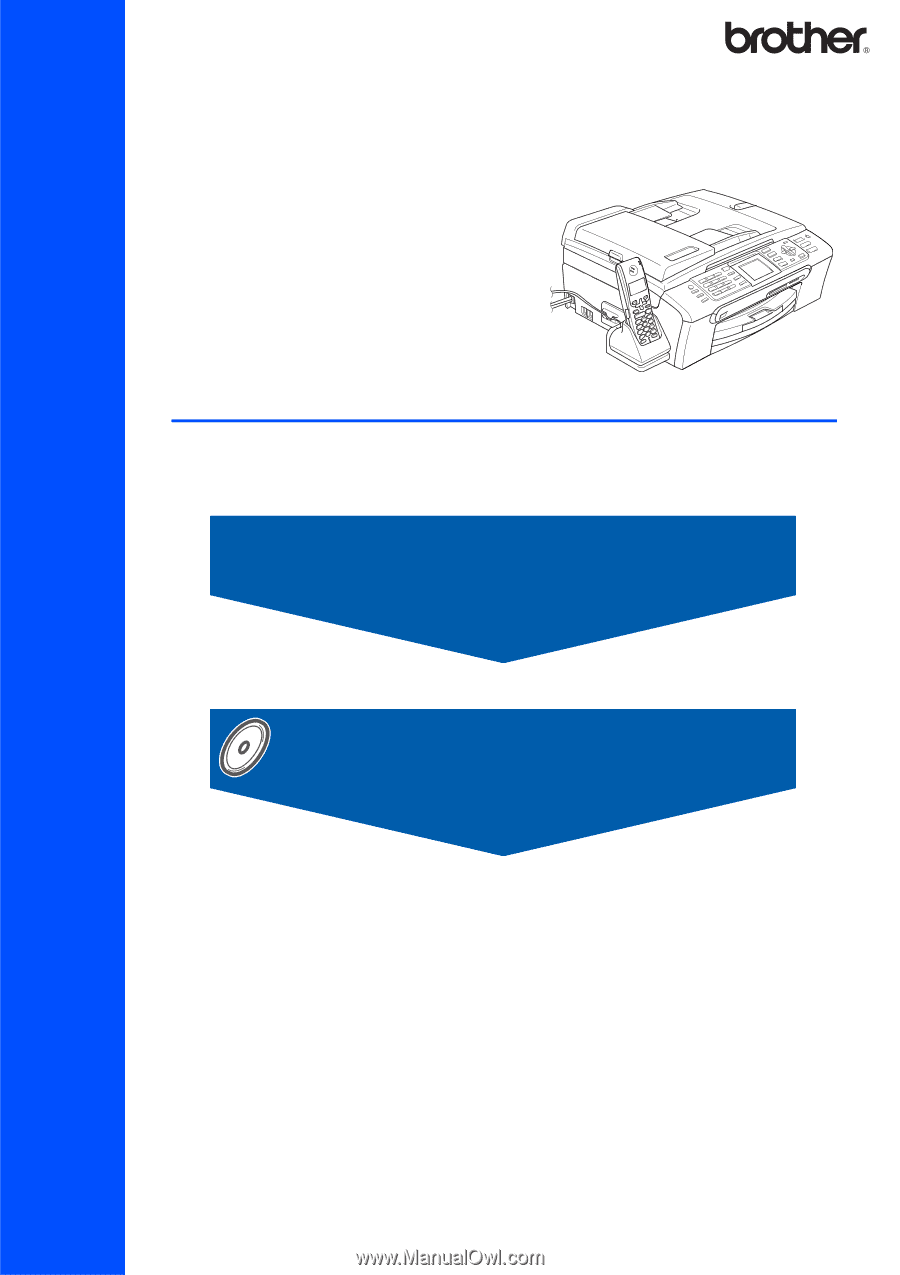
STEP 1
STEP 2
Setup is Complete!
Quick Setup Guide
Setting Up the Machine
Installing the Driver & Software
MFC-845CW
Before you can use the machine, you must set up the hardware and install the software.
Please read this Quick Setup Guide for the correct setup procedure and installation instructions.
Keep this Quick Setup Guide, the User’s Guide and the supplied CD-ROM in a convenient place for
quick and easy reference at all times.