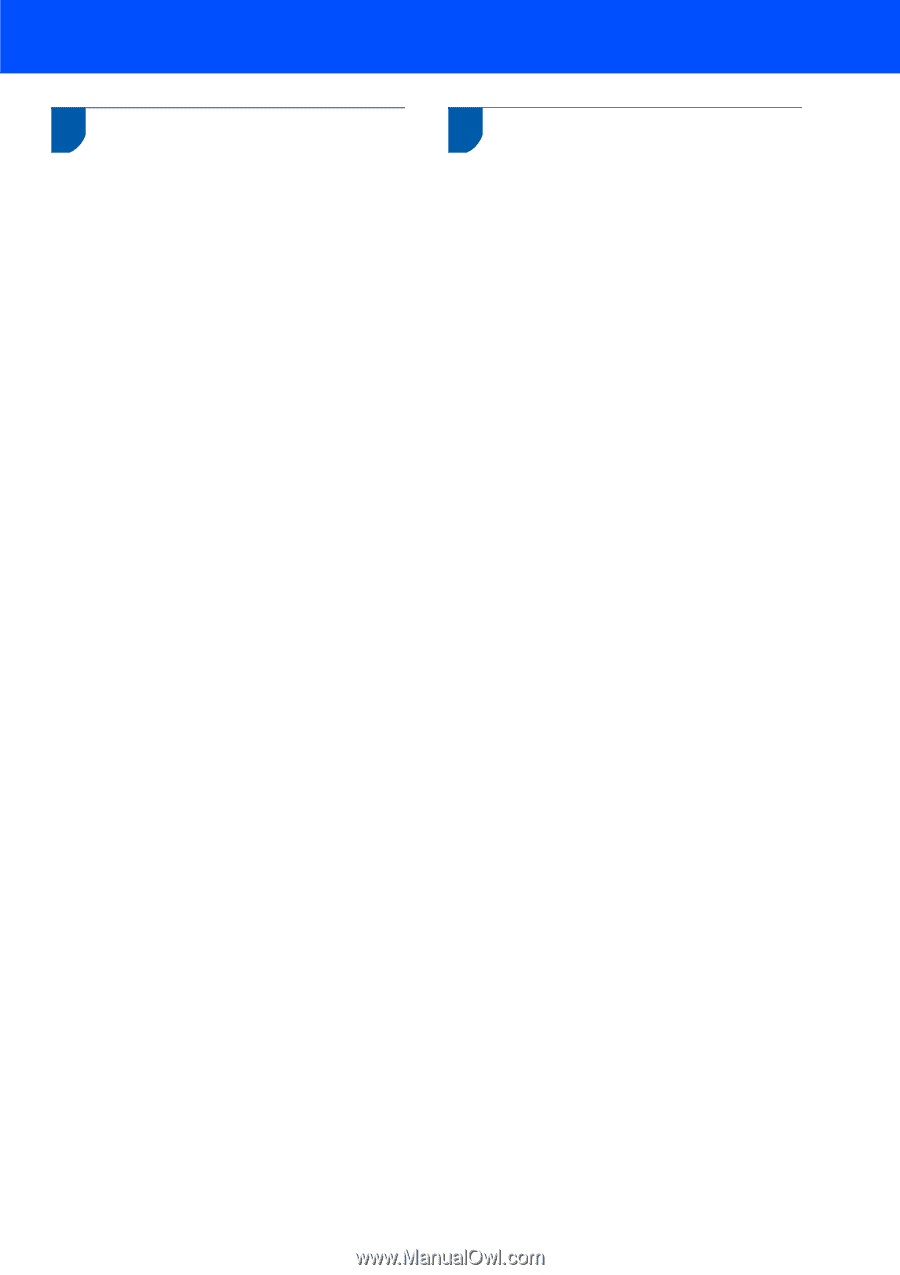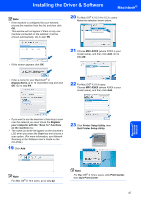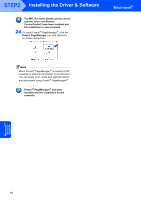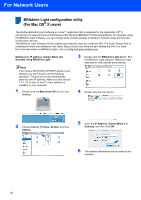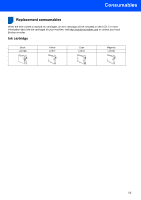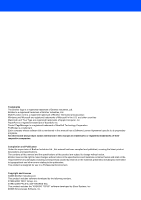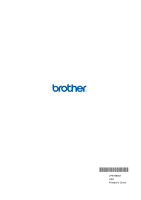Brother International MFC 845CW Quick Setup Guide - English - Page 53
How to set the machine’s network settings to wireless LAN or wired LAN
 |
UPC - 012502615828
View all Brother International MFC 845CW manuals
Add to My Manuals
Save this manual to your list of manuals |
Page 53 highlights
For Network Users How to set the machine's network settings to wireless LAN or wired LAN To connect your Brother machine to a wireless or wired network you must configure the machine from the machine's control panel for the network type you are using. For wireless LAN On your machine, press Menu. Press a or b to choose LAN and press OK. Press a or b to choose Network I/F and press OK. Press a or b to choose WLAN and press OK. The wired network interface will become inactive with this setting. It will take about a minute for the LAN menu on the LCD to become available again. For wired LAN On your machine, press Menu. Press a or b to choose LAN and press OK. Press a or b to choose Network I/F and press OK. Press a or b to choose Wired LAN and press OK. The wireless network interface will become inactive with this setting. Restoring the network settings to factory default To restore all network settings of the internal Print/Scan server to factory default, please follow the steps below. 1 Make sure the machine is not operating, then disconnect all the cables from the machine (except power cable). 2 Press Menu. 3 Press a or b to choose LAN. Press OK. 4 Press a or b to choose Factory Reset. Press OK. 5 Press 1 to select Yes. 6 Press 1 to select Reboot. 7 The machine will restart, re-connect cables once this is complete. 51