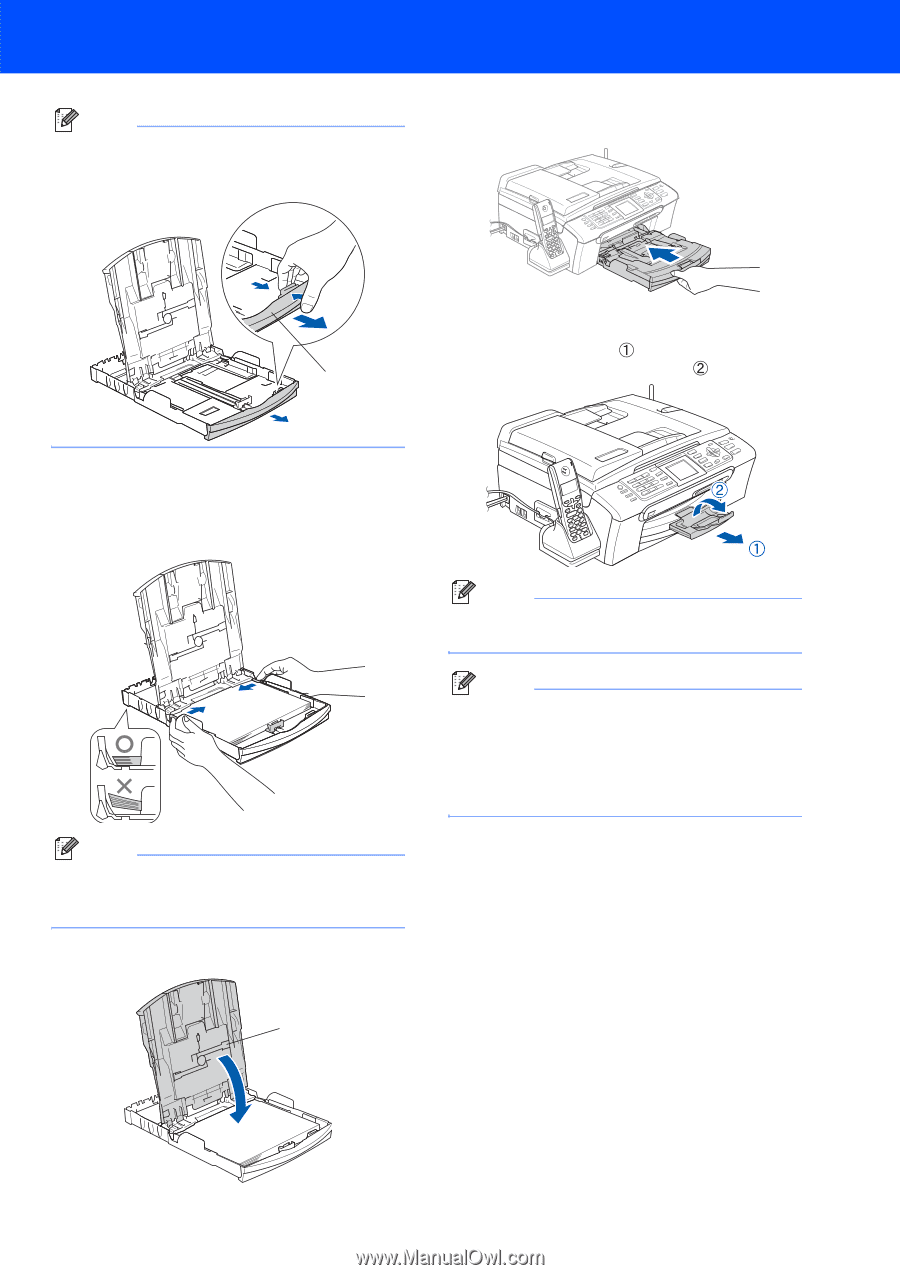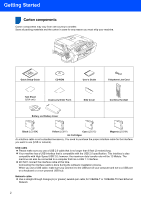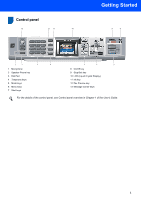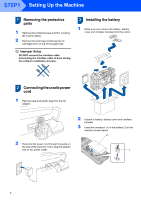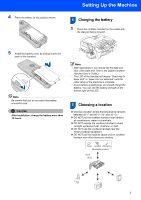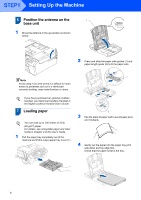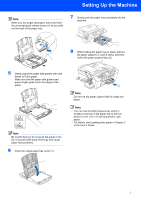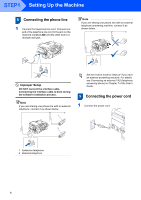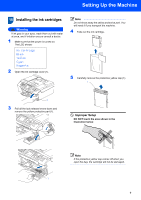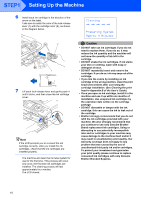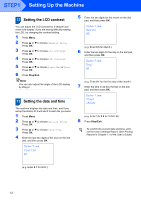Brother International MFC 845CW Quick Setup Guide - English - Page 9
You can use the photo bypass tray which is, Do not use the paper support flap for Legal size - printing problems
 |
UPC - 012502615828
View all Brother International MFC 845CW manuals
Add to My Manuals
Save this manual to your list of manuals |
Page 9 highlights
Setting Up the Machine Note When you use Legal size paper, press and hold the universal guide release button (1) as you slide out the front of the paper tray. 7 Slowly push the paper tray completely into the machine. 8 While holding the paper tray in place, pull out the paper support ( ) until it clicks, and then 1 unfold the paper support flap ( ). 5 Gently adjust the paper side guides with both hands to fit the paper. Make sure that the paper side guides and paper length guide touch the edges of the paper. Note Be careful that you do not push the paper in too far; it may lift at the back of the tray and cause paper feed problems. 6 Close the output paper tray cover (1). 1 Note Do not use the paper support flap for Legal size paper. Note • You can use the photo bypass tray which is located on the top of the paper tray to print on photo 4 x 6 in. (10 x 15 cm) and photo L size paper. • For details, see Loading photo paper in Chapter 2 of the User's Guide. 7