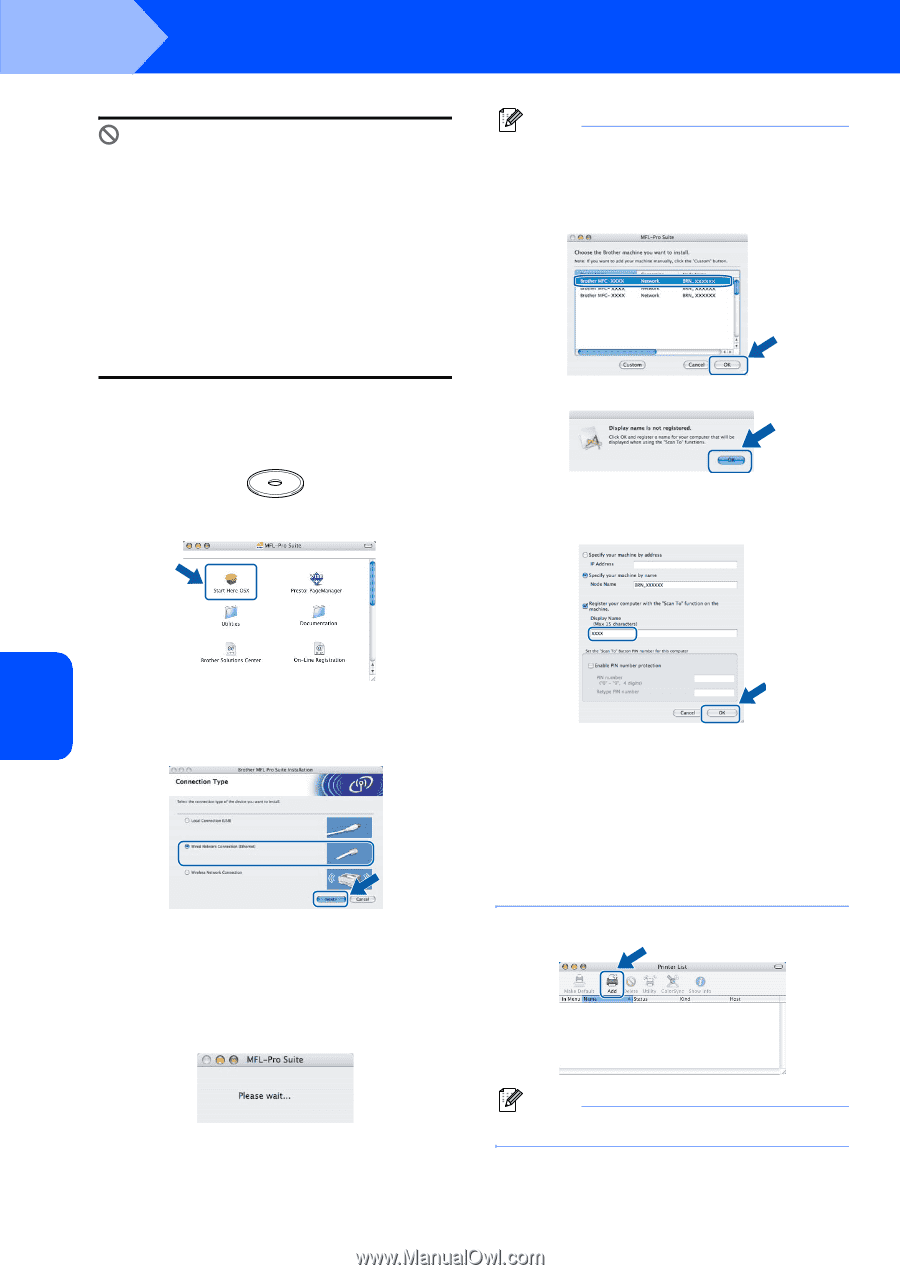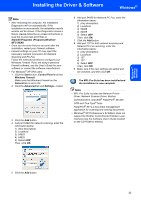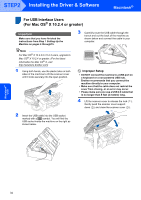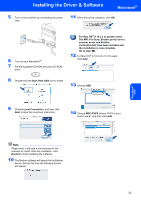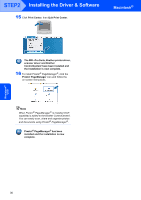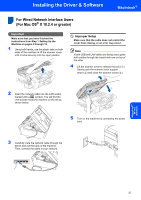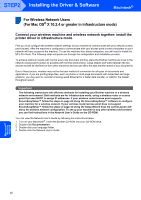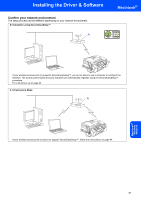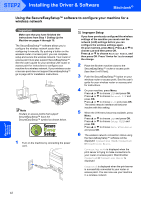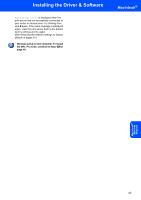Brother International MFC 845CW Quick Setup Guide - English - Page 40
Macintosh, Wired, Network
 |
UPC - 012502615828
View all Brother International MFC 845CW manuals
Add to My Manuals
Save this manual to your list of manuals |
Page 40 highlights
STEP2 Installing the Driver & Software Macintosh® Improper Setup If you have setup wireless networking on your machine before and you setup the wired network, you should check that the machine's Network I/F is Wired LAN. The wireless network interface will be inactive with this setting. On your machine, press Menu. Press a or b to choose LAN and press OK. Press a or b to choose Network I/F and press OK. Press a or b to choose Wired LAN and press OK. 6 Turn on your Macintosh®. 7 Put the supplied CD-ROM into your CD-ROM drive. 8 Double-click the Start Here OSX icon to install. Note • If the machine is configured for your network, choose the machine from the list, and then click OK. This window will not appear if there is only one machine connected on the network, it will be chosen automatically. Go to step 11. • If this screen appears click OK. • Enter a name for your Macintosh® in Display Name up to 15 characters long and click OK. Go to step 11. Macintosh® Wired Network 9 Choose Wired Network Connection, and then click Next. Follow the on-screen instructions. Please wait, it will take a few seconds for the software to install. After the installation, click Restart to finish installing the software. 10 The Brother software will search for the Brother device. During this time the following screen will appear. • If you want to use the machine's Scan key to scan over the network you must check the Register your computer with the "Scan To" functions on the machine box. • The name you enter will appear on the machine's LCD when you press the Scan key and choose a scan option. (For more information, see Network Scanning in the Software User's Guide on the CD-ROM.) 11 Click Add. Note For Mac OS® X 10.4 users, go to step 14. 38