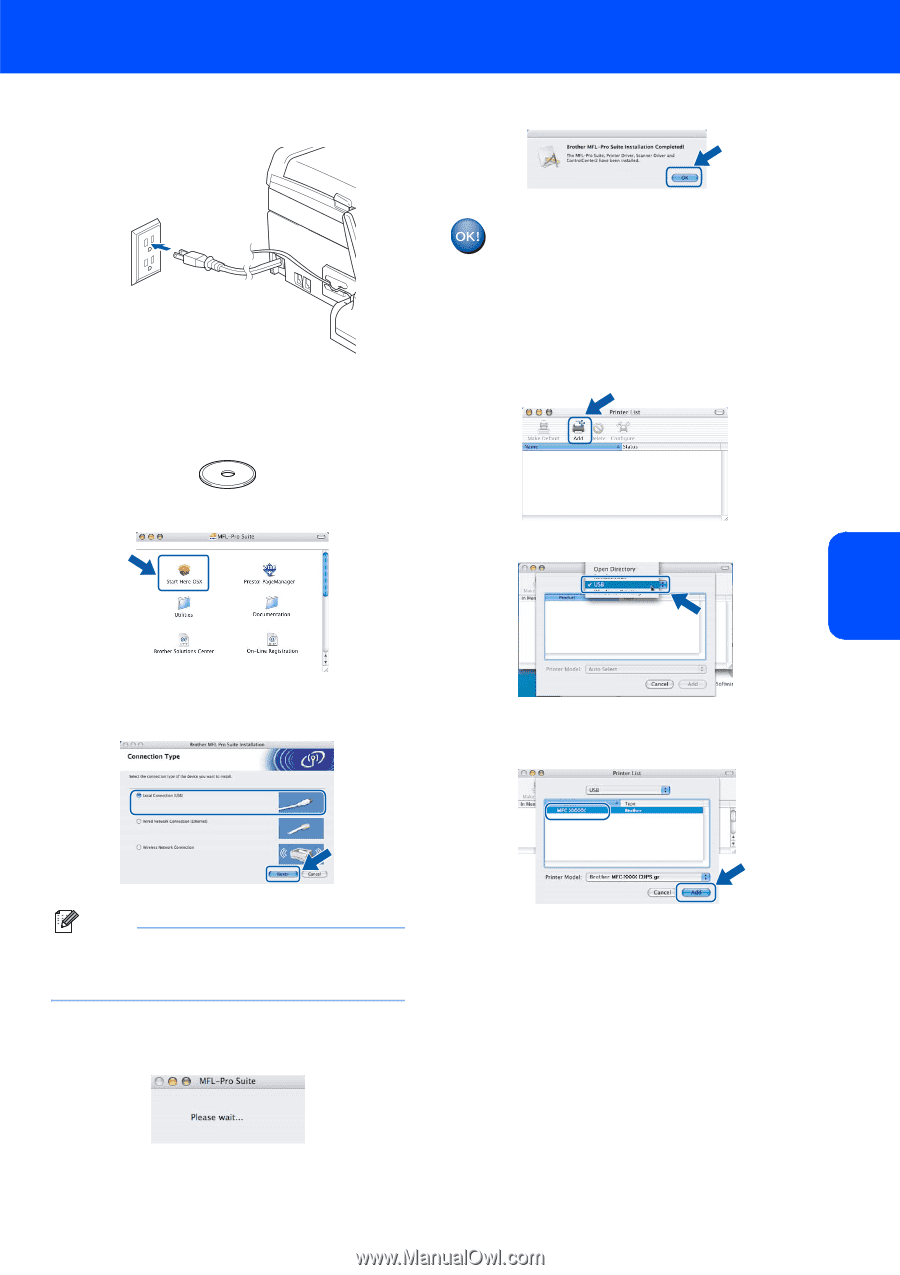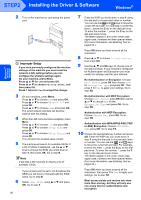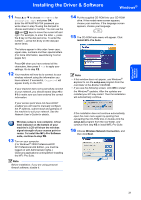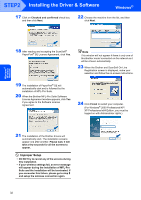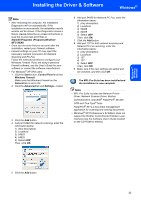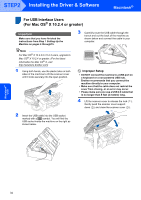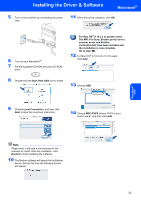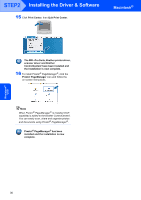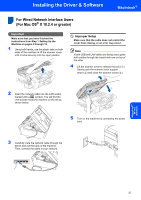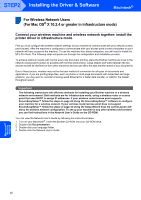Brother International MFC 845CW Quick Setup Guide - English - Page 37
The MFL-Pro Suite, Brother printer driver, Start Here OSX - driver for mac
 |
UPC - 012502615828
View all Brother International MFC 845CW manuals
Add to My Manuals
Save this manual to your list of manuals |
Page 37 highlights
Installing the Driver & Software Macintosh® 5 Turn on the machine by connecting the power cord. 11 When this screen appears, click OK. 6 Turn on your Macintosh®. 7 Put the supplied CD-ROM into your CD-ROM drive. For Mac OS® X 10.3.x or greater users: The MFL-Pro Suite, Brother printer driver, scanner driver and Brother ControlCenter2 have been installed and the installation is now complete. Go to step 16. 12 For Mac OS® X 10.2.4 to 10.2.8 users: Click Add. 8 Double-click the Start Here OSX icon to install. 13 Choose USB. Macintosh® USB 9 Choose Local Connection, and then click Next. Follow the on-screen instruction. 14 Choose MFC-XXXX (where XXXX is your model name), and then click Add. Note Please wait, it will take a few seconds for the software to install. After the installation, click Restart to finish installing the software. 10 The Brother software will search for the Brother device. During this time the following screen will appear. 35