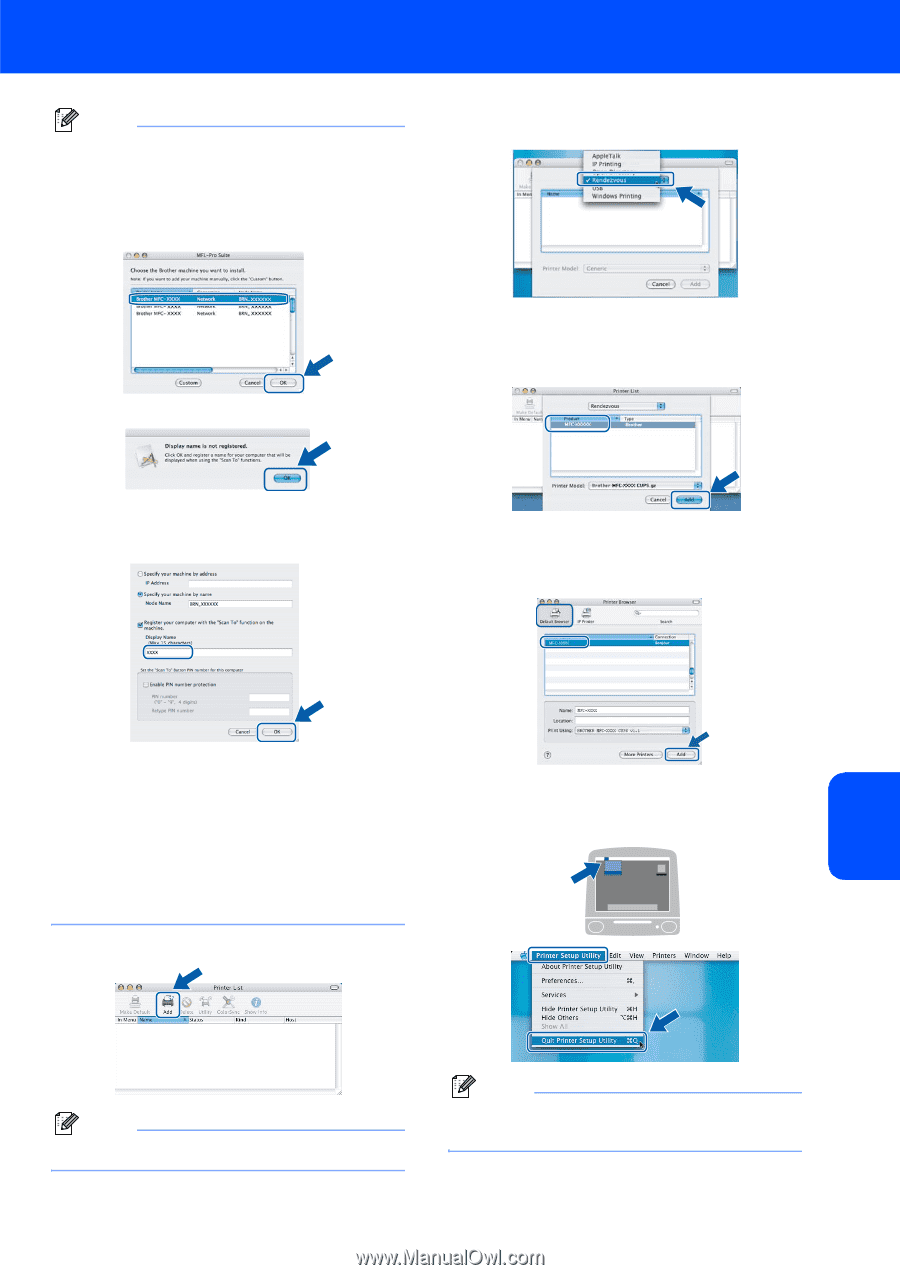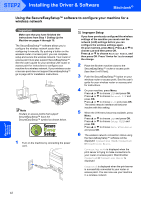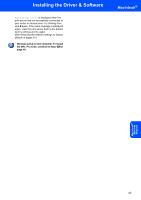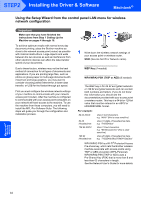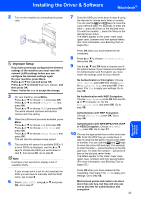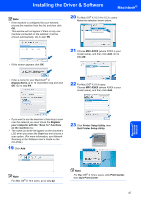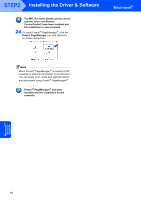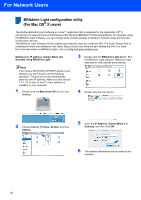Brother International MFC 845CW Quick Setup Guide - English - Page 49
Display Name, Register, your computer with the Scan To functions, on the machine, Print Center
 |
UPC - 012502615828
View all Brother International MFC 845CW manuals
Add to My Manuals
Save this manual to your list of manuals |
Page 49 highlights
Installing the Driver & Software Macintosh® Note • If the machine is configured for your network, choose the machine from the list, and then click OK. This window will not appear if there is only one machine connected on the network, it will be chosen automatically. Go to step 19. 20 For Mac OS® X 10.2.4 to 10.3.x users: Make the selection shown below. • If this screen appears click OK. 21 Choose MFC-XXXX (where XXXX is your model name), and then click Add. Go to step 23. • Enter a name for your Macintosh® in Display Name up to 15 characters long and click OK. Go to step 19. 22 For Mac OS® X 10.4 users: Choose MFC-XXXX (where XXXX is your model name), and then click Add. Macintosh® Wireless Network • If you want to use the machine's Scan key to scan over the network you must check the Register your computer with the "Scan To" functions on the machine box. • The name you enter will appear on the machine's LCD when you press the Scan key and choose a scan option. (For more information, see Network Scanning in the Software User's Guide on the CD-ROM.) 19 Click Add. 23 Click Printer Setup Utility, then Quit Printer Setup Utility. Note For Mac OS® X 10.4 users, go to step 22. Note For Mac OS® X 10.2.x users, click Print Center, then Quit Print Center. 47