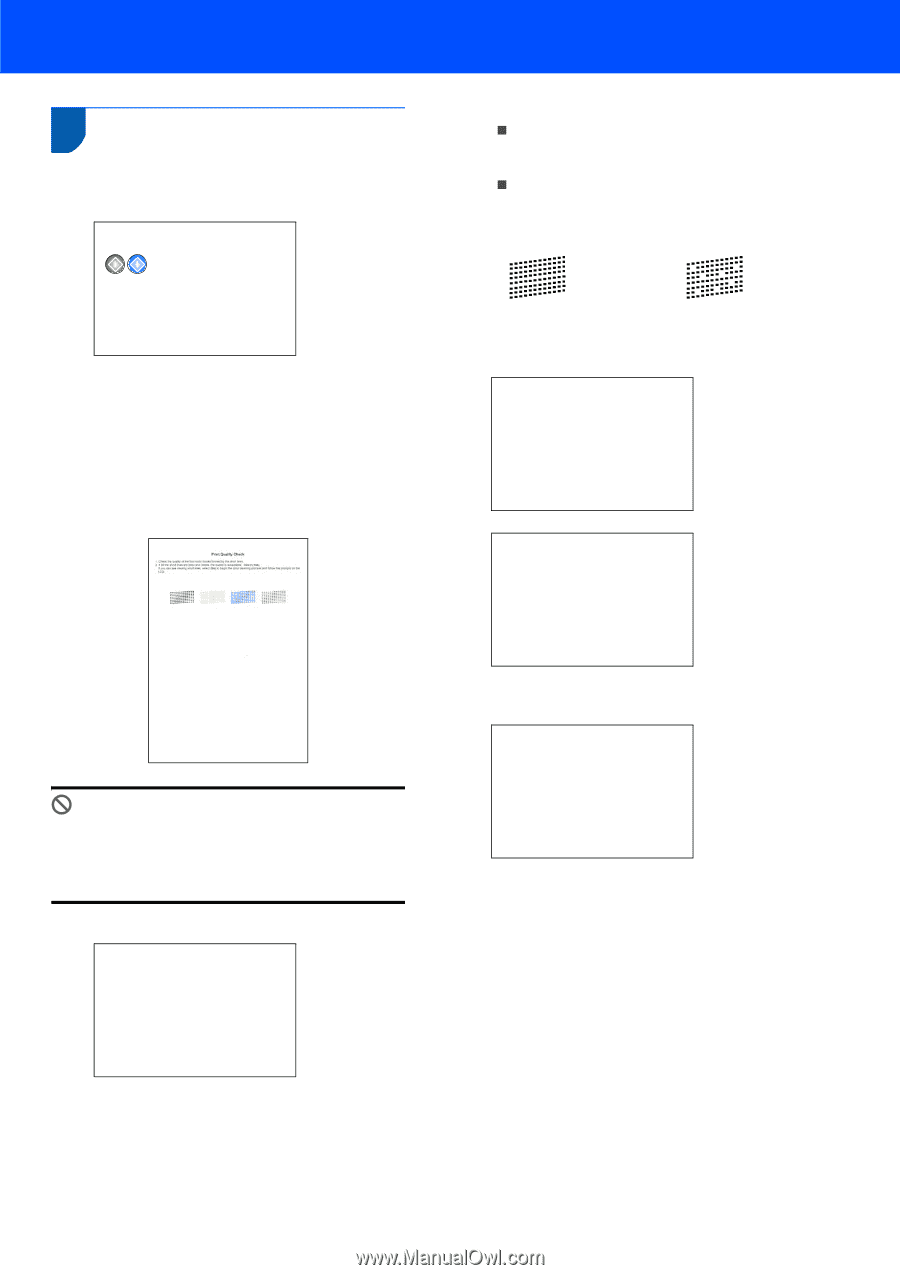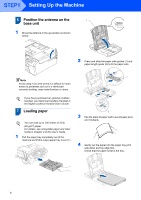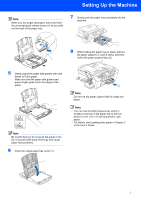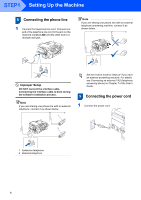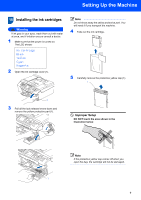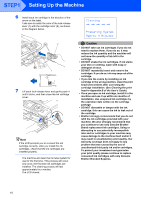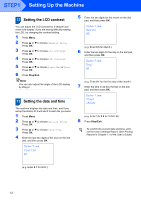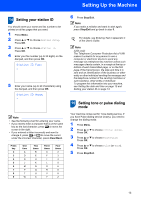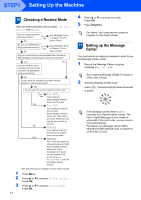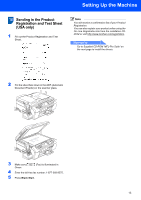Brother International MFC 845CW Quick Setup Guide - English - Page 13
Print quality check - cyan empty will not print
 |
UPC - 012502615828
View all Brother International MFC 845CW manuals
Add to My Manuals
Save this manual to your list of manuals |
Page 13 highlights
11 Print quality check 1 After the cleaning cycle is finished, the LCD shows: Set Paper and Press Setting Up the Machine 5 Do one of the following: „ If all lines are clear and visible, press 1 (Yes) on the dial pad to finish the quality check. „ If you can see missing short lines, press 2 (No) on the dial pad and go to step 6. OK Poor 2 Make sure paper is loaded in the paper tray. Press Color Start. The machine starts printing the Print Quality Check Sheet (only during initial ink cartridge installation). 3 Check the quality of the four color blocks on the sheet. (black/yellow/cyan/magenta) 6 The LCD asks you if the print quality is OK for black and color. Press 1 (Yes) or 2 (No) on the dial pad. Black OK? Yes iPress 1 No iPress 2 Color OK? Yes iPress 1 No iPress 2 Improper Setup Avoid touching the printed surface of the paper immediately after printing, the surface may not be completely dry and may stain your fingers. 4 The LCD shows: Is Quality OK? Yes iPress 1 No iPress 2 After pressing 1 (Yes) or 2 (No) for both black and color, the LCD shows: Start Cleaning? Yes iPress 1 No iPress 2 7 Press 1 (Yes), the machine will then start cleaning the colors. 8 After cleaning is finished, press Color Start. The machine starts printing the Print Quality Check Sheet again and goes back to step 3. 11