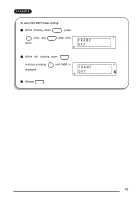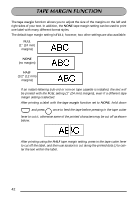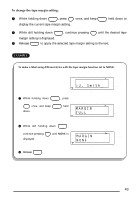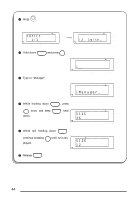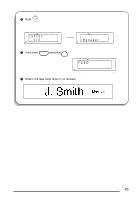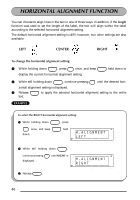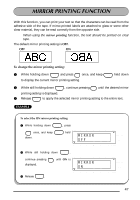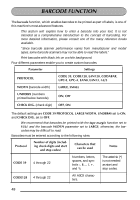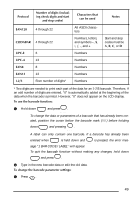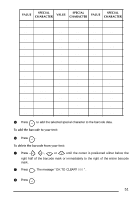Brother International PT 1300 Users Manual - English - Page 50
Horizontal Alignment Function, H.alignment, Right
 |
UPC - 012502526346
View all Brother International PT 1300 manuals
Add to My Manuals
Save this manual to your list of manuals |
Page 50 highlights
HORIZONTAL ALIGNMENT FUNCTION You can choose to align lines in the text in one of three ways. In addition, if the length function was used to set the length of the label, the text will align within the label according to the selected horizontal alignment setting. The default horizontal alignment setting is LEFT; however, two other settings are also available: LEFT CENTER RIGHT To change the horizontal alignment setting: Align 1 While holding down Code , press T once, and keep Code held down to display the current horizontal alignment setting. Align 2 While still holding down Code , continue pressing T until the desired horizontal alignment setting is displayed. 3 Release Code to apply the selected horizontal alignment setting to the entire text. EXAMPLE To select the RIGHT horizontal alignment setting: 1 While holding down Align T once, and keep down. Code , press Code held A A Wide A AA H.ALIGNMENT LEFT Caps Auto Underline Frame AAAAA A Length 2 While still holding down Align Code , Wide A A A A A Auto continue pressing T until RIGHT is displayed. H.ALIGNMENT RIGHT Caps Underline Frame AAAAA A Length 3 Release Code . 46