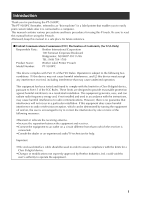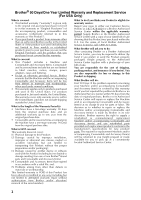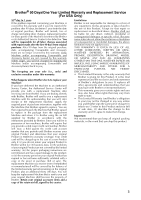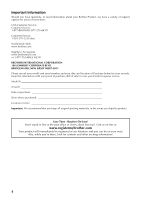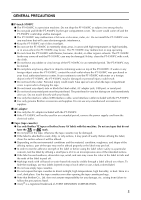Brother International PT-9500PC User Guide
Brother International PT-9500PC - P-Touch 9500pc B/W Thermal Transfer Printer Manual
 |
UPC - 012502607267
View all Brother International PT-9500PC manuals
Add to My Manuals
Save this manual to your list of manuals |
Brother International PT-9500PC manual content summary:
- Brother International PT-9500PC | User Guide - Page 1
User's Guide Guía del usuario - Brother International PT-9500PC | User Guide - Page 2
International Corporation 100 Somerset Corporate Boulevard Bridgewater, NJ 08807-0911 USA TEL: (908) 704-1700 Product Name: Brother Label Printer P-touch Model Number: PT-9500PC This device complies with Part 15 of the FCC Rules. Operation is subject to the following two conditions: (1) this - Brother International PT-9500PC | User Guide - Page 3
Accessory Item(s) is covered by this warranty and if you first reported the problem to Brother or an Authorized Service Center within 90 days from the date of original purchase, Brother or its Authorized Service Center will repair or replace the Machine and/ or accompanying Consumable and Accessory - Brother International PT-9500PC | User Guide - Page 4
and if you first reported the problem after 90 days, but before 1 year from the date of original purchase, Brother will furnish, free of charge (excluding labor charges), replacement part(s) for those part(s) of the Machine determined by Brother or its Authorized Service Center to be defective. You - Brother International PT-9500PC | User Guide - Page 5
Brother Product, we have a variety of support options for you to choose from: USA-Customer Service: Customer Service 1-877-BROTHER (877-276-8437) Customer Service 1-901-379-1210 (fax) World Wide Web www.brother of sale) in case your Product requires service. Model # Serial # Date of purchase: Store - Brother International PT-9500PC | User Guide - Page 6
the AC adapter included with the PT-9500PC. ● If the PT-9500PC will not be used for an extended period, remove the power supply cord from the electrical outlet. ■ Tape (tape cassette) ● Use only Brother TZ tapes or Brother/Avery AV labels with this machine. Do not use tapes that do not have the - Brother International PT-9500PC | User Guide - Page 7
-ROM. ■ Regarding software use ● The software contained on the CD-ROM is meant for use with the PT-9500PC only. It may be installed on multiple personal computers for use at an office, etc. Trademarks • The Brother logo is a registered trademark of Brother Industries, Ltd. • Brother is a registered - Brother International PT-9500PC | User Guide - Page 8
the baud rate on the PT-9500PC 19 Changing the P-touch settings 20 Changing the USB ID mode ...20 Using multiple computers ...21 Maintenance ...22 Label is not printed clearly ...22 Cleaning the cutter ...24 Troubleshooting ...26 Q & A ...26 Product specifications ...28 PT-9500PC ...28 Index ...29 - Brother International PT-9500PC | User Guide - Page 9
cord. ■ Tape cassette. ■ Power supply cord Connect to an electrical outlet (AC 120 V). ■ Collection tray This tray collects the printed labels ejected from the PT-9500PC. ■ USB interface cable Use this cable to connect the PT-9500PC to the USB port of a personal computer. ■ User's Guide Keep - Brother International PT-9500PC | User Guide - Page 10
■ CD-ROM The CD-ROM contains software and drivers to be installed on a personal computer. ■ Tape catalog This catalog contains a list of tape cassettes designed exclusively for the P-touch series printers. ■ Software Installation Guide 9 - Brother International PT-9500PC | User Guide - Page 11
section identifies the main PT-9500PC terms. Front view Tape compartment cover Label outlet Collection tray support Cover release button ERROR lamp Power button (including lamp) Feed/cut button Note ● If the tape compartment cover is left open, dust will collect on the print head. Always close the - Brother International PT-9500PC | User Guide - Page 12
PT-9500PC standby Install the tape cassette and close the No tape cassette tape compartment cover. Lit Lit During PT-9500PC standby Tape compartment cover is Close the cover. open. During printing No tape cassette Incorrect tape cassette Install the correct tape cassette and close the tape - Brother International PT-9500PC | User Guide - Page 13
Connecting the PT-9500PC Connect the PT-9500PC to the power source and a personal computer. Connecting to the power source Plug the power supply cord into an 3 electrical outlet (AC 120 V). Connect the included power supply cord 1 to the AC - Brother International PT-9500PC | User Guide - Page 14
that may be used with the PT-9500PC are listed below. ■ TZ Tapes † Standard Laminated Tape † Extra Strength Adhesive Tape - Laminated † Flexible ID tape - Laminated † Tamper Evident Tape - Laminated † Fabric Iron-On Tape - Non-Laminated ■ AV Labels This section explains the procedures to install - Brother International PT-9500PC | User Guide - Page 15
operation is performed within 10 minutes after printing a label, the roller holder will automatically release and a sound may be produced. Due to this function, the tape cannot be removed if the AC adapter is removed from the PT-9500PC with the PT-9500PC turned on because the roller holder will - Brother International PT-9500PC | User Guide - Page 16
printing a lot of labels. Assemble the collection tray. 1 Refer to the illustrations below to assemble the collection tray. Install the collection tray to the 3 PT-9500PC. Refer to the illustrations below to install the collection tray. Open the collection tray support. 2 Collection tray support - Brother International PT-9500PC | User Guide - Page 17
need to install the printer driver to use your PT-9500PC with your personal computer. You will also need to install P-touch Editor label design software. For details on installing this software, refer to the "Software Installation Guide". Creating labels After setting up your PT-9500PC you can start - Brother International PT-9500PC | User Guide - Page 18
to step 4. Click "Printers and Faxes". 3 →The "Printers and Faxes" window appears. Select "Printers and Other Hardware". 2 Right-click the Brother PT-9500PC icon, 4 and then select "Properties". →The "Printers and Other Hardware" window appears. →The "Brother PT-9500PC Properties" sheet appears - Brother International PT-9500PC | User Guide - Page 19
click 7 [Properties] that appears next to Utilities. Click "Apply" to save the settings. Click the "Device Settings" tab. 6 →The Brother PT-9500PC Utility dialog box appears. Select the desired baud rate. 8 →The Device Setting window appears. Click [Apply]. 9 →The baud rate will be changed. 18 - Brother International PT-9500PC | User Guide - Page 20
computer that does not support a serial port baud rate of 115,200 bps, change the PT-9500PC baud rate to 9,600 bps. Turn off the PT-9500PC. 1 With the PT-9500PC power off, press the 2 power button on the PT-9500PC for 5 seconds or more. Power button →Setup is complete and the "Brother PT-9500PC - Brother International PT-9500PC | User Guide - Page 21
install a separate printer driver for each PT-9500PC. Each PT-9500PC will then be recognized as a different printer by the personal computer. † Recognizing the PT-9500PCs as a single printer. If the ID mode is set to "2," install the printer driver one time only and then multiple PT-9500PCs can be - Brother International PT-9500PC | User Guide - Page 22
a network printer by personal computers in the same network. This function can only be used in a Windows environment. ■ Using as a network printer The PS-9000 print server (sold separately) is designed exclusively for the P-touch series printers. When using the PS-9000 print server, the PT-9500PC - Brother International PT-9500PC | User Guide - Page 23
4 If the printed label contains a blank horizontal line or the characters are not clear, the print head and head roller may be dirty. ■ Self-cleaning Use the PT-9500PC self-cleaning function to remove any dirt from the print head. Press the cover release button and open 1 the tape compartment cover - Brother International PT-9500PC | User Guide - Page 24
the tape compartment cover. Note ● The PT-9500PC contains a cutter to cut printed labels. Take special care not to touch the cutter when cleaning the PT-9500PC. ● The print head is very hot during use and immediately after use. Do not clean the PT-9500PC immediately after printing labels. Print - Brother International PT-9500PC | User Guide - Page 25
. Note ● For further details on using the cleaning tape, refer to the instruction manual included with the cleaning tape. Cleaning the cutter If the printed labels are not ejected from the PT-9500PC correctly, clean the cutter. Turn off the PT-9500PC. 1 Press the cover release button and open 2 the - Brother International PT-9500PC | User Guide - Page 26
Reinstall the tape cassette, and then close 5 the tape compartment cover. Note ● Take special care not to touch the cutter when cleaning the PT-9500PC. ● The print head is very hot during use and immediately after use. Do not clean the PT-9500PC immediately after printing labels. 25 - Brother International PT-9500PC | User Guide - Page 27
Troubleshooting For PT-9500PC troubleshooting, refer to the following list of possible problems. Q & A Problem Cause Solution The interface cable is loose. The PT-9500PC does not print. A printing error is received. The tape cassette is not installed correctly. The tape compartment cover is - Brother International PT-9500PC | User Guide - Page 28
to the PT9500PC during a serial connection. Error 1 or Error 5: the serial port of the personal computer cannot be used. When another serial connection device is using the same COM port, labels cannot be printed. Change the COM port for the serial connection device or connect the PT-9500PC to - Brother International PT-9500PC | User Guide - Page 29
specifications PT-9500PC Item Display Printing Buttons Interface Power source Power consumption Measurements Weight Cutter Specification LED lamps (green/red) Printing method Heat transfer laminated printing/thermal printing Print head 360 dpi/384 dot Print resolution For TZ tape cassettes - Brother International PT-9500PC | User Guide - Page 30
N Network printer 21 P Power button 10 Power supply cord 8, 12 Print head 23 Print Server 21 PS-9000 21 PT-9500PC 8 P-touch settings 20 Q Q & A 26 R Rear view 10 S Self-cleaning 22 Serial interface cable 8 Serial port 10 Software Installation Guide 9 Specifications 28 T Tape cassette - Brother International PT-9500PC | User Guide - Page 31
For technical and operational assistance you may call Brother Customer Service at: Voice 1-877-BROTHER (1-877-276-8437). or Fax 1-901-379-1210 Assistance on the Internet For product information and downloading the latest drivers: http://www.brother-usa.com For purchasing accessories and certain - Brother International PT-9500PC | User Guide - Page 32
Guía del usuario - Brother International PT-9500PC | User Guide - Page 33
100 Somerset Corporate Boulevard Bridgewater, NJ 08807-0911 USA TEL: (908) 704-1700 Nombre del producto : Impresora de etiquetas P-touch de Brother Número de modelo : PT-9500PC Este dispositivo cumple con la Parte 15 de las Normas de la FCC. El funcionamiento está sujeto a las dos condiciones - Brother International PT-9500PC | User Guide - Page 34
directamente con las manos. ● Utilice sólo los cables de interfaz incluidos con la PT-9500PC (cable de interfaz USB, cable de interfaz en serie). ● Utilice sólo accesorios y repuestos originales de Brother. No utilice ningún accesorio o repuesto no autorizado. ■ Adaptador de CA ● Utilice sólo el - Brother International PT-9500PC | User Guide - Page 35
presiones. ■ Con respecto al uso del software ● El software contenido en el CD-ROM está destinado exclusivamente para su uso con la PT-9500PC. Puede ser instalado en varias computadoras personales para su empleo en oficinas, etc. Marcas comerciales • El logotipo de Brother es una marca registrada de - Brother International PT-9500PC | User Guide - Page 36
la PT-9500PC 6 Términos relacionados con la PT-9500PC 8 Vista frontal ...8 Vista posterior ...8 Visualización de las lámparas ...9 Conexión de la PT-9500PC 15 Cambio de la velocidad en baudios de la PT-9500PC 17 Cambio de los ajustes del P-touch 18 Cambio del modo ID USB ...18 Utilización de - Brother International PT-9500PC | User Guide - Page 37
ículos falta o está dañado, por favor, contacte la tienda o establecimiento donde compró la PT-9500PC. ■ PT-9500PC Impresora de etiquetas ■ Cable de interfaz en serie Este cable se utiliza para conectar la PT-9500PC al puerto en serie de una computadora personal. ■ Adaptador de CA Se conecta al - Brother International PT-9500PC | User Guide - Page 38
■ CD-ROM El CD-ROM contiene, entre otras cosas, el software que debe instalarse en una computadora personal. ■ Catálogo de cintas Este catálogo contiene una lista de casetes de cinta diseñados exclusivamente para la serie de impresoras P-touch. ■ Guía de instalación del software 7 - Brother International PT-9500PC | User Guide - Page 39
identifica los principales términos relacionados con la PT-9500PC. Vista frontal Cubierta del compartimiento de la cinta podría acumularse polvo en el cabezal de impresión. Cierre siempre la cubierta. Vista posterior Tomacorriente para el adaptador de CA Interruptor de ID USB Puerto en serie - Brother International PT-9500PC | User Guide - Page 40
á en espera No hay casete de cinta Instale el casete de cinta y cierre la cubierta del compartimiento de la cinta. Encendida Encendida Mientras la PT-9500PC está en espera La cubierta del compartimiento de la cinta está abierta. Cierre la cubierta. Durante la impresión No hay casete de cinta - Brother International PT-9500PC | User Guide - Page 41
para el adaptador de CA situado en la parte trasera de la PT-9500PC. Nota ● Cuando haya terminado de utilizar la PT-9500PC, desenchufe el cable de alimentación de la fuente de alimentación y el adaptador de CA de la PT-9500PC y guárdelos para futuros usos. ● Al retirar el adaptador de CA, no - Brother International PT-9500PC | User Guide - Page 42
y se explica el procedimiento para instalarlos. Cinta autorizada A continuación se enumeran los tipos de cinta que se pueden utilizar con la PT-9500PC. ■ Casetes TZ † Cinta laminada estándar † Cinta adhesiva extrafuerte: laminada † Cinta de ID flexible: laminada † Cinta indicadora de alteraciones - Brother International PT-9500PC | User Guide - Page 43
de la cinta no esté doblado y que esté correctamente colocado a través de las guías de la cinta. Presione el botón de encendido de la 6 PT-9500PC. Extremo de la cinta Guías de la cinta Instale el casete de cinta. 4 Asegúrese de instalar el casete de cinta en la direcci - Brother International PT-9500PC | User Guide - Page 44
la bandeja de recogida Instale la bandeja de recogida. La bandeja de recogida se utiliza para recolectar las etiquetas que expulsa la PT-9500PC. Utilice la bandeja de recogida cuando se disponga a imprimir muchas etiquetas. Monte la bandeja de recogida. 1 Consulte las ilustraciones que se incluyen - Brother International PT-9500PC | User Guide - Page 45
ón de la PT-9500PC a su computadora, consulte "Guía de instalación del software". Instalación del software Tendrá que instalar el controlador de impresora para utilizar la PT-9500PC con la computadora personal. También deberá instalar el software de diseño de etiquetas P-touch Editor. Para mayor - Brother International PT-9500PC | User Guide - Page 46
puerto y la velocidad en baudios de la computadora personal y de la PT-9500PC. En la barra de tareas, haga clic sobre el 1 botón "Start" y luego haga clic sobre "Panel de control". →Aparece el cuadro de diálogo "Panel de control". † Para Windows® 2000 Pro En la barra de tareas, haga clic sobre el - Brother International PT-9500PC | User Guide - Page 47
clic sobre "Propiedades". Haga clic sobre [Utilidad] y luego haga 7 clic sobre [Propiedades], junto a Utilities. →Aparecerá la ventana "Propiedades de Brother PT-9500PC". Haga clic sobre la ficha "Puertos" y, a 5 continuación, seleccione en la lista el puerto utilizado. →Aparecerá el cuadro de di - Brother International PT-9500PC | User Guide - Page 48
en baudios de la PT-9500PC a 9.600 bps. Apague la PT-9500PC. 1 Con la PT-9500PC apagada, presione el 2 botón de encendido de la PT-9500PC durante 5 segundos o más. Botón de encendido →La instalación se ha completado y la ventana "Propiedades de Brother PT-9500PC" se cerrará. →El indicador - Brother International PT-9500PC | User Guide - Page 49
los ajustes del P-touch Esta sección describe los procedimientos para cambiar los ajustes de la PT-9500PC e incluye una explicación para los casos en los que se utiliza un entorno LAN. Cambio del modo ID USB Cambie el interruptor ID USB situado en 3 la parte posterior de la PT-9500PC. Cuando se - Brother International PT-9500PC | User Guide - Page 50
por separado), es diseñado exclusivamente para las series de impresoras P-touch. Al utilizar el servidor de impresora PS-9000, se puede utilizar la PT-9500PC como impresora de red. Esta función sólo se puede utilizar en un entorno de Windows®. PS-9000 Ether HUB Cable ethernet Cable de interfaz USB - Brother International PT-9500PC | User Guide - Page 51
no están claros, el cabezal de impresión y el rodillo del cabezal pueden estar sucios. ■ Autolimpieza Utilice la función de autolimpieza de la PT-9500PC para eliminar la suciedad del cabezal de impresión. Presione el botón de apertura de la 1 cubierta y abra la cubierta del compartimiento de la - Brother International PT-9500PC | User Guide - Page 52
del cabezal Si el cabezal de impresión no se limpió con la función de autolimpieza, lleve a cabo los siguientes procedimientos para limpiar la PT-9500PC. Apague la PT-9500PC. 1 Presione el botón de apertura de la 2 cubierta y abra la cubierta del compartimiento de la cinta. Quite el casete de cinta - Brother International PT-9500PC | User Guide - Page 53
más detalles sobre el uso de la cinta limpiadora, consulte el manual de instrucciones incluido con ésta. Limpieza del cortador Si las etiquetas impresas no se expulsan correctamente de la PT-9500PC, limpie el cortador. Apague la PT-9500PC. 1 Presione el botón de apertura de la 2 cubierta y abra la - Brother International PT-9500PC | User Guide - Page 54
la cubierta del compartimiento de la cinta. Nota ● Tenga cuidado de no tocar el cortador cuando limpie la PT-9500PC. ● El cabezal de impresión se calienta mucho durante el uso y puede seguir caliente inmediatamente después. No limpie la PT-9500PC inmediatamente después de imprimir etiquetas. 23 - Brother International PT-9500PC | User Guide - Page 55
y, a continuación, presione el botón FEED/CUT o apague y encienda la PT-9500PC. El botón de encendido no se enciende ni parpadea. El cable de ón de datos en el PC. El puerto seleccionado es incorrecto. Para Windows, seleccione el puerto correcto desde la lista "Imprimir en el siguiente puerto - Brother International PT-9500PC | User Guide - Page 56
establecer la velocidad en baudios utilizando el asistente "Change Baud Rate Wizard" o las utilidades de Brother PT-9500PC. Error 99: el PC no puede detectar la PT-9500PC. • Asegúrese de que la PT-9500PC está encendida. • Asegúrese de que el cable de interfaz está correctamente conectado. • Aseg - Brother International PT-9500PC | User Guide - Page 57
Especificaciones del producto PT-9500PC Elemento Especificación Pantalla Indicadores DEL (verde/rojo) Método de impresión Impresión laminada con transferencia de calor/ impresión térmica Cabezal de impresión 360 ppp/384 puntos - Brother International PT-9500PC | User Guide - Page 58
tico A Adaptador de CA 6, 10 Ajustes del P-touch 18 Autolimpieza 20 B Bandeja de recogida 6, 13 la PT-9500PC 10 Contact Information 28 Cortador 22 Cubierta del compartimiento de la cinta ........ 8 D Desinstalación del software 17 de CA......... 8 V Vista frontal 8 Vista posterior 8 27 - Brother International PT-9500PC | User Guide - Page 59
Información de contacto (sólo para EE.UU.) Centros de servicio Si necesita un centro de servicio local, llame al teléfono 1-877-BROTHER (877-276-8437) para averiguar cuál es el centro de servicio autorizado que le queda más cerca. Nota: Llame al centro de servicio antes de desplazarse. - Brother International PT-9500PC | User Guide - Page 60
- Brother International PT-9500PC | User Guide - Page 61
- Brother International PT-9500PC | User Guide - Page 62
Printed in China LW3437001
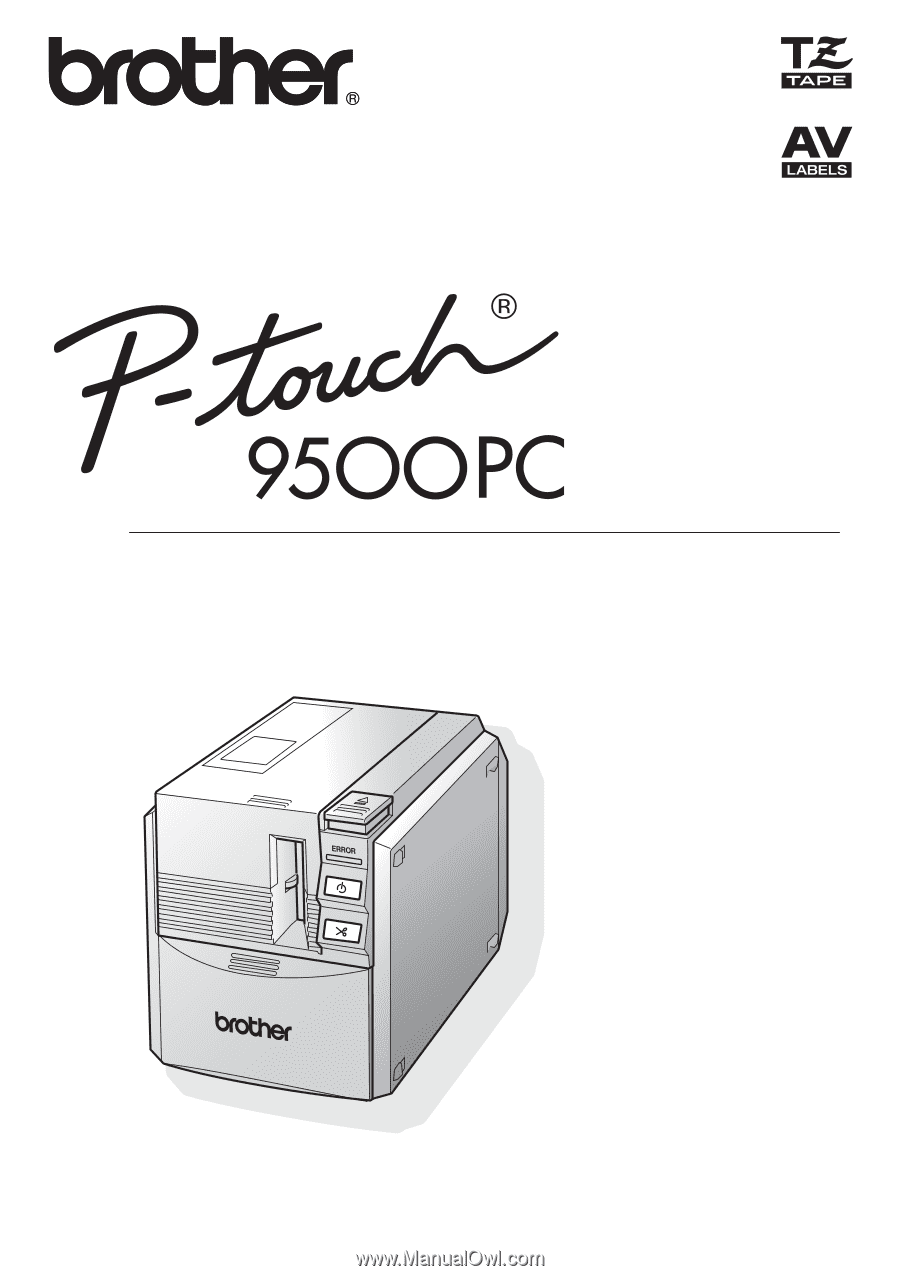
User’s Guide
Guía del usuario