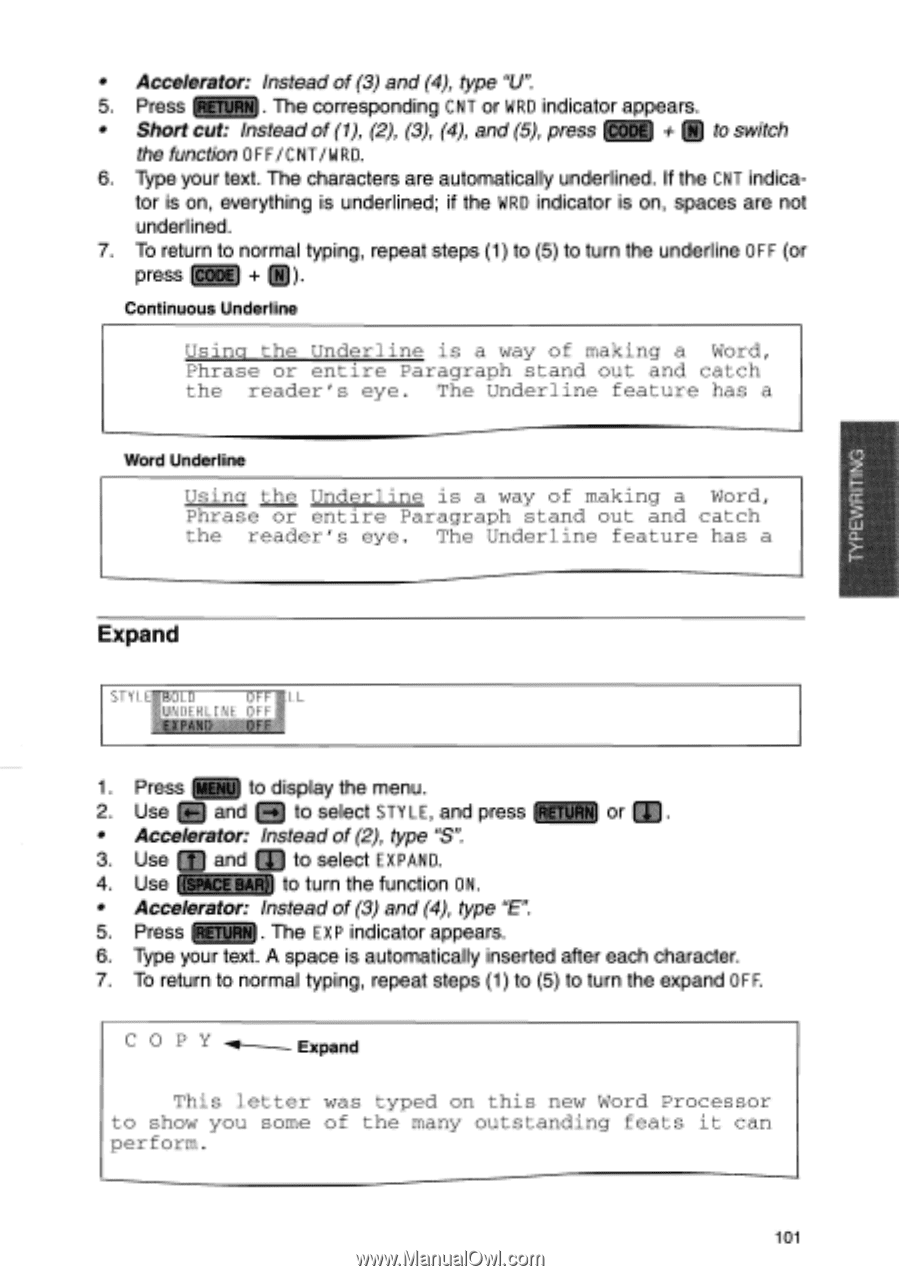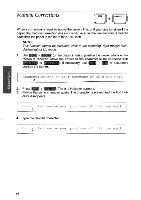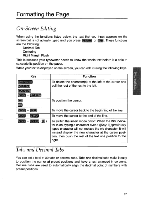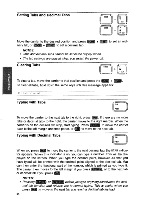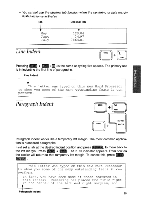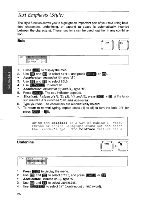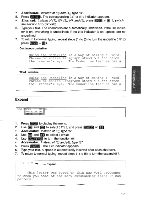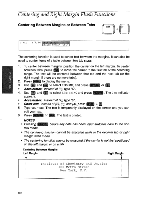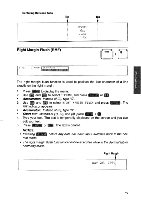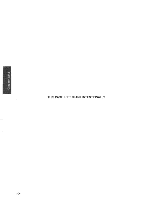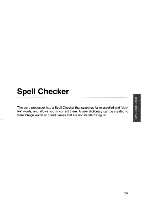Brother International WP700D Owners Manual - English - Page 109
Using, Underline, making, Phrase, entire, Paragraph, stand, catch, reader's, feature, letter, typed
 |
View all Brother International WP700D manuals
Add to My Manuals
Save this manual to your list of manuals |
Page 109 highlights
• Accelerator: Instead of (3) and (4), type "U". 5. Press (RETURN). The corresponding CNT or WRD indicator appears. • Short cut: Instead of (1), (2), (3), (4), and (5), press (CODE) + to switch the function OFF/CNT/WRD. 6. Type your text. The characters are automatically underlined. If the CNT indica- tor is on, everything is underlined; if the WRD indicator is on, spaces are not underlined. 7. To return to normal typing, repeat steps (1) to (5) to turn the underline OFF (or press (CODE) (1). Continuous Underline Using the Underline is a way of making a Word, Phrase or entire Paragraph stand out and catch the reader's eye. The Underline feature has a Word Underline Using the Underline is a way of making a Word, Phrase or entire Paragraph stand out and catch the reader's eye. The Underline feature has a Expand STYI ,OLD OFF 6,_F 1. Press *Nu to display the menu. 2. Use and LTjb to select STYLE, and press (RETURN or • Accelerator: Instead of (2), type "S". 3. Use [ and to select EXPAND. 4. Use ((SPACE BAR)) to turn the function ON. • Accelerator: Instead of (3) and (4), type "E". 5. Press (RETURN). The EXP indicator appears. 6. Type your text. A space is automatically inserted after each character. 7. To return to normal typing, repeat steps (1) to (5) to turn the expand OFF. COPY Expand This letter was typed on this new Word Processor to show you some of the many outstanding feats it can perform. 101