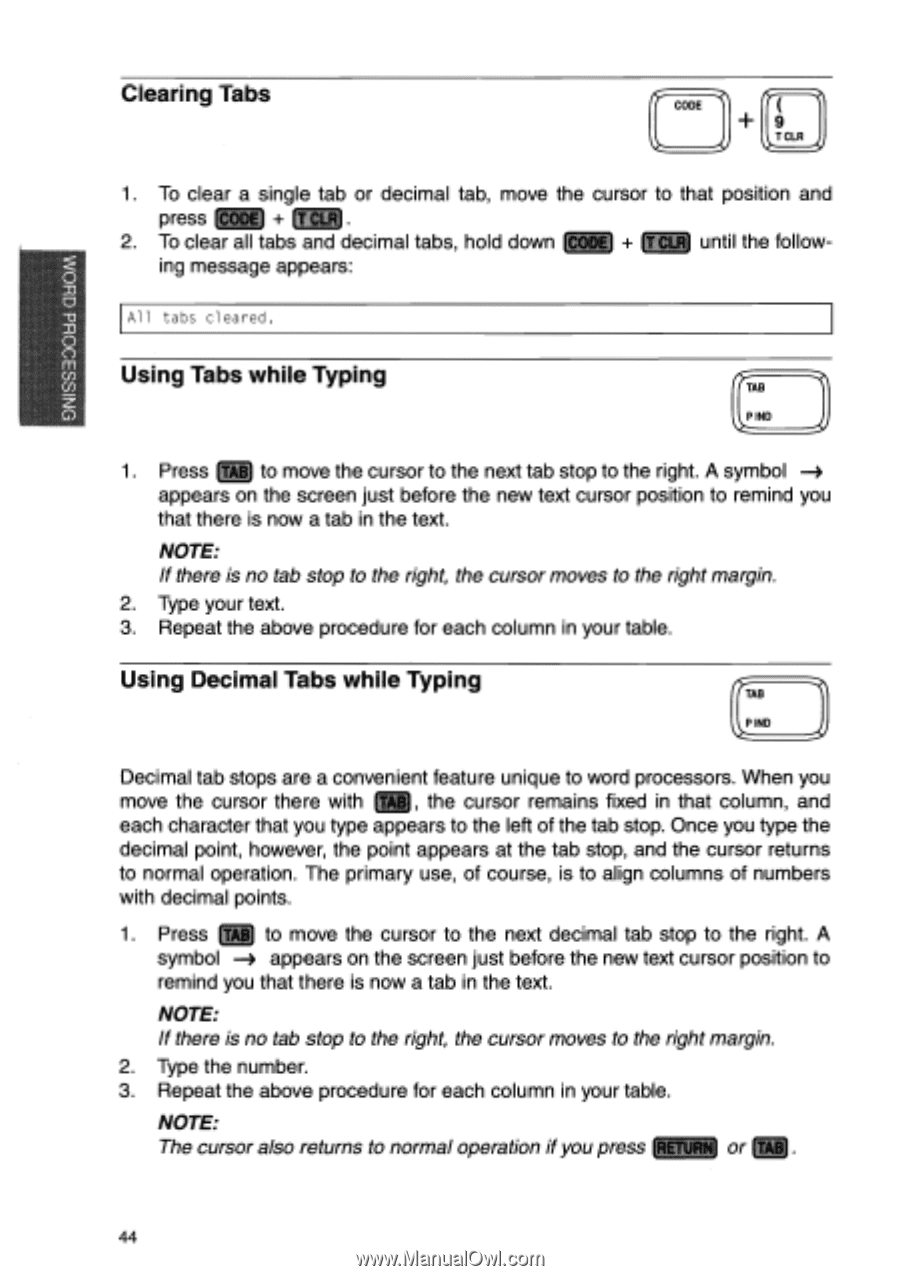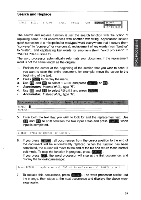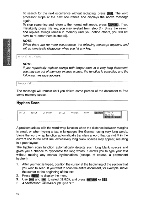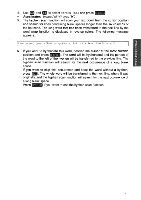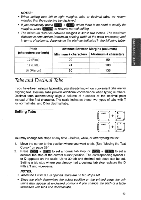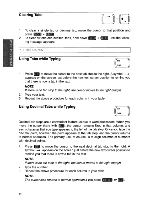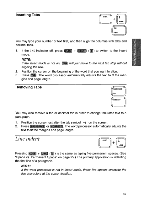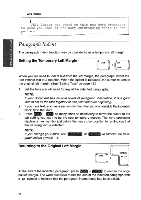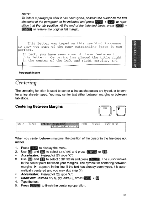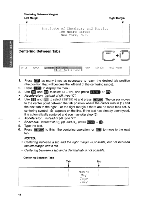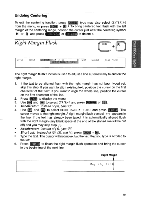Brother International WP700D Owners Manual - English - Page 52
Clearing, Using, while, Typing, Decimal
 |
View all Brother International WP700D manuals
Add to My Manuals
Save this manual to your list of manuals |
Page 52 highlights
NISS30OEld as Clearing Tabs CODE 9 T CLR 1. To clear a single tab or decimal tab, move the cursor to that position and press + ir ci_R) . 2. To clear all tabs and decimal tabs, hold down PH) + CLR until the follow- ing message appears: All tabs cleared. Using Tabs while Typing TAB P IND 1. Press (-22) to move the cursor to the next tab stop to the right. A symbol appears on the screen just before the new text cursor position to remind you that there is now a tab in the text. NOTE: If there is no tab stop to the right, the cursor moves to the right margin. 2. Type your text. 3. Repeat the above procedure for each column in your table. Using Decimal Tabs while Typing TAB P IND Decimal tab stops are a convenient feature unique to word processors. When you move the cursor there with rf- 1, the cursor remains fixed in that column, and each character that you type appears to the left of the tab stop. Once you type the decimal point, however, the point appears at the tab stop, and the cursor returns to normal operation. The primary use, of course, is to align columns of numbers with decimal points. 1. Press (E3 to move the cursor to the next decimal tab stop to the right. A symbol appears on the screen just before the new text cursor position to remind you that there is now a tab in the text. NOTE: If there is no tab stop to the right, the cursor moves to the right margin. 2. Type the number. 3. Repeat the above procedure for each column in your table. torURN NOTE: The cursor also returns to normal operation if you press or TAB 44