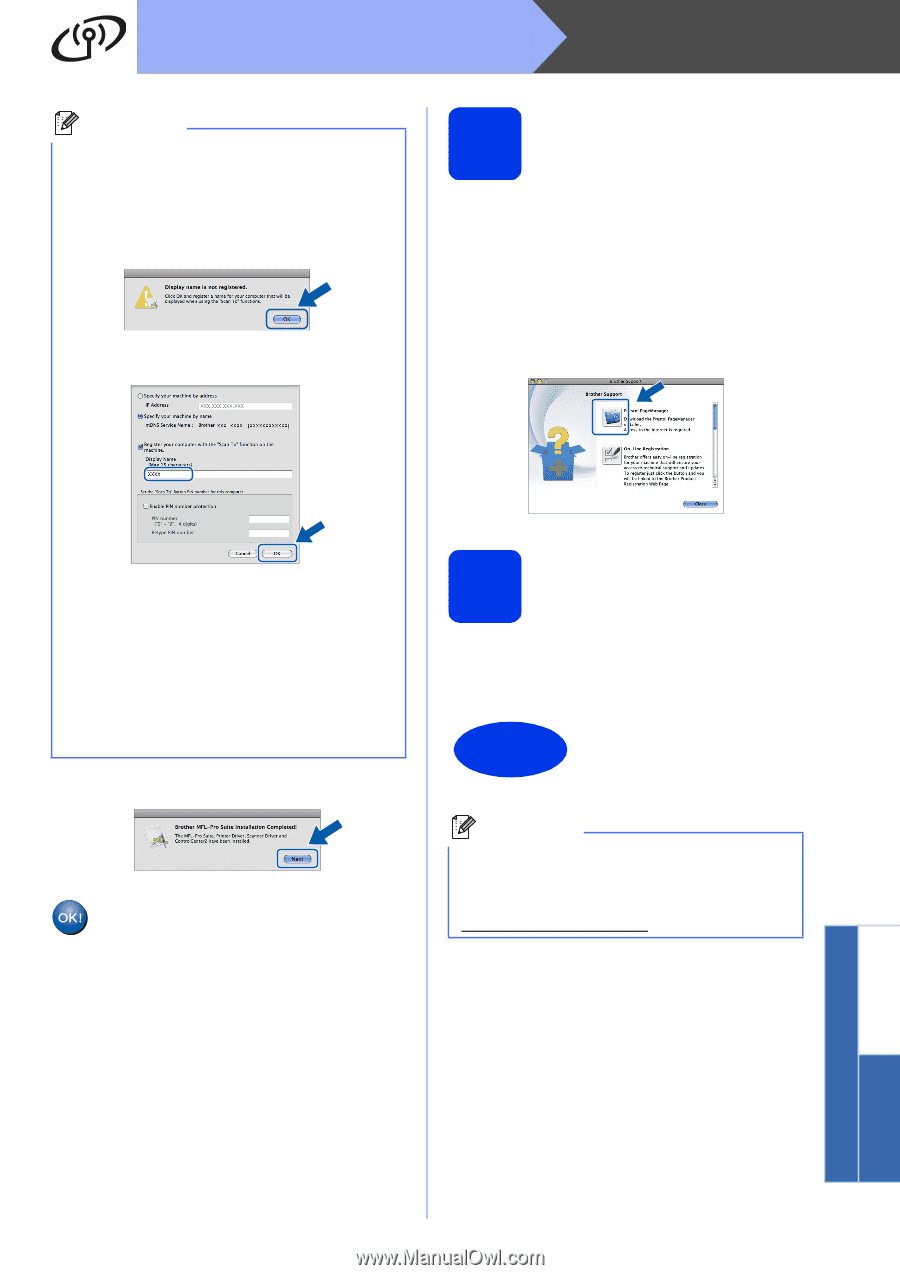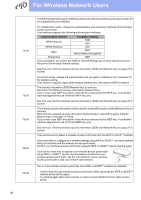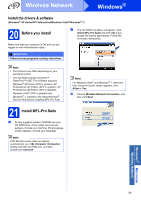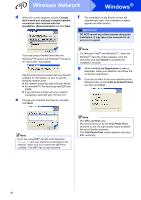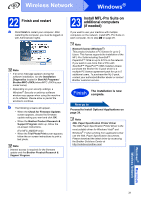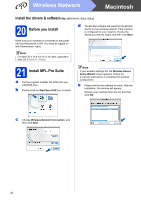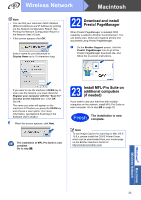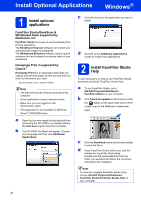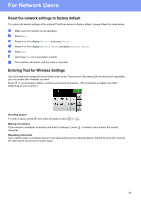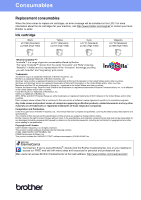Brother International MFC-J625DW Quick Setup Guide - English - Page 33
Download and install, Presto! Manager, Install MFL-Pro Suite on, additional computers, if needed - printer driver download
 |
View all Brother International MFC-J625DW manuals
Add to My Manuals
Save this manual to your list of manuals |
Page 33 highlights
Wireless Network Macintosh Note • You can find your machine's MAC Address (Ethernet Address) and IP Address by printing out the Network Configuration Report. See Printing the Network Configuration Report in the Network User's Guide. • If this screen appears click OK. Enter a name for your Macintosh in Display Name up to 15 characters long. 22 Download and install Presto! PageManager When Presto! PageManager is installed OCR capability is added to Brother ControlCenter2. You can easily scan, share and organize photos and documents using Presto! PageManager. a On the Brother Support screen, click the Presto! PageManager icon to go to the Presto! PageManager download site, and follow the on-screen instructions. If you want to use the machine's SCAN key to scan over the network, you must check the Register your computer with the "Scan To" function on the machine box. Click OK. Go to f. The name you enter will appear on the machine's LCD when you press the SCAN key and choose a scan option. (For more information, see Network Scanning in the Software User's Guide.) f When this screen appears, click Next. The installation of MFL-Pro Suite is now complete. Go to step 22. 23 Install MFL-Pro Suite on additional computers (if needed) If you want to use your machine with multiple computers on the network, install MFL-Pro Suite on each computer. Go to step 20 on page 32. Finish The installation is now complete. Note To use Image Capture for scanning on Mac OS X 10.6.x, please install the CUPS Printer Driver, which can be downloaded from your model page on the Brother Solutions Center at http://solutions.brother.com/. Windows® Macintosh Wireless Network 33