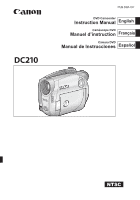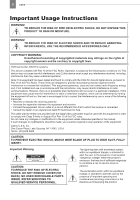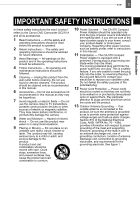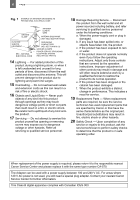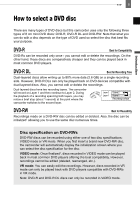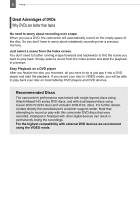Canon 2064B001 DC210 Manual
Canon 2064B001 - DC 210 Camcorder Manual
 |
UPC - 013803079517
View all Canon 2064B001 manuals
Add to My Manuals
Save this manual to your list of manuals |
Canon 2064B001 manual content summary:
- Canon 2064B001 | DC210 Manual - Page 1
PUB.DIM-797 DVD Camcorder Instruction Manual English Caméscope DVD Manuel d'instruction Français Cámara DVD Manual de Instrucciones Español NTSC - Canon 2064B001 | DC210 Manual - Page 2
SHOCK AND TO REDUCE ANNOYING INTERFERENCE, USE THE RECOMMENDED ACCESSORIES ONLY. COPYRIGHT WARNING: Unauthorized recording of copyrighted materials may infringe on the rights of copyright owners and be contrary to copyright laws. DVD Camcorder, DC210 A systems This device complies with Part 15 of - Canon 2064B001 | DC210 Manual - Page 3
the word "product" refers to the Canon DVD Camcorder DC210 A and all its accessories. 1 Read Instructions - All the safety and operating instructions should be read before the product is operated. 2 Retain Instructions - The safety and operating instructions should be retained for future reference - Canon 2064B001 | DC210 Manual - Page 4
product is in safe operating order. When replacement of the power supply is required, please return it to the responsible nearest Canon Service Center and please replace it with the same type number CA-570. The Adapter can be used with a power supply between 100 and 240 V AC. For areas where 120 - Canon 2064B001 | DC210 Manual - Page 5
first insert a brand new DVD-RW disc, the camcorder will automatically display the initialization screen where you can select the disc specification for the disc. VIDEO mode: Once finalized2, discs recorded in VIDEO mode can be played back in most common DVD players offering the best compatibility - Canon 2064B001 | DC210 Manual - Page 6
dual-layered discs using Canon DVD-R DL54 discs and Verbatim DVD-R DL discs. For further details, contact directly the manufacturer's customer support center. Note that attempting to record or play with this camcorder DVD discs that were recorded, initialized or finalized with other digital devices - Canon 2064B001 | DC210 Manual - Page 7
you can use the same disc again. DVD-R and DVD-R DL discs cannot be initialized. 2 Disc finalization is the processing of the free space (the unrecorded area) on the disc in order to make it playable on external DVD devices ( 61). To finalize a DVD-R DL disc, the camcorder has to process both layers - Canon 2064B001 | DC210 Manual - Page 8
Zooming ...31 Quick Start Function 31 Playback Playing Back the Video 32 Displaying the Photos 33 Magnifying Photos during Playback 35 Advanced Functions Menu Options Lists FUNC. Menu 36 Setup Menus 37 Camera Setup (Digital Zoom, Image Stabilizer, etc 37 Disc Operations (Photomovie, Finalize - Canon 2064B001 | DC210 Manual - Page 9
a Computer's DVD Drive .........62 Unfinalizing the Disc - Additional Recordings on a Finalized Disc 63 External Connections Connecting to a TV or VCR Connection Diagrams 64 Playback on a TV Screen 65 Recording to a VCR or Digital Video Recorder 65 Additional Information Trouble? Troubleshooting - Canon 2064B001 | DC210 Manual - Page 10
10 General Information System Diagram 76 Optional Accessories 77 Product Codes 78 Specifications 79 Index ...81 - Canon 2064B001 | DC210 Manual - Page 11
Thank you for purchasing the Canon DC210. Please read this manual carefully before you use the camcorder and retain it for future reference. Should your camcorder fail to operate correctly, refer to the Troubleshooting table ( 66). Conventions Used in the Manual IMPORTANT: Precautions related to the - Canon 2064B001 | DC210 Manual - Page 12
the operating mode between recording (CAMERA - red indicator) and playback (PLAY - green indicator). Lock button About the Operating Modes The camcorder's operating mode is determined by the positions of the power switch and the / switch. In the manual, indicates that a function is available - Canon 2064B001 | DC210 Manual - Page 13
About this Manual 13 Trademark Acknowledgements • is a trademark of DVD Format/Logo Licensing Corporation. • Manufactured under IN ANY MANNER THAT COMPLIES WITH THE MPEG-2 STANDARD FOR ENCODING VIDEO INFORMATION FOR PACKAGED MEDIA IS EXPRESSLY PROHIBITED WITHOUT A LICENSE UNDER APPLICABLE - Canon 2064B001 | DC210 Manual - Page 14
Camcorder Getting to Know the Camcorder Supplied Accessories CA-570 Compact Power BP-208 Battery Pack Adapter (incl. power cord) STV-250N Stereo Video on Canon new products and promotions. The serial number of this product can be found at the battery attachment unit of the camcorder. Write - Canon 2064B001 | DC210 Manual - Page 15
Know the Camcorder 15 DISP. button ( 51) FUNC. button ( 25, 36) QUICK START button and standby lamp ( 31) AV terminal ( 64) Terminal cover BATT. (battery release) switch ( 20) RESET button ( 66) Serial number Battery attachment unit ( 20) Lens cover switch ( 28, 30) ( open, closed) Disc compartment - Canon 2064B001 | DC210 Manual - Page 16
view Top view Bottom view PLAY mode indicator (green) ( 12) Joystick ( 11) CAMERA mode indicator (red) ( 12) LCD screen ( 24) (fast reverse) button ( 33) / Zoom out W (wide-angle) button ( 31) (fast forward) button ( 33) / Zoom in T (telephoto) button ( 31) / (play/pause) button ( 32) / START/STOP - Canon 2064B001 | DC210 Manual - Page 17
Know the Camcorder 17 Operating mode ( 12) Recording program ( 43) White balance ( 47) Image effect ( 48) Digital effects ( 52) Recording mode ( 36) Self timer ( 52) Disc type DVD-R, DVD-RW ( 5) DVD-R DL, Disc specification (VIDEO mode, VR mode) ( 5) Finalized disc mark ( 61) Manual focus - Canon 2064B001 | DC210 Manual - Page 18
to the number of images available while the camcorder is writing on the disc. Remaining battery charge estimate • When " " starts flashing in red replace the battery pack with a fully charged one. • When you attach an empty battery pack, the power may turn off without displaying " ". • Depending on - Canon 2064B001 | DC210 Manual - Page 19
Getting to Know the Camcorder 19 Playing Movies (During Playback) Disc operation Playback time (hours : minutes : seconds) Scene number Data code ( 51) Introduction Viewing Still Images Image number ( 41) Current image / Total number of images Histogram ( - Canon 2064B001 | DC210 Manual - Page 20
end of the battery in the direction of the arrow and press it gently until it clicks. CHG (charge) indicator DC IN terminal 3 Connect the power cord to the compact power adapter. 4 Plug the power cord into a power outlet. 5 Connect the compact power adapter to the camcorder's DC IN terminal. • The - Canon 2064B001 | DC210 Manual - Page 21
adapter to voltage converters for overseas travels or special power sources such as those on aircraft and ships, DC-AC inverters, etc. NOTES The CHG (charge) indicator also serves as a rough estimate of the battery charge status. Continuously on: Battery fully charged. Flashes approx. twice per - Canon 2064B001 | DC210 Manual - Page 22
not appear when inserting a disc already initialized. In that case, you can start recording once the record pause indication appears. Select ( ) the desired disc specification and press ( ). For a comparison between the [VIDEO] and [VR] specifications, see How to select a DVD disc ( 5). You will be - Canon 2064B001 | DC210 Manual - Page 23
initialization will take approximately one minute. Avoid moving the camcorder while the operation is in progress. • You can start recording movies once the record pause indication appears. NOTES The process of recognizing a disc may take a moment. The display will move while the disc is being read - Canon 2064B001 | DC210 Manual - Page 24
setting does not affect the brightness of the recording or the viewfinder screen. Using the bright setting will shorten the effective usage time of the battery. 90° 180° Subject can monitor the LCD screen - Canon 2064B001 | DC210 Manual - Page 25
camcorder and/or press ( ). Follow the additional operation guides that will appear on the screen (such as Press FUNC. . During the playback of a disc recorded in VIDEO mode, pressing FUNC. will open directly the setup Select ( ) the setting you want to change and press ( ). The orange selection bar - Canon 2064B001 | DC210 Manual - Page 26
26 First Time Settings First Time Settings First Time Settings Changing the Language Changing the Time Zone DATE/TIME SETUP Default value Options [DEUTSCH] [ ROMANA ] [ ] . NOTES If you changed the language by mistake, follow the mark next to the menu item to change the setting. The - Canon 2064B001 | DC210 Manual - Page 27
not use the camcorder for about 3 months, the built-in rechargeable lithium battery may discharge completely and the date and time setting may be lost. In such case, recharge the built-in lithium battery ( 73) and set the time zone, date and time again. You can also change - Canon 2064B001 | DC210 Manual - Page 28
or strong impacts. - Do not open the disc cover and do not remove the disc. - Do not disconnect the power source or turn off the camcorder. - Do not change the operating mode. 1 Move the power switch to ON to set the camcorder in CAMERA mode. The red CAMERA indicator will turn on. 2 Move the lens - Canon 2064B001 | DC210 Manual - Page 29
set to AUTO, only one joystick guide will appear. • The camcorder plays back the last scene (but without sound) and returns to record pause mode. • While reviewing the scene, select ( ) the icon and press ( ) to return to the recording mode. • If you are using a DVD-RW disc, you can also delete the - Canon 2064B001 | DC210 Manual - Page 30
result in permanent data loss. - Do not subject the camcorder to vibrations or strong impacts. - Do not open the disc cover and do not remove the disc. - Do not disconnect the power source or turn off the camcorder. - Do not change the position of the / switch or the operating mode. NOTES - Canon 2064B001 | DC210 Manual - Page 31
( 38). Optical zoom: 35x Digital zoom*: 1,000x * only. Zoom out Quick Start Function Using the Quick Start function, you'll never have to miss out on those great and fleeting opportunities to take a picture or record video. When you press QUICK START instead of turning off the camcorder, you - Canon 2064B001 | DC210 Manual - Page 32
(while the standby lamp is on), the camcorder will return to record pause mode. - Open the disc compartment cover. - Slide the power switch toward MODE. - Change the position of the / switch. Playback Playback Playing Back the Video ( 12) 1 Move the power switch to ON, then slide it down toward - Canon 2064B001 | DC210 Manual - Page 33
initialized in VIDEO mode. Depending on the recording, you might occasionally notice a brief stop of the picture or sound at the point where the scene changes. Displaying the Photos ( 12) 1 Move the power switch to ON, then slide it down toward MODE and release it to set the camcorder in PLAY - Canon 2064B001 | DC210 Manual - Page 34
remove the disc. - Do not disconnect the power source or turn off the camcorder. - Do not change the position of the / switch or the operating mode. Slideshow SLIDESHOW lever toward W to extend the green selection frame to the whole page, and move ( ) between index pages. Move the zoom lever - Canon 2064B001 | DC210 Manual - Page 35
2 times and a frame appears indicating the position of the magnified area. • To further enlarge the image, move the zoom lever toward T. To reduce the magnification to less than 2 times, move the zoom lever toward W. • will appear for images that cannot be enlarged. 2 Select the part of the image to - Canon 2064B001 | DC210 Manual - Page 36
NEUTRAL], [ SOFT SKIN DETAIL] Recording mode [ HIGH QUALITY], [ STANDARD PLAY], [ LONG PLAY] The table below gives the approximate recording times with a brand new DVD disc (on a single recording side). Recording Mode Disc Type DVD-R, DVD-RW DVD-R DL 20 min. 36 min. 30 min. 54 min. 60 min - Canon 2064B001 | DC210 Manual - Page 37
scene to the playlist. This option is available only from the original index screen. MOVE ( 55) Setup Menus Camera Setup (Digital Zoom, Image Stabilizer, etc.) CAMERA SETUP A.SL SHUTTER Disc type: • VR mode Move a scene in the playlist. This option is available only from the playlist index - Canon 2064B001 | DC210 Manual - Page 38
in. About the color of the zoom indicator: Optical Digital Zoom Zoom Zoom Indicator White Light blue Dark blue DC210 35x 35x - 105x 105x 1000x The digital zoom cannot be used with the [ NIGHT] recording program. The image stabilizer compensates for camcorder shake even at full telephoto. The - Canon 2064B001 | DC210 Manual - Page 39
verify the details regarding the disc. The disc information includes the disc title, the disc type (DVD-R, DVD-R DL or DVD-RW), the disc specification (VIDEO mode or VR mode), and icons that indicate if the disc is finalized ( ) or protected ( ). DISC INITIALIZE ( 57) Disc type: • VR mode [NO - Canon 2064B001 | DC210 Manual - Page 40
adjust the brightness to your preference. Changing the brightness of the LCD screen will not affect the recordings on the disc or memory card. LANGUAGE ( 26) [] TV SCREEN [ ON], [ OFF] When set to [ ON], the camcorder's on-screen displays will appear also on the screen of a connected TV or - Canon 2064B001 | DC210 Manual - Page 41
order to save power when the camcorder is powered by a battery pack, it will automatically shut off if left without any operation for 5 minutes. Approximately 30 seconds before the camcorder shuts off, the message " AUTO POWER OFF" will appear. In Quick-Start ready mode, the camcorder will shut off - Canon 2064B001 | DC210 Manual - Page 42
42 Menu Options Lists FIRMWARE Date/Time Setup DATE/TIME SETUP You can verify the current version of the camcorder's firmware. This menu option is usually grayed out. T.ZONE/DST ( 26) DATE/TIME ( 27) DATE FORMAT [Y.M.D (2007.1.1 AM 12:00)], [M.D,Y (JAN. 1, 2007 12:00 AM)], [D.M.Y (1. - Canon 2064B001 | DC210 Manual - Page 43
to just point and shoot. : Flexible Recording Programs [ PROGRAM AE] ( 44) [ SHUTTER-PRIO. AE] ( 44) Special Scene Recording Programs: [ PORTRAIT] The camcorder uses a large aperture, achieving a focus on the subject while blurring other distracting details. [ SNOW] Use this mode to record in - Canon 2064B001 | DC210 Manual - Page 44
to the recording program icon. 1 If the joystick guide appears on the screen, press ( ) to hide Set the shutter speed value. The camcorder automatically sets the appropriate aperture value. not change the position of the mode switch while recording, as the brightness of the image may change abruptly. - Canon 2064B001 | DC210 Manual - Page 45
as well as in other modes. In such case, adjust the focus manually. [ SNOW]/[ BEACH] - The subject may become overexposed on cloudy days or in shaded places. Check the image on the screen. [ FIREWORKS] - To avoid camcorder shake, we recommend using a tripod. Make sure to use a tripod especially - Canon 2064B001 | DC210 Manual - Page 46
and Color Manual Exposure Adjustment At guide in the illustration above. • The exposure adjustment indicator and the neutral value "±0" appear on the screen. • If you operate the zoom during exposure lock, the brightness of the image may change. 3 Adjust ( ) the brightness of the image as required - Canon 2064B001 | DC210 Manual - Page 47
to make white subjects appear white under colored lighting. NEXT 1 If the joystick guide does not appear on screen, press ( ) to display it. 2 Keep camcorder to autofocus. NOTES If you operate the zoom or the joystick ( ) during infinity focus, changes to "MF" and the camcorder returns to manual - Canon 2064B001 | DC210 Manual - Page 48
, may keep flashing. The result will still be better than with [ AUTO]. - Reset the white balance when the lighting condition changes. - Turn off the digital zoom. The camcorder retains the custom white balance setting even if you turn it off. Custom white balance may provide better results in the - Canon 2064B001 | DC210 Manual - Page 49
be recorded with the current quality/ size setting. Advanced Functions Approximate number of still images on a disc Disc Type/ Disc Specification DVD-R or DVD-RW VIDEO mode DVD-R DL VIDEO mode DVD-RW VR mode Image Quality1 → Image Size ↓ L 1024x768 2,690 3,910 7,830 4,890 7,115 9,999 2,735 - Canon 2064B001 | DC210 Manual - Page 50
this option if you wish to record a still image as soon as you press PHOTO . * Except for the [ FIREWORKS] recording program. FUNC. ( 25) FUNC. MENU CAMERA SETUP FOCUS PRI. FUNC. Desired option NOTES In the [ FIREWORKS] recording program the focus priority is automatically set to [ OFF]. - Canon 2064B001 | DC210 Manual - Page 51
the data code to be displayed when playing back movies. Options Default value [ DATE], [ TIME] Displays the date or time when the scene or still image was recorded. [ DATE & TIME] Displays both the date and time of the recording. [ CAMERA DATA] Displays the aperture (f-stop) and shutter - Canon 2064B001 | DC210 Manual - Page 52
reviewing a still image immediately after recording it. Self Timer POINTS TO CHECK ( 12) : Set the camcorder in record pause mode. FUNC. ( 25) : Press Start/Stop . The camcorder canceled if you turn off the camcorder. Digital Effects POINTS TO CHECK FUNC. MENU CAMERA SETUP SELF TIMER FUNC. ON - Canon 2064B001 | DC210 Manual - Page 53
recorded normally. The camcorder retains the setting last used even if you turn off the digital effects or change the recording program. Setting If does not appear on the joystick guide, repeatedly push the joystick ( ) toward [NEXT] to display the joystick guide in the illustration above. • The - Canon 2064B001 | DC210 Manual - Page 54
your playlist only the scenes you prefer or change the order in which they will be played back, without affecting your original recordings. After you screen FUNC. ( 25) POINTS TO CHECK FUNC. ADD TO PLAYLIST Disc type: ( 12) DVD-RW • VR mode Desired option YES When the operation is completed - Canon 2064B001 | DC210 Manual - Page 55
change the position of the power switch or the / switch while the scene is being deleted. NOTES Scenes cannot be deleted when the disc Recording POINTS TO CHECK ( 12) Disc type: DVD-RW • VIDEO or VR mode NEXT Immediately after recording a scene: 1 If the joystick guide does not appear on screen, - Canon 2064B001 | DC210 Manual - Page 56
if after the scene was recorded you changed the operating mode, turned off the camcorder or removed the disc. Dividing a Scene You can divide your menu option will be replaced by [PLAYLST ALL DEL]. POINTS TO CHECK Disc type: ( 12) DVD-RW • VR mode From the original index screen, select ( , - Canon 2064B001 | DC210 Manual - Page 57
recordings cannot be recovered. Initialize all DVD-RW discs before using them with this camcorder. POINTS TO CHECK FUNC. ( 25) FUNC. MENU DISC OPERATIONS DISC PROTECT FUNC. YES ( 12) Disc type: DVD-RW • VIDEO or VR mode Options [VIDEO] mode Most DVD players will play the disc, but except for - Canon 2064B001 | DC210 Manual - Page 58
DISC INITIALIZE VIDEO or VR YES FUNC. * YES * Close the menu only after the screen display returns to the [DISC OPERATIONS] menu. Changing the Disc Title Before you finalize your disc*, you can give it a title. The disc title will be displayed on the index screen when playing the finalized disc - Canon 2064B001 | DC210 Manual - Page 59
Disc type: DVD-RW • VIDEO or VR mode IMPORTANT Be careful when erasing images. Erased images cannot be recovered. NOTES Images on a protected disc cannot be erased. Erasing a Single Image While reviewing the disc. POINTS TO CHECK Disc type: ( 12) DVD-RW • VR mode 1 If the joystick guide does - Canon 2064B001 | DC210 Manual - Page 60
Still images are recorded using JPEG compression, but a DVD player only recognizes the MPEG standard. Thus, to play back your still images with your DVD player, first you need to create a Photomovie scene - a slide show of all still images on the disc, where each image will be displayed for approx - Canon 2064B001 | DC210 Manual - Page 61
61 Playing Back the Disc on an External Device Finalizing the Disc To play the disc you recorded on a DVD player, a computer's DVD drive or other digital device, you need to finalize it first. You do not need to finalize the disc to play back your recordings with the camcorder connected to the TV. - Canon 2064B001 | DC210 Manual - Page 62
on the TV and DVD player. 2 Insert a finalized disc in the DVD player. 3 Select the scene you want to play from the index screen. ON A cOMPUTER'S DVD DRIVE 1 Insert a finalized disc in the DVD drive. 2 Run the DVD playback software. • Refer also to the instruction manual and help modules of your - Canon 2064B001 | DC210 Manual - Page 63
permanent data loss. - Do not move the camcorder. - Do not disconnect the compact power adapter. Only discs that were finalized using this camcorder can be unfinalized with it. Discs that Can be Unfinalized DVD-R/DVD-R DL in VIDEO mode - DVD-RW in VIDEO mode DVD-RW in VR mode - You can record - Canon 2064B001 | DC210 Manual - Page 64
a TV or VCR Connecting to a TV or VCR Connection Diagrams AV Terminal Sound from the built-in speaker will be muted while the STV-250N stereo video cable is connected to the camcorder. Open the terminal cover to access Terminal on the Camcorder Connecting Cable Terminal on the Connected Device - Canon 2064B001 | DC210 Manual - Page 65
your recordings by connecting the camcorder to a VCR or a digital video device. ( 12) Connecting Connect the camcorder to the VCR following the connection diagram shown in the previous section Connection Diagrams ( 64). Recording 1 Connected device: Load a blank cassette or disc and set the device - Canon 2064B001 | DC210 Manual - Page 66
66 Trouble? Additional Information Trouble? Troubleshooting If you have a problem with your camcorder, refer to this checklist. Consult your dealer or a Canon Service Center if the problem persists. Power Source Problem Solution • Camcorder will not turn on. Battery pack is exhausted. Replace or - Canon 2064B001 | DC210 Manual - Page 67
Trouble? 67 Problem Solution The disc cannot be ejected. Turn off the camcorder, disconnect the compact power adapter - and remove the battery pack. Restore the power supply and try again. The camcorder has exceeded its operational temperature. Turn off the camcorder and let it cool down before - Canon 2064B001 | DC210 Manual - Page 68
playback there is The disc is dirty. Clean the disc with a soft lens-cleaning cloth. 73 video noise and the sound is distorted. • The disc cannot be read. You may not be able to play with the camcorder discs recorded or edited with other DVD recorders or computer DVD drives. - Cannot add scenes - Canon 2064B001 | DC210 Manual - Page 69
the joystick 33 and joystick guide in mode. Disconnect the stereo video cable from the camcorder. - Playing Back the Disc in an External DVD Device External DVD device refers to DVD players, DVD recorders, computer's DVD drives and other digital devices. Problem Solution There is a brief - Canon 2064B001 | DC210 Manual - Page 70
with this 6 RECOMMENDED DISCS camcorder. DISC IS FINALIZED You cannot record additional scenes on a finalized DVD-R/ - CANNOT RECORD DVD-R DL disc. You cannot record additional scenes or unfinalize a DVD-RW disc - in VIDEO mode that was finalized with another digital device. UNFINALIZE THE - Canon 2064B001 | DC210 Manual - Page 71
Delete some 22 recordings (DVD-RW in VR mode) to free some space or replace 55 the disc. TASK IN PROGRESS DO NOT DISCONNECT THE POWER SOURCE The camcorder is updating important file allocation data on the disc. - Do not disconnect the compact power adapter or remove the battery pack. NO IMAGES - Canon 2064B001 | DC210 Manual - Page 72
by lighting equipment. Do not disassemble the camcorder. If the camcorder does not function properly, consult qualified service personnel. Handle the camcorder with care. Do not subject the camcorder to shocks or vibration as this may cause damage. DANGER! Treat the battery pack with care. • Keep - Canon 2064B001 | DC210 Manual - Page 73
the battery pack if the usable time after full charge diminishes substantially at normal temperatures. Mini DVD Disc The recording surface of DVD discs is extremely delicate. If handled or stored in an incorrect manner, the camcorder may stop recognizing or may not be able to play back the disc. Be - Canon 2064B001 | DC210 Manual - Page 74
, soft lens-cleaning cloth. Condensation may form on the surface of the screen when the temperature changes suddenly. Wipe it with a soft dry cloth. Condensation Moving the camcorder rapidly between hot and cold temperatures may cause condensation (water droplets) to form on its internal surfaces - Canon 2064B001 | DC210 Manual - Page 75
use the compact power adapter to operate the camcorder and to charge battery packs in any country with power supply between 100 and 240 V AC, 50/60 Hz. Consult the Canon Service Center for information on plug adapters for overseas use. Playback on a TV Screen You can only play back your recordings - Canon 2064B001 | DC210 Manual - Page 76
DVD Disc DVD-R/DVD-RW/ DVD-R DL (Canon DVD-R DL54) CG-300 Battery Charger BP-208 Battery Pack BP-208 Battery Pack CA-570 Compact Power Adapter SC-2000 Soft Carrying Case STV-250N Stereo Video Cable Mini DVD Disc DVD-R/DVD-RW/DVD-R DL (Canon DVD-R DL54) TV VCR DVD player/ recorder Computer DVD - Canon 2064B001 | DC210 Manual - Page 77
-genuine Canon accessories, although you may request such repairs on a chargeable basis. Battery Packs When you need extra battery packs, select only the BP-208 battery pack. CG-300 Battery Charger Use the battery charger for charging the battery packs. It plugs directly into a power outlet without - Canon 2064B001 | DC210 Manual - Page 78
genuine Canon video accessories. When you use Canon video equipment, we recommend Canon-brand accessories or products bearing the same mark. Product Codes Provided Accessories CA-570 Compact Power Adapter BP-208 Battery Pack STV-250N Stereo Video Cable Optional Accessories CG-300 Battery Charger WS - Canon 2064B001 | DC210 Manual - Page 79
Images DVD-VIDEO (VIDEO mode) DVD-VR (VR mode) only with 8 cm DVD-RW Video Compression: MPEG2 Audio Compression: Dolby Digital 2ch Exif 2.2** compliant with JPEG compression EIA standard (525 lines, 60 fields) NTSC color signal 8 cm (3 in.) mini DVD discs marked with the DVD-R, DVD-R DL or DVD-RW - Canon 2064B001 | DC210 Manual - Page 80
consumption (SP mode, AF on) Operating temperature Dimensions (W x H x D) Weight (camcorder body only) 7.4 V DC (battery pack), 8.4 V DC (compact power adapter) 2.9 W (viewfinder), 3.0 W (LCD screen [NORMAL]) 0 - 40 °C (32 - 104 °F) 54 x 90 x 128 mm (2.1 x 3.5 x 5.0 in.) excluding the grip belt - Canon 2064B001 | DC210 Manual - Page 81
41 Built-in backup battery 73 C Center point (Autofocus 50 Compact power adapter 20 Condensation 74 Connection to a TV/VCR 64 D Data code 50 Date and time 27 Daylight saving time 26 Digital effects 52 Digital zoom 38 Disc title 58 Disc types (DVD-R, DVD-R DL, DVD-RW 5 E Erasing still - Canon 2064B001 | DC210 Manual - Page 82
49 Sunset (recording program 43 T Telephoto 31 Time zone 26 Tripod 29 Troubleshooting 66 Tv (recording program 44 V VIDEO mode (disc specification 5 Viewfinder, dioptric adjustment 23 Volume 33 VR mode (disc specification 5 W White balance 47 Wide angle 31 Wide TV (16:9 41 Widescreen - Canon 2064B001 | DC210 Manual - Page 83
limited warranty for use of Canon DVD Camcorders in conjunction with incompatible peripheral equipment and incompatible software. In order to obtain warranty service, contact the authorized Canon retail dealer from whom you purchased the DVD Camcorder or call the CANON INFORMATION CENTER AT 1-800 - Canon 2064B001 | DC210 Manual - Page 84
This limited warranty is only effective upon presentation of a bill of sale or other proof of purchase for this Canon digital video equipment to a Canon Service Facility when repairs are required. Canon consumer video digital equipment is warranted under normal, non-commercial, personal use, against - Canon 2064B001 | DC210 Manual - Page 85
LATIN AMERICA, INC. 703 Waterford Way Suite 400 Miami, FL 33126 USA CANON HONGKONG COMPANY LTD. 19/F, The Metropolis Tower, 10 Metropolis Drive, Hunghom, Kowloon, Hong Kong The information on this manual is verified as of 1 January 2007. Les informations contenues dans ce manuel ont été vérifi
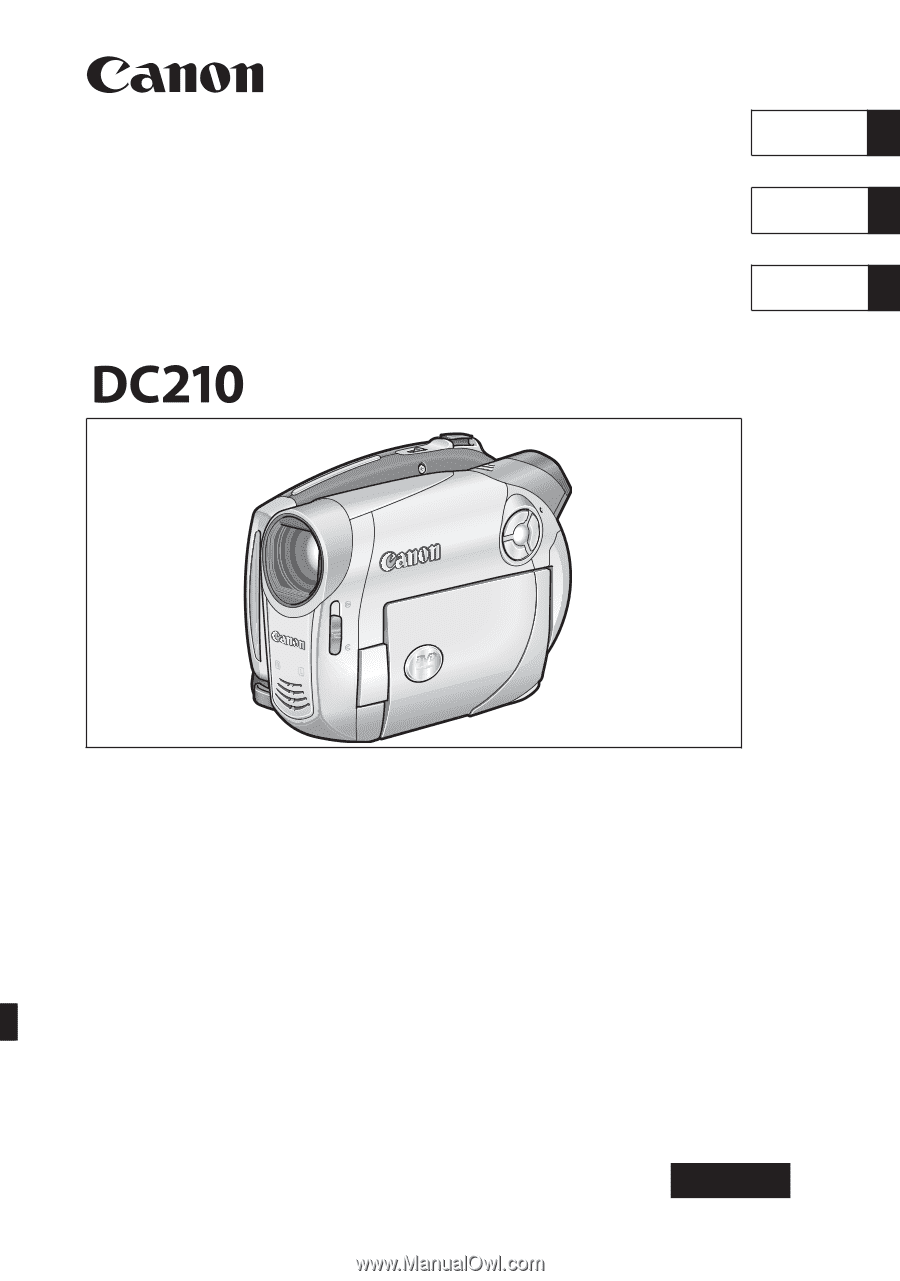
DVD Camcorder
Instruction Manual
Caméscope DVD
Manuel d’instruction
Cámara DVD
Manual de Instrucciones
PUB.DIM-797
NTSC
English
Français
Español