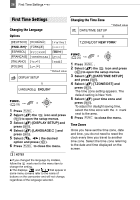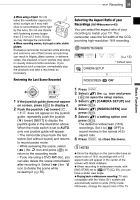Canon 2064B001 DC210 Manual - Page 25
Using the Menus
 |
UPC - 013803079517
View all Canon 2064B001 manuals
Add to My Manuals
Save this manual to your list of manuals |
Page 25 highlights
Using the Menus 25 Using the Menus Using the Menus Many of the camcorder's functions can be adjusted from the menus that open after pressing the FUNC. button ( FUNC. ). For details about the available menu options and settings, refer to the Menu Options Lists ( 36). Selecting an Option from the Setup Menus FUNC. ( 25) Preparations Selecting a FUNC. Menu Option FUNC. ( 25) 1 Press FUNC. . 2 Select ( ) the icon of the function you want change from the left side column. Menu items not available will appear grayed out. 3 Select ( ) the desired setting from the available options at the bottom bar. • The selected option will be highlighted in light blue. Menu items not available will appear grayed out. • With some settings, you will need to make further selections ( , ) and/or press ( ). Follow the additional operation guides that will appear on the screen (such as the icon, small arrows, etc.). 4 Press FUNC. to save the settings and close the menu. You can press FUNC. to close the menu at any time. 1 Press FUNC. . During the playback of a disc recorded in VIDEO mode, pressing FUNC. will open directly the setup menus. Continue directly from step 3. 2 Select ( ) the icon and press ( ) to open the setup menus. • You can also hold FUNC. pressed down for more than 1 second to open directly the setup menus screen. • Push the joystick ( ) to return to the menu selection screen (step 3). 3 Select ( ) the desired menu from the left side column and press ( ). The title of the selected menu appears on top of the screen and under it the list of settings. 4 Select ( ) the setting you want to change and press ( ). The orange selection bar indicates the menu setting currently selected. Items not available appear in black. 5 Select ( ) the desired option and press ( ) to save the setting. 6 Press FUNC. . You can press FUNC. to close the menu at any time.