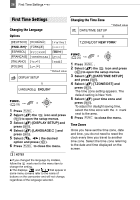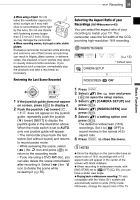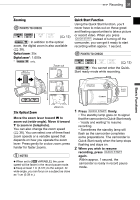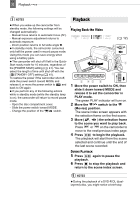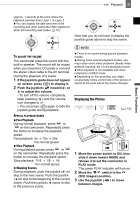Canon 2064B001 DC210 Manual - Page 30
Taking Photos
 |
UPC - 013803079517
View all Canon 2064B001 manuals
Add to My Manuals
Save this manual to your list of manuals |
Page 30 highlights
30 Recording manually. To play back on a TV with normal aspect ratio (4:3) change the [TV TYPE] setting accordingly ( 41). Taking Photos ( 12) IMPORTANT Avoid the following actions while the disc access display ( ) appears on screen, and when the DISC access indicator is on or flashing. Failing to do so may result in permanent data loss. - Do not subject the camcorder to vibrations or strong impacts. - Do not open the disc cover and do not remove the disc. - Do not disconnect the power source or turn off the camcorder. - Do not change the position of the / switch or the operating mode. NOTES If the subject is not suitable for autofocus, turns yellow. Adjust the focus manually ( 46). 1 Move the power switch to ON to set the camcorder in CAMERA mode. The red CAMERA indicator will turn on. 2 Move the lens cover switch down to to open the lens cover. 3 Move the / switch to the (Still images) position. 4 Press PHOTO halfway. Once the focus is automatically adjusted, will turn green and one or more AF frames will appear. 5 Press PHOTO fully. The DISC access indicator will flash as the still image is being recorded.