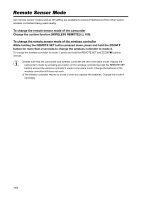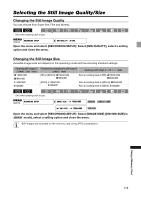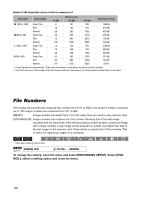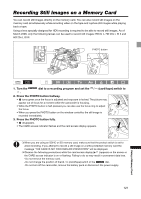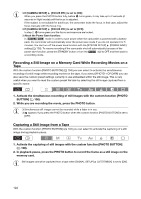Canon 2080B001 XL H1S / XL H1A Instruction Manual - Page 123
Reviewing a Still Image right after Recording, Screen Displays during Still Image Recording
 |
UPC - 013803079685
View all Canon 2080B001 manuals
Add to My Manuals
Save this manual to your list of manuals |
Page 123 highlights
Screen Displays during Still Image Recording Metering Mode Icon ( 125) Indicates the metering mode currently selected for recording still images. Drive Mode Icon ( 124) Indicates the drive mode currently selected for recording still images. Image Quality and Size Indicates the quality and size currently selected for recording still images. Remaining Number of Still Images that can be Recorded on the Memory Card flashing in red: No card in green: 6 or more images in yellow: 1 to 5 images in red: No more images • The indication may not decrease even though a recording has been made, or may decrease by 2 images at once. • All indicators are displayed in green when a memory card is played back. " " Card Access Display Indicates that the camcorder is writing on the memory card. Reviewing a Still Image right after Recording You can select to display a still image for 2, 4, 6, 8 or 10 seconds after it has been recorded. MENU ( 33) CAMERA SETUP REVIEW 2sec Open the menu and select [CAMERA SETUP]. Select [REVIEW], select a setting option and close the menu. Regardless of the [REVIEW] setting, a still image is displayed as long as you hold the PHOTO button after recording. The still image operations menu appears when you press the SET button while you are reviewing a still image or right after recording one. In this menu, you can protect ( 130) or erase ( 129) the image. The [REVIEW] setting is only available when the drive mode is set to (single). Using a Memory Card 123