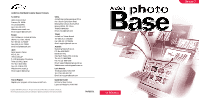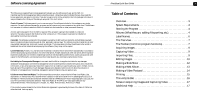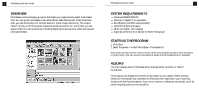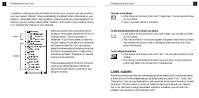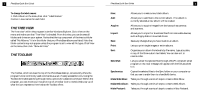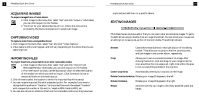Canon 3000F PhotoBase_manual.pdf
Canon 3000F - CanoScan Scanner Manual
 |
UPC - 013803028430
View all Canon 3000F manuals
Add to My Manuals
Save this manual to your list of manuals |
Canon 3000F manual content summary:
- Canon 3000F | PhotoBase_manual.pdf - Page 1
61-702087 Fax:+353 (0) 61-702001 Email: [email protected] Japan Japan Support Center M.D.S., Inc. IKE Building 3F 5-1-15 Sotokanda, Chiyoda-ku Tokyo (Chili):800-202-797 Email:[email protected] Quick Start Guide: Written by Steve Toribio Layout and design by Vickie Wei Windows Version 3 - Canon 3000F | PhotoBase_manual.pdf - Page 2
be installed on and used by more than one computer. Copyright. The software contained otherwise,local laws may apply. PhotoBase Quick Start Guide 2 Table of Contents: Overview 3 System Capturing Video 9 Importing Files 9 Editing Images 10 Making a Slide Show 12 Making a Web Album - Canon 3000F | PhotoBase_manual.pdf - Page 3
,including digital cameras,scanners, video devices,and removable media. PhotoBase Quick Start Guide 4 SYSTEM REQUIREMENTS • Windows 98/ME/2000/XP • Pentium II-based PC or equivalent • 64 MB RAM (128 MB recommended) • 100 MB free hard disk space • 16-bit (or higher) color display • Apple QuickTime - Canon 3000F | PhotoBase_manual.pdf - Page 4
options are under Album on the menu,and along the Toolbar. PhotoBase Quick Start Guide 6 To create a new album: 1. Click Album on the menu,then click can also click Add on the Toolbar. 2. The "Add to Album" window will appear. Navigate to the directory (folder) that contains the files you wish - Canon 3000F | PhotoBase_manual.pdf - Page 5
Guide To change the label names: 1. Click Album on the menu,then click "Label Names." 2.Enter in new names f or each field. THE TREE VIEW The "tree view" within the p rogram is similar Windows such as cameras and scanners. Import: Allows you to import or download files from removable devices, - Canon 3000F | PhotoBase_manual.pdf - Page 6
Guide ACQUIRING IMAGES To acquire images from a Twain device: 1. Click Image on the menu,then select "Get" and click "Acquire." Alternately, you can click Acquire on the Toolbar. 2. The driver for your selected device will run. Follow the instructions From the Import window, use the Source Guide 10 - Canon 3000F | PhotoBase_manual.pdf - Page 7
on the right side o f the editing toolbar that allows you to adjust the color intensity of the image. Reduces the amount of red in a small area. After ,save as a new file, or not save at all. PhotoBase Quick Start Guide 12 MAKING A SLIDE SHOW PhotoBase lets you create Slide Shows of still images - Canon 3000F | PhotoBase_manual.pdf - Page 8
(small,medium, or large),and set the background color of the pages. 4. The final step involves selecting view the Web Album. PhotoBase Quick Start Guide 14 MAKING A VIDEO POSTCARD Video Postcards are using your own image, you must select the window size for the accompanying video. 3. The next - Canon 3000F | PhotoBase_manual.pdf - Page 9
Guide PRINTING PhotoBase allows you to print individual image files, or entire albums. To print an individual image: 1. Click Album on the menu,then click "Print." Alternately, you can click Print on the Toolbar. From the window Setup to view and edit your printer properties; click Print to print. - Canon 3000F | PhotoBase_manual.pdf - Page 10
17 PhotoBase Quick Start Guide 3. Click Apply when you're finished. This will save the changes over to the program. If you experience any problems when acquiring images or capturing video, contact the device manufacturer. You may need a driver update. ADDITIONAL HELP For additional help, run the
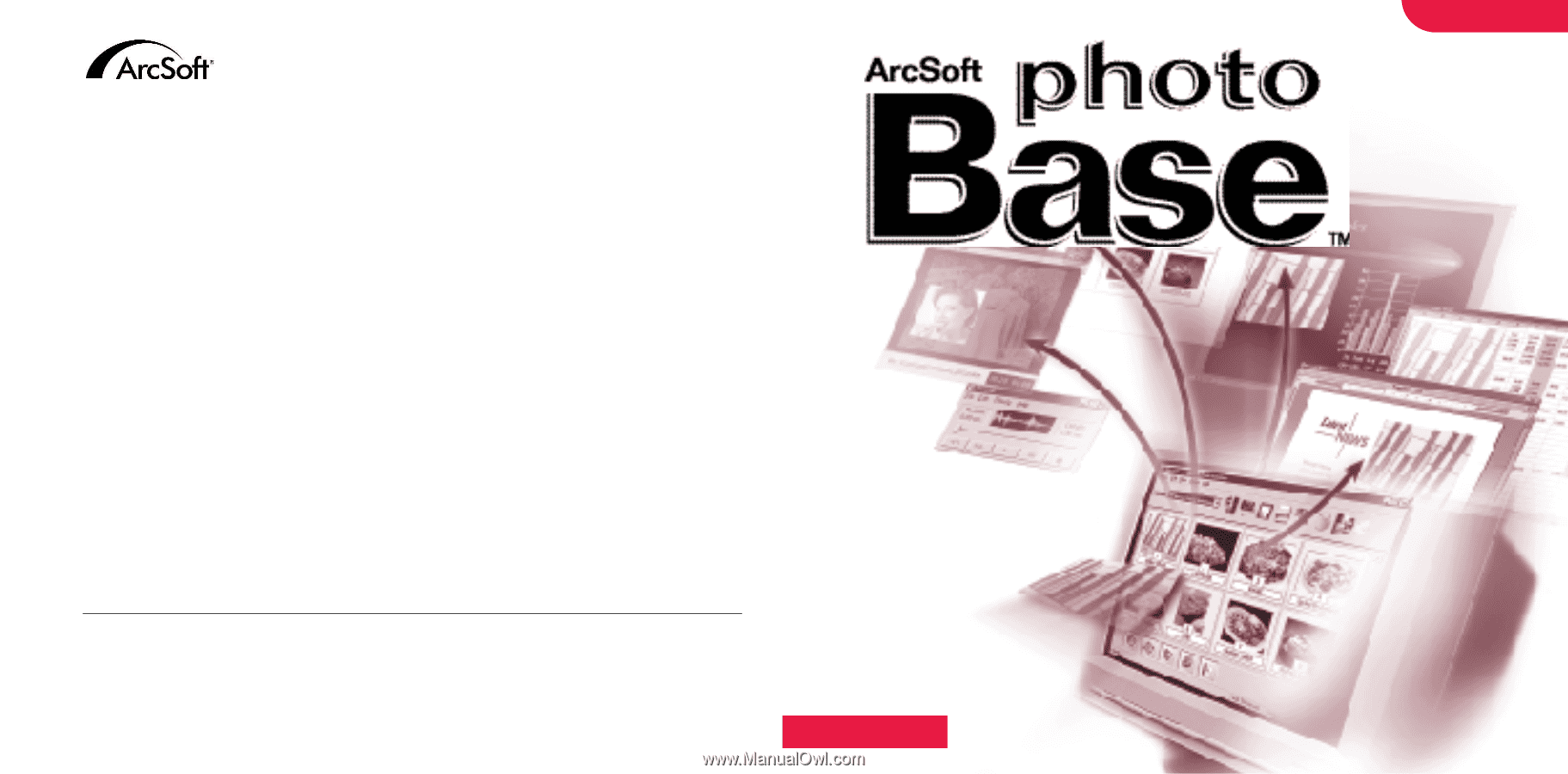
Copyright 1999-2002 by ArcSoft, Inc. All rights reserved. ArcSoft PhotoBase is a trademark of ArcSoft, Inc.
All other brands and product names are trademarks or registered trademarks of their respectives holders.
PMPB0001
for Windows
Version 3
How to Register:
Register your program online at www.arcsoft.com.
Quick Start Guide:
Written by Steve Toribio
Layout and design by Vickie Wei
N. America
46601 Fremont Blvd
Fremont,CA 94538
Tel:1.510.440.9901
Fax:1.510.440.1270
Website:www.arcsoft.com
Email: [email protected]
Europe
Unit 14,Shannon Industrial Estate
Shanon, Co. Clare, Ireland
Tel:+353 (0) 61-702087
Fax:+353 (0) 61-702001
Email: [email protected]
Japan
Japan Support Center
M.D.S., Inc.
IKE Building 3F
5-1-15 Sotokanda, Chiyoda-ku
Tokyo 101-0021, Japan
Tel:+81-3-3834-5256
Fax:+81-3-5816-4730
Website:www.arcsoft.jp
Email: [email protected]
China
ArcSoft Beijing Representative Office
No. 6 South Capital Gym Road
Beijing New Century Hotel,#2910
Beijing 100044, P.R. China
Tel:8610-68491368
Email: [email protected]
Taiwan
ArcSoft Inc. Taiwan Branch
Tel:+886 (0) 2-27181869
Fax:+886 (0) 2-27190256
Email: [email protected]
Australia
Marketing Results Prop Ltd.
P.O. Box 6246 BHBC
Baulkham Hills,
New South Wales 2153, Australia
Tel:+61 (2) 9899-5888
Fax:+61 (2) 9899-5728
Email: [email protected]
Website:www.marketingresults.com.au
Latin America
Tel (Brazil):00817-200-0709
Tel (Chili):800-202-797
Email:[email protected]
ArcSoft Inc. Worldwide Customer Support Contacts