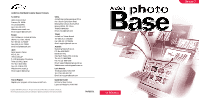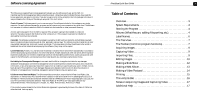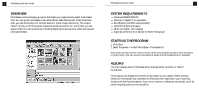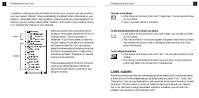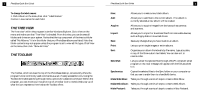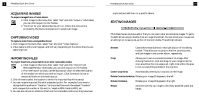Canon 3000F PhotoBase_manual.pdf - Page 5
The Tree View, The Toolbar - download
 |
UPC - 013803028430
View all Canon 3000F manuals
Add to My Manuals
Save this manual to your list of manuals |
Page 5 highlights
7 PhotoBase Quick Start Guide To change the label names: 1. Click Album on the menu,then click "Label Names." 2.Enter in new names f or each field. THE TREE VIEW The "tree view" within the p rogram is similar Windows Explorer. Go to View on the menu and make sure that "Tree View" is checked. From this view, you can browse all folders and drives on your system. Notice that the top component of the tree is a folder called "My Albums." It is in this folder that your PhotoBase albums are listed. Note that folder contents may not appear unless the program is set to view all file types. Click View on the menu,then click "Show All Files." THE TOOLBAR The Toolbar, which sits near the top of the PhotoBase desktop, conveniently offers the program's most commonly used commands as a set o f easily accessible icons. Using the Toolbar eliminates searching through menu options for a desired command. Within the program, you can move your mouse on top of a Toolbar icon to reveal a help pop-up of what the icon represents. Here's what the Toolbar offers: PhotoBase Quick Start Guide 8 New: Allows you to create a new, blank album. Add: Allows you to add files to the current album. If no album is currently selected,a new album will be created. Acquire: Allows you to acquire images from devices such as cameras and scanners. Import: Allows you to import or download files from removable devices, such as floppy disks or mounted drives. Save: Saves any changes that you have made to an album. Print: Lets you print single images or entire albums. Sort: Organizes your album thumbnails by file name, type,size,date, or any of the three custom text labels. You can also sort in reverse order. Send Mail: Lets you email the selected files through a MAPI-compliant email program.A new mail message will appear with the files atta ched to it. Synchronize: Copies the selected files to the Sync folder on your computer so that you can transfer them to a handheld d evice. Make Slide Show: Takes you through a series of steps to create a Slide Show. Make Web Album: Takes you through a series of steps to create a Web Album. Make Postcard: Takes you through a series of steps to create a Video Postcard.