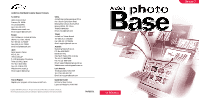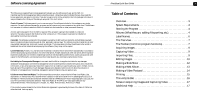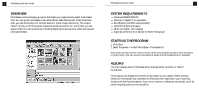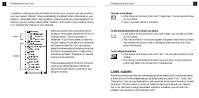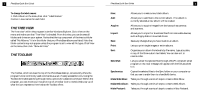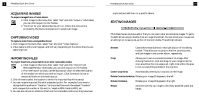Canon 3000F PhotoBase_manual.pdf - Page 4
Label Names - windows 8
 |
UPC - 013803028430
View all Canon 3000F manuals
Add to My Manuals
Save this manual to your list of manuals |
Page 4 highlights
5 PhotoBase Quick Start Guide In addition to letting you view the folder contents on your computer, you can construct your own custom "albums." Albums are basically thumbnail links to files stored on your system or removable media. They're great for organizing files into unique cat egories. For example, you can create an album called "v acation," and link all of your vacation photos to it, wherever they may be on your computer. Album Folders When you double-click a thumbnail within an album, the program opens the file from its original location. This is important to remember--if you move, delete, or rename a file after adding it to an album,the thumbnail will become a dead link. You can,however, delete thumbnails without deleting the actual file that the thumbnails link to. Right-click a thumbnail and select "Properties" to view the location of the actual file. There are several album functions. The most common are described below. Additional options are under Album on the menu,and along the Toolbar. PhotoBase Quick Start Guide 6 To create a new album: 1. Click Album on the menu,then click "Create New." You can also click New on the Toolbar. 2. Type in a unique name f or the album. To add thumbnails (that link to files) to an album: 1. Click Album on the menu,then click "Add Image." You can also click Add on the Toolbar. 2. The "Add to Album" window will appear. Navigate to the directory (folder) that contains the files you wish to add,select them,and then click Open within the window. To sort album thumbnails: 1. Click Album on the menu,then click "Sort." You can also click Sort on the Toolbar. 2. You can sort thumbnails by file name, type,size,date, or any of the three custom text labels. You can also sort in reverse order. LABEL NAMES Album thumbnails can have up to three descriptive text labels. You'll notice these labels at the bottom of the PhotoBase desktop. By default,they are called "Title," "Date," and "Description." You can use these fields to add important and unique inf ormation to each thumbnail. The information in these text fields can also be printed with your albums. You're not restricted to using these default names for the labels--you can title them whatever you like (there is a 15 character limit).