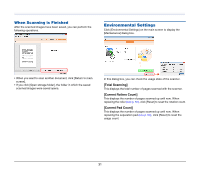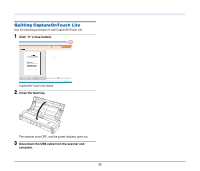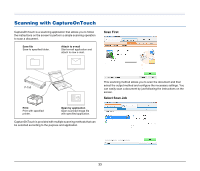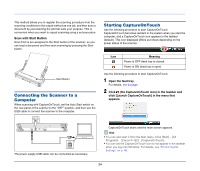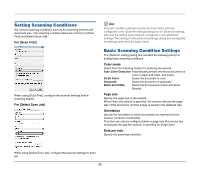Canon 4081B007 User Manual - Page 30
Set the location to save the scanned images., Click [Save].
 |
View all Canon 4081B007 manuals
Add to My Manuals
Save this manual to your list of manuals |
Page 30 highlights
• PDF 8 Set the location to save the scanned images. In [Multi-pdf settings], specify whether to save the scanned images as a single multi-page file ("Save all pages as one file"), or to create separate files for each batch of a specified number of pages ("Create a file for each specified number of pages"). In [Compression mode], specify the compression mode (Normal or High Compression) of the PDF file. You can click [Compression rate], and then specify the compression rate in the dialog box that appears. • TIFF In [Multi-tiff settings], specify whether to save the scanned images as a single multi-page file ("Save all pages as one file"), or to create separate files for each batch of a specified number of pages ("Create a file for each specified number of pages"). • JPEG If the [Save to Pictures folder] check box is selected, the scanned image are saved to the [Pictures] folder of the computer. When specifying another location, clear the [Save to Pictures folder] check box, and then click [Browse] and specify the save location of the scanned images in the dialog box that appears. 9 Click [Save]. You can specify the compression ratio of JPEG images. The scanned images are saved. 30