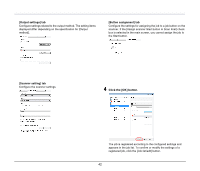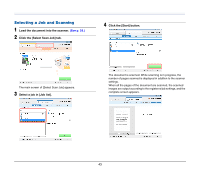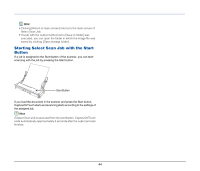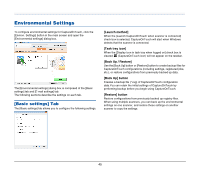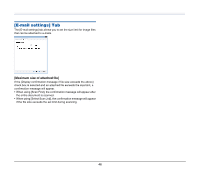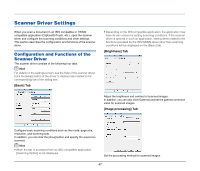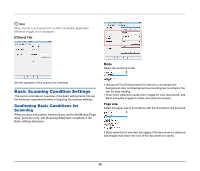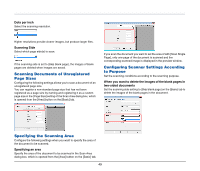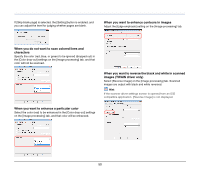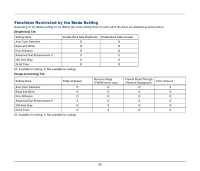Canon 4081B007 User Manual - Page 47
Scanner Driver Settings, Configuration and Functions of the Scanner Driver
 |
View all Canon 4081B007 manuals
Add to My Manuals
Save this manual to your list of manuals |
Page 47 highlights
Scanner Driver Settings When you scan a document in an ISIS compatible or TWAIN compatible application (CaptureOnTouch, etc.), open the scanner driver and configure the scanning conditions and other settings. This section describes the configuration and functions of the scanner driver. Configuration and Functions of the Scanner Driver The scanner driver consists of the following four tabs. Hint For details on the settings screen, see the Help of the scanner driver. Click the [Help] button of the driver to display help related to the corresponding tab of the dialog box. [Basic] Tab • Depending on the ISIS compatible application, the application may have its own screen for setting scanning conditions. If the scanner driver is opened in such an application, setting items related to the functions provided by the ISIS/TWAIN driver other than scanning conditions will be displayed on the [Basic] tab. [Brightness] Tab Adjust the brightness and contrast of scanned images. In addition, you can also click [Gamma] and set the gamma correction value for scanned images. [Image processing] Tab Configure basic scanning conditions such as the mode, page size, resolution, and scanning side. In addition, you can click the [Area] button and specify the area to be scanned. Hint • When the tab is accessed from an ISIS compatible application, [Scanning Option] is not displayed. Set the processing method for scanned images. 47