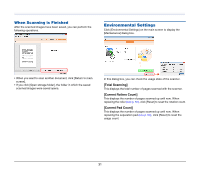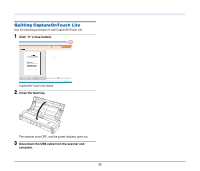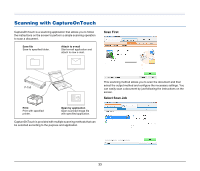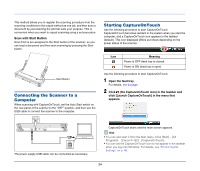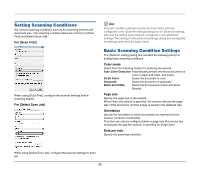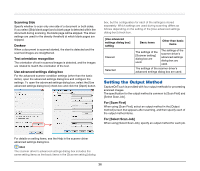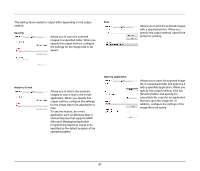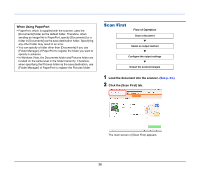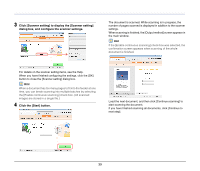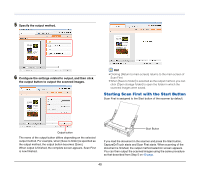Canon 4081B007 User Manual - Page 35
Setting Scanning Conditions, Basic Scanning Condition Settings, For [Scan First]
 |
View all Canon 4081B007 manuals
Add to My Manuals
Save this manual to your list of manuals |
Page 35 highlights
Setting Scanning Conditions Set various scanning conditions such as the scanning method and document size. The scanning condition items are common to [Scan First] and [Select Scan Job]. For [Scan First] When using [Scan First], configure the scanner settings before scanning begins. For [Select Scan Job] Hint Scanner condition settings include the basic items that are configured in the [Scanner setting] dialog box (or [Scanner setting] tab) and the setting items that are configured in the advanced settings. The settings in the advanced settings dialog box are applied for settings other than the basic items. Basic Scanning Condition Settings The [Scanner setting] dialog box includes the following items for setting basic scanning conditions. Color mode Select from the following modes for scanning documents. Auto Color Detection Automatically detects whether a document is color or black and white, and scans. 24-bit Color Scans the document in color. Grayscale Scans the document in grayscale. Black and White Scans the documents in black and white (binary). Page size Specify the page size of documents. When [Auto size detect] is specified, the scanner detects the page size of the document, and the image is saved in the detected size. Orientation Specify the orientation in which documents are inserted into the scanner (vertical or horizontal). This item can only be configured when a page size that can be fed horizontally through the scanner is specified for [Page Size]. Dots per inch Specify the scanning resolution. When using [Select Scan Job], configure the scanner settings for each job. 35