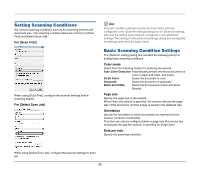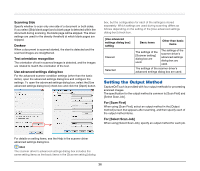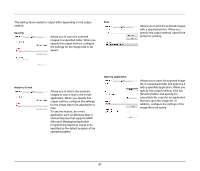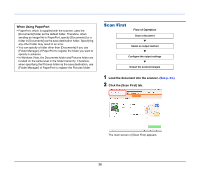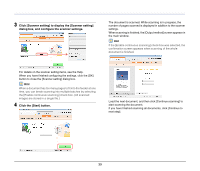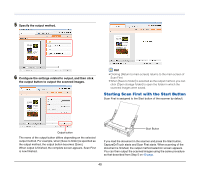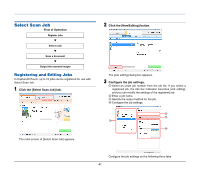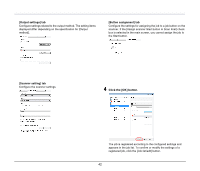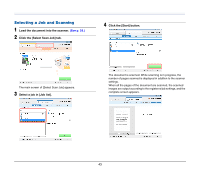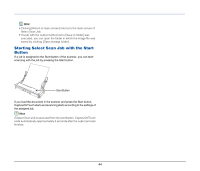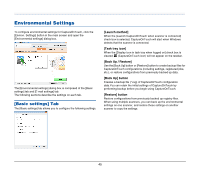Canon 4081B007 User Manual - Page 40
Starting Scan First with the Start Button, Specify the output method.
 |
View all Canon 4081B007 manuals
Add to My Manuals
Save this manual to your list of manuals |
Page 40 highlights
5 Specify the output method. 6 Configure the settings related to output, and then click the output button to output the scanned images. Hint • Clicking [Return to main screen] returns to the main screen of Scan First. • When [Save to folder] is selected as the output method, you can click [Open storage folder] to open the folder in which the scanned images were saved. Starting Scan First with the Start Button Scan First is assigned to the Start button of the scanner by default. A4 LTR B5 A5 A5 B5 A4 LTR Output button The name of the output button differs depending on the selected output method. For example, when [Save to folder] is specified as the output method, the output button becomes [Save]. When output is finished, the complete screen appears. Scan First is now finished. Start Button If you load the document in the scanner and press the Start button, CaptureOnTouch starts and Scan First starts. When scanning of the document is finished, the output method selection screen appears. You can then output the scanned images using the same procedure as that described from Step 5 on 40 page. 40