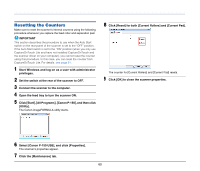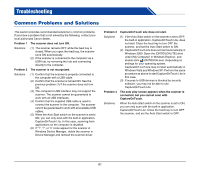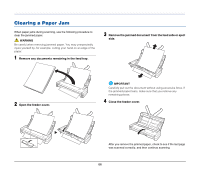Canon 4081B007 User Manual - Page 65
How do I print scanned data?, How do I save scanned data in a shared folder?
 |
View all Canon 4081B007 manuals
Add to My Manuals
Save this manual to your list of manuals |
Page 65 highlights
How do I print scanned data? • In the case of Scan First of CaptureOnTouch, select [Print] in the output method selection screen. • In the case of Select Job Scan of CaptureOnTouch, select [Print] for [Output method] when registering the job. How do I save scanned data in a shared folder? • In the case of CaptureOnTouch Lite, specify a shared folder as the save destination in the output settings screen. • In the case of Scan First of CaptureOnTouch, select [Save to folder] in the output method selection screen and specify a shared folder as the save destination in the output settings screen. • In the case of Select Job Scan of CaptureOnTouch, select [Save as file] for [Output method] when registering the job and specify a shared folder as the save destination on the [Output Settings] tab. How do I send scanned data as an e-mail attachment? • In the case of Scan First of CaptureOnTouch, select [Attach to Email] in the output method selection screen. • In the case of Select Job Scan of CaptureOnTouch, select [Attach to E-mail] for [Output method] when registering the job. 65