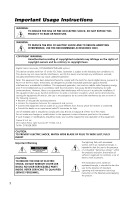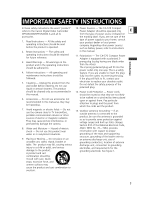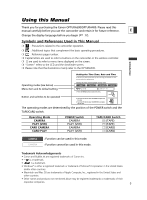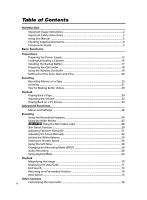Canon 9540A003 OPTURA500 OPTURA400 Instruction Manual
Canon 9540A003 - Optura 400 Camcorder Manual
 |
UPC - 013803040937
View all Canon 9540A003 manuals
Add to My Manuals
Save this manual to your list of manuals |
Canon 9540A003 manual content summary:
- Canon 9540A003 | OPTURA500 OPTURA400 Instruction Manual - Page 1
modes d'emploi suivants. Lea también los manuales de instrucciones siguientes. • Digital Video Software • DV Network Software Digital Video Software Instruction Manual Mode d'emploi Manual de Instrucciones PUB. DIM-645 Version 13 E F Es This instruction manual explains how to install the software - Canon 9540A003 | OPTURA500 OPTURA400 Instruction Manual - Page 2
to copyright laws. Digital Video Camcorder, OPTURA500/OPTURA400 systems This device manual. If such changes or modifications should be made, you could be required to stop operation of the equipment. Canon U.S.A. Inc. One Canon servicing) instructions in the literature accompanying the product. 2 - Canon 9540A003 | OPTURA500 OPTURA400 Instruction Manual - Page 3
Canon Digital Video Camcorder Power Adapter should be operated only E OPTURA500/OPTURA400 A and all its from the type of power source indicated on accessories. the marking label. If you are not sure of the 1. Read Instructions damage the camera. 13 the mast and supporting structure, grounding - Canon 9540A003 | OPTURA500 OPTURA400 Instruction Manual - Page 4
you follow the operating instructions. Adjust only those controls that are covered by the operation instructions. Improper adjustment of not used, you will need a special plug adapter. Contact your nearest Canon Service Center for further information. Use only CSA/UL Certified power supply cord set - Canon 9540A003 | OPTURA500 OPTURA400 Instruction Manual - Page 5
Canon OPTURA500/OPTURA400. Please read this manual carefully before you use the camcorder and retain it for future reference. E Change the display language before you begin ( 77). Symbols and References Used in This Manual Zone/Daylight Saving Time CAMERA PLAY (VCR) CARD CAMERA CARD PLAY ( - Canon 9540A003 | OPTURA500 OPTURA400 Instruction Manual - Page 6
Instructions 2 Important Safety Instructions 3 Using this Manual ...5 Checking Supplied Accessories 8 Components Guide Manually 52 Setting the White Balance 54 Setting the Shutter Speed 56 Using the Self-Timer...58 Changing the Recording Mode (SP/LP 59 Audio Recording ...60 Using Digital - Canon 9540A003 | OPTURA500 OPTURA400 Instruction Manual - Page 7
Camcorder 84 Recording from Digital Video Devices (DV Dubbing 85 Converting Analog Signals into Digital Signals (Analog-Digital Converter) ........86 ...140 List of Messages ...143 Maintenance/Others 146 Troubleshooting ...151 System Diagram ...155 Optional Accessories 156 Specifications - Canon 9540A003 | OPTURA500 OPTURA400 Instruction Manual - Page 8
IFC-300PCU USB Cable SDC-8M SD Memory Card (containing sample images) DIGITAL VIDEO SOLUTION DISK For Windows For Macintosh Ring Light Adapter The serial number in case of theft. Date of Purchase: Model Name: OPTURA500/OPTURA400 A Purchased From: Serial No.: Dealer Address: Dealer Phone No - Canon 9540A003 | OPTURA500 OPTURA400 Instruction Manual - Page 9
Components Guide OPTURA500/OPTURA400 E Introduction DIGITAL EFFECTS button ( 63) (flash) button ( 101) / (play/ ( 112) / (stitch assist) button ( 109) / END SEARCH button ( 73) LCD screen ( 23) CARD DIGITAL EFFECTS ON/OFF button ( 63) DRIVE MODE button ( 107) / (stop) button ( 30) REC SEARCH - - Canon 9540A003 | OPTURA500 OPTURA400 Instruction Manual - Page 10
LEVEL button ( 60) LIGHT button* ( 48) Viewfinder ( 18) Dioptric adjustment lever ( 18) POWER indicator Start/stop button ( 23, 104) Power switch ( 5, 139) CAMERA OFF PLAY(VCR) NETWORK * OPTURA500 only. 10 PHOTO button ( 97) Zoom lever ( 27) TAPE/CARD switch ( 5) b Using a tape Using a memory card - Canon 9540A003 | OPTURA500 OPTURA400 Instruction Manual - Page 11
MIC terminal ( 62) Backup battery compartment ( 17) S-video terminal ( 34) Tripod socket ( 29) E Stereo microphone Flash ( 101) Mini video light (assist lamp) ( 47, 48) Assist lamp ( 47) Remote sensor ( 19) Tally lamp ( 79) Terminal cover AV terminal ( 33) / (phones) terminal ( 32, 61) DC IN - Canon 9540A003 | OPTURA500 OPTURA400 Instruction Manual - Page 12
Wireless Controller This illustration shows the WL-D84 supplied with the OPTURA500. The WL-D83 supplied with the OPTURA400 is not equipped with the CARD STILL/MOVIE button. q !6 w !7 e !8 r START ZOOM /STOP PHOTO W T !9 t y SELF T. D.EFFECTS TVSCREEN ON/OFF MENU SET @0 @1 @2 u DATA - Canon 9540A003 | OPTURA500 OPTURA400 Instruction Manual - Page 13
Basic Functions Preparations Preparing the Power Supply Attaching the Battery Pack 1. Turn the POWER switch to OFF. 2. Attach the battery pack to the camcorder. • Remove the terminal cover of the battery pack. • Press lightly and slide it in the direction of the arrow until it clicks. E q w - Canon 9540A003 | OPTURA500 OPTURA400 Instruction Manual - Page 14
Using a Household Power Source 1. Turn the POWER switch to OFF. 2. Connect the power cord to the power adapter. 3. Plug the power cord into a power outlet. 4. Connect the power adapter to the camcorder's DC IN terminal. r q w e ❍ Turn off the camcorder before connecting or disconnecting the power - Canon 9540A003 | OPTURA500 OPTURA400 Instruction Manual - Page 15
❍ Charging, Recording and Playback Times Below times are approximate and vary according to the charging, recording or playback conditions. NB-2LH NB-2L BP-2L12 BP-2L14 E Charging Time 160 min. 135 min. 235 min. 285 min. Max. Recording Viewfinder 90 min. 75 min. 150 min. 190 min. Time LCD - Canon 9540A003 | OPTURA500 OPTURA400 Instruction Manual - Page 16
Loading/Unloading a Cassette Use only videocassettes marked with the D logo. 1. Slide the OPEN/EJECT switch and open the cassette compartment Tape protection tab cover. The cassette compartment opens automatically. 2. Load/unload the cassette. • Load the cassette with the window facing w - Canon 9540A003 | OPTURA500 OPTURA400 Instruction Manual - Page 17
Installing the Backup Battery The backup battery (lithium button battery CR2025) allows the camcorder to retain date, time ( 20) and other camcorder settings while the power source is E disconnected. Connect a power source to the camcorder when replacing the backup battery to retain the - Canon 9540A003 | OPTURA500 OPTURA400 Instruction Manual - Page 18
Preparing the Camcorder Adjusting the Viewfinder (Dioptric Adjustment) 1. Turn on the camcorder and keep the LCD panel closed. 2. Adjust the dioptric adjustment lever. Attaching the Lens Cap 1. Attach the cord to the lens cap. 2. Pass the grip belt through the loop on the cord. Press the buttons on - Canon 9540A003 | OPTURA500 OPTURA400 Instruction Manual - Page 19
Using the Wireless Controller Point it at the camcorder's remote sensor when you press the buttons. E Inserting Batteries The wireless controller operates with two AA (R6) batteries. 1. Open the battery cover. 2. Insert the batteries following the + and - markings. 3. Close the battery cover. - Canon 9540A003 | OPTURA500 OPTURA400 Instruction Manual - Page 20
the SET dial. To adjust for daylight saving time, select the time zone with the U next to the area. Setting the Date and Time CAMERA PLAY (VCR) CARD CAMERA CARD PLAY ( 36) SYSTEM D/TIME SET•••JAN. 1,2004 12:00 PM 5. Turn the SET dial to select [D/TIME SET] and press the SET - Canon 9540A003 | OPTURA500 OPTURA400 Instruction Manual - Page 21
Basic Functions Preparations 7. Press the MENU button to close the menu and to start the clock. E 16 15 14 19 18 17 20 21 1 24 2 23 22 4 3 6 7 9 10 5 8 12 11 13 14 15 16 17 18 19 20 21 22 23 24 1 2 3 4 5 6 7 8 9 10 11 12 13 No. Time zone LONDON PARIS CAIRO MOSCOW DUBAI KARACHI - Canon 9540A003 | OPTURA500 OPTURA400 Instruction Manual - Page 22
Displaying Date and Time during Recording You can display the date and time in the lower left corner of the screen. CAMERA PLAY (VCR) CARD CAMERA CARD PLAY ( 36) DISPLAY SETUP/ D/T DISPLAY••OFF 1. Press the MENU button to open the menu. 2. Turn the SET dial to select [DISPLAY SETUP/ ] and - Canon 9540A003 | OPTURA500 OPTURA400 Instruction Manual - Page 23
correctly. Before you make important recordings, clean the video heads ( 147). Recording 1. Remove the lens cap. 2. Set the camcorder to CAMERA mode. Set the POWER switch to CAMERA and the TAPE/CARD switch to b. q w Basic Functions Recording 3. Push the OPEN button at the LCD panel and open the - Canon 9540A003 | OPTURA500 OPTURA400 Instruction Manual - Page 24
level. This is not a malfunction. The audio recording level can also be adjusted manually ( 60). ❍ The camcorder will shut off after 5 minutes when left in continue recording, turn the POWER switch to OFF and then back to CAMERA. ❍ About the LCD and viewfinder screen: The screens are produced with - Canon 9540A003 | OPTURA500 OPTURA400 Instruction Manual - Page 25
2. Turn the SET dial to select [DISPLAY SETUP/ ] and press the SET dial. 3. Turn the SET dial to select [LCD MIRROR] and press the SET dial. E 4. Turn the SET dial to select [OFF]. 5. Press the MENU button to close the menu. Basic Functions Recording When [LCD MIRROR] is set to [ON], only - Canon 9540A003 | OPTURA500 OPTURA400 Instruction Manual - Page 26
c (record review) button. The camcorder rewinds the tape, plays back the last few seconds, and returns to record pause mode. Record Search CAMERA PLAY (VCR) CARD CAMERA CARD PLAY In record pause mode, this function allows you to play back the tape (forward or reverse) to locate the point where - Canon 9540A003 | OPTURA500 OPTURA400 Instruction Manual - Page 27
Recording Zooming The camcorder automatically switches between optical zooming and digital zooming. Image resolution is slightly lower with the digital zoom. E Zoom in T W Zoom out Zoom lever 10× Optical Zoom CAMERA PLAY (VCR) CARD CAMERA CARD PLAY Move the zoom lever toward W to zoom - Canon 9540A003 | OPTURA500 OPTURA400 Instruction Manual - Page 28
40×/200× Digital Zoom (Card: 40×) CAMERA PLAY (VCR) CARD CAMERA CARD PLAY ( 36) CAMERA SETUP D.ZOOM 40X 1. Press the MENU button to open the menu. 2. Turn the SET dial to select [CAMERA SETUP] and press the SET dial. 3. Turn the SET dial to select [D.ZOOM] and press the SET dial. 4. Turn - Canon 9540A003 | OPTURA500 OPTURA400 Instruction Manual - Page 29
the Camcorder For maximum stability, grip the camcorder in your right hand and keep E your right elbow pressed against your body. If necessary, support the camcorder with your left hand. Be careful that your fingers do not touch the microphone or lens. For More Stability Lean against a wall - Canon 9540A003 | OPTURA500 OPTURA400 Instruction Manual - Page 30
Playing Back a Tape If the playback picture is distorted, clean the video heads using a Canon Head Cleaning Cassette or a commercially available digital video head-cleaning cassette ( 147). 1. Set the camcorder to PLAY (VCR) mode. Set the POWER switch to PLAY (VCR) and the TAPE/CARD switch to b. q - Canon 9540A003 | OPTURA500 OPTURA400 Instruction Manual - Page 31
Special Playback Modes CARD E REW PLAY FF STOP PAUSE SLOW 2 Basic Functions Playback e/a (Playback Pause) To pause playback, press the e/a button during normal playback. 1 (Fast Forward Playback) / ` (Rewind Playback) Plays back the tape at 9.5 times normal speed (forward or reverse). Press - Canon 9540A003 | OPTURA500 OPTURA400 Instruction Manual - Page 32
as AV terminal. Headphones can only be used when "H" is displayed on the screen. If not, change the setting following the procedure below. CAMERA PLAY (VCR) CARD CAMERA CARD PLAY ( 36) VCR SETUP AV/PHONES ••AV Open the menu and select [VCR SETUP]. Select [AV/PHONES H ], set it to [PHONES - Canon 9540A003 | OPTURA500 OPTURA400 Instruction Manual - Page 33
the procedure below. E CAMERA PLAY (VCR) CARD CAMERA CARD PLAY ( 36) VCR SETUP AV/PHONES ••AV Open the menu and select [VCR SETUP]. Select [AV/PHONES H ], set it to [AV] and close the menu. TVs with Audio/Video Terminals Refer also to the TV or VCR instruction manual. Signal flow STV - Canon 9540A003 | OPTURA500 OPTURA400 Instruction Manual - Page 34
TVs with S (S1)-Video Input Terminal Refer also to the TV or VCR instruction manual. Signal flow S-150 S-video Cable (optional) Signal flow STV-250N Stereo Video Cable (supplied) INPUT S(S1)-VIDEO VIDEO AUDIO L R 1. Turn off all devices before starting - Canon 9540A003 | OPTURA500 OPTURA400 Instruction Manual - Page 35
Selecting the Audio Output Channel You can select the output channels when playing back a tape with audio recorded on two channels. CAMERA PLAY (VCR) E CARD CAMERA CARD PLAY ( 36) AUDIO SETUP OUTPUT CH••••L/R 1. Press the MENU button to open the menu. 2. Turn the SET dial to select [AUDIO - Canon 9540A003 | OPTURA500 OPTURA400 Instruction Manual - Page 36
Menus and Settings Many of the camcorder's advanced functions are selected from menus that appear on the screen. SET dial MENU button Selecting Menus and Settings 1. Press the MENU button to open the menu. 2. Turn the SET dial to select a submenu and press the SET dial. 3. Turn the SET dial to - Canon 9540A003 | OPTURA500 OPTURA400 Instruction Manual - Page 37
boldface. CAMERA MENU CAMERA PLAY (VCR) E CARD CAMERA CARD PLAY Submenu \CARD MIX Menu Item MIX TYPE ANIMAT. TYPE MIX LEVEL CAMERA SETUP 98 SP, LP 59 AV, PHONES H 61 AUTO, OFF 62 ON, OFF 61 AUTO, MANUAL 60 16bit, 12bit 60 61 79 NORMAL, BRIGHT 80 ON, OFF 24 ON, OFF 140 - Canon 9540A003 | OPTURA500 OPTURA400 Instruction Manual - Page 38
Submenu Menu Item Setting Options SYSTEM WL. REMOTE A1, A2, OFF B 78 TALLY LAMP ON, OFF 79 BEEP ON, OFF 79 T.ZONE/DST See list of time zones. 20 D/TIME SET 20 MY CAMERA S-UP SOUND OFF, DEFAULT, MY SOUND 76 SHTR SOUND OPER. SOUND SELF-T SOUND 38 - Canon 9540A003 | OPTURA500 OPTURA400 Instruction Manual - Page 39
Advanced Functions PLAY (VCR) MENU CAMERA PLAY (VCR) CARD CAMERA CARD CAMERA Submenu VCR SETUP Menu Item REC MODE AV/PHONES H SP, LP Setting Options AV, PHONES H E 59 33 OPTURA500: ON, OFF 87 AV \ DV/ OPTURA400: AV \ DV AUDIO SETUP OUTPUT CH L/R, L/L, R/R 35 AUDIO DUB. AUDIO IN, - Canon 9540A003 | OPTURA500 OPTURA400 Instruction Manual - Page 40
Submenu Menu Item Setting Options MY CAMERA S-UP SOUND OFF, DEFAULT, MY SOUND 76 SHTR SOUND OPER. SOUND SELF-T SOUND 40 - Canon 9540A003 | OPTURA500 OPTURA400 Instruction Manual - Page 41
MENU Advanced Functions CAMERA PLAY (VCR) CARD CAMERA CARD PLAY Submenu Menu Item CAMERA SETUP SHUTTER Setting Options AUTO, 1/60, 1/ SIZE 1632×1224, 1280×960, 640×480 94 MOVIE SIZE FILE NOS. OPTURA500 OPTURA400 95 352×288, 176×144 320×240, 160×120 RESET, CONTINUOUS 96 VCR SETUP - Canon 9540A003 | OPTURA500 OPTURA400 Instruction Manual - Page 42
Submenu Menu Item Setting Options MY CAMERA S-UP SOUND OFF, DEFAULT, MY SOUND 76 SHTR SOUND OPER. SOUND SELF-T SOUND 42 - Canon 9540A003 | OPTURA500 OPTURA400 Instruction Manual - Page 43
Advanced Functions CARD PLAY MENU CAMERA PLAY (VCR) CARD CAMERA CARD PLAY Submenu CARD OPERATIONS (Single T.ZONE/DST See list of time zones. 20 D/TIME SET 20 MY CAMERA CREATE START-UP IMAGE 121 SEL. S-UP IMG NO IMAGE, CANON LOGO, MY IMAGE 76 S-UP SOUND OFF, DEFAULT, MY SOUND 76 - Canon 9540A003 | OPTURA500 OPTURA400 Instruction Manual - Page 44
shoot. Program AE Modes Auto The camcorder adjusts focus, exposure and other settings automatically. However, you have the option of adjusting the settings manually. Sports Use this mode to record sports scenes (such as tennis or golf) or moving objects (such as roller coasters). Portrait Use this - Canon 9540A003 | OPTURA500 OPTURA400 Instruction Manual - Page 45
Balance A Wind screen A Shutter Speed A h Exposure Lock × Digital Effects × 16:9 × Card Mix × Microphone attenuator × Microphone level be used only in CAMERA mode. h h h h A h h h h h h Selecting the Easy Recording Program CAMERA PLAY (VCR) CARD CAMERA Set the program selector - Canon 9540A003 | OPTURA500 OPTURA400 Instruction Manual - Page 46
Selecting the Program AE Mode CAMERA PLAY (VCR) CARD CAMERA 1. Set the program selector to Q. CARD PLAY 2. Press the SET dial. A list of the program AE modes appears. 3. Select a mode and press the SET dial. - Canon 9540A003 | OPTURA500 OPTURA400 Instruction Manual - Page 47
button Night+ Mode Super Night Mode CAMERA PLAY (VCR) CARD CAMERA CARD PLAY ( 36) CAMERA SETUP NIGHT MODE••• NIGHT+ 1. Set may not work as well as in other modes. In such case, adjust the focus manually. ❍ Digital zoom and multi-image screen cannot be used while a night mode is activated. ❍ - Canon 9540A003 | OPTURA500 OPTURA400 Instruction Manual - Page 48
turn on the mini video light (assist lamp) at any time regardless of the program AE modes. Zoom lever LIGHT button Mini video light CAMERA PLAY (VCR) CARD CAMERA CARD PLAY Press the LIGHT button. • " " appears on the screen. • The mini video light turns on and off with each press of the - Canon 9540A003 | OPTURA500 OPTURA400 Instruction Manual - Page 49
the illustration. 2. Move the LOCK lever in the q direction of the arrow. E w Advanced Functions Recording Recording with the Ring Light Adapter CAMERA PLAY (VCR) CARD CAMERA 1. Move the zoom lever toward W. CARD PLAY 2. Press the LIGHT button to turn on the Mini Video Light. LIGHT ❍ For - Canon 9540A003 | OPTURA500 OPTURA400 Instruction Manual - Page 50
softens details to reduce the appearance of skin imperfections for a more complimentary appearance. CAMERA PLAY (VCR) CARD CAMERA CARD PLAY ( 36) CAMERA SETUP SKIN DETAIL••NORMAL Open the menu and select [CAMERA SETUP]. Select [SKIN DETAIL], set it to [SOFT] and close the menu. ❍ Skin - Canon 9540A003 | OPTURA500 OPTURA400 Instruction Manual - Page 51
. Exposure Adjustment When the exposure is locked, you can adjust it manually to handle difficult lighting conditions. The camcorder's iris can be set to any position from fully closed to fully open. CAMERA PLAY (VCR) CARD CAMERA CARD PLAY Turn the SET dial to adjust the brightness of the - Canon 9540A003 | OPTURA500 OPTURA400 Instruction Manual - Page 52
the following subjects. In such case, focus manually. Reflective surfaces Subjects with low contrast or without vertical lines Fast Moving Subjects Through dirty or wet windows Night Scenes SET dial FOCUS button Zoom lever Program selector CAMERA PLAY (VCR) 1. Set the program selector to - Canon 9540A003 | OPTURA500 OPTURA400 Instruction Manual - Page 53
you wish to focus on faraway subjects such as mountains or fireworks. Press the FOCUS button more than 2 seconds after step 2 in Adjusting the Focus Manually. "MF ∞" appears. When you operate the zoom or turn the SET dial, "∞" disappears and the camcorder changes to - Canon 9540A003 | OPTURA500 OPTURA400 Instruction Manual - Page 54
in until it fills the whole screen. Keep the camcorder zoomed at the white object until step 3 is completed. 3. Open the menu and select [CAMERA SETUP]. Select [WHITE BAL.], select a setting option and close the menu. When you have selected [SET W]: "W" flashes and stops flashing when settings is - Canon 9540A003 | OPTURA500 OPTURA400 Instruction Manual - Page 55
result will still be better than with the auto setting. - Reset the white balance when the lighting condition changes. - Turn off the digital zoom. ❍ Custom white balance may provide better results in the following cases: - Changing lighting conditions - Close-ups - Subjects in a single color (sky - Canon 9540A003 | OPTURA500 OPTURA400 Instruction Manual - Page 56
Setting the Shutter Speed You can adjust the shutter speed manually to make stable shots of fast moving subjects. CAMERA PLAY (VCR) CARD CAMERA CARD PLAY ( 36) CAMERA SETUP SHUTTER AUTO 1. Set the program selector to Q. 2. Set the program AE mode to the (Auto) mode. 3. Open the menu and - Canon 9540A003 | OPTURA500 OPTURA400 Instruction Manual - Page 57
In Easy Recording mode and when [SHUTTER] is set to [AUTO] in Auto mode, the camcorder uses shutter speeds down to 1/30 in CAMERA mode and 1/15 in CARD CAMERA mode. This allows you to record brightly in places with insufficient lighting. E However, you can set the camcorder not to use a slow - Canon 9540A003 | OPTURA500 OPTURA400 Instruction Manual - Page 58
for recording movies and still images. PHOTO PHOTO button Start/stop button (self-timer) button CAMERA PLAY (VCR) When recording movies 1. Press the (self-timer) button. " " appears. CARD CAMERA CARD PLAY REC PAUSE 2. Press the start/stop button. • The camcorder starts recording after a 10 - Canon 9540A003 | OPTURA500 OPTURA400 Instruction Manual - Page 59
) and LP (long play). LP extends the tape usage by 1.5 times. E CAMERA PLAY (VCR) CARD CAMERA CARD PLAY ( 36) VCR SETUP REC MODE SP To change to LP mode, been recorded in LP mode with another digital device on this camcorder, or vice versa, picture and sound may become - Canon 9540A003 | OPTURA500 OPTURA400 Instruction Manual - Page 60
4 seconds. Adjusting the Audio Recording Level You can manually adjust the audio recording level of the built-in microphone or an external microphone. CAMERA PLAY (VCR) * * Only when [AUDIO DUB.] . [MIC LEVEL] is set to [MANUAL]. -dB40 M 12 0 Level indicator Guide (green bar) 60 - Canon 9540A003 | OPTURA500 OPTURA400 Instruction Manual - Page 61
selector E to [. ❍ We recommend using headphones when manually adjusting the audio level. Microphone Attenuator Use the microphone the screen. If not, change the setting following the procedure below. CAMERA PLAY (VCR) CARD CAMERA CARD PLAY ( 36) VCR SETUP AV/PHONES ••AV Open the menu - Canon 9540A003 | OPTURA500 OPTURA400 Instruction Manual - Page 62
to be as sensitive as possible. CAMERA PLAY (VCR) * * Only when [AUDIO DUB.] is set to [MIC IN]. CARD CAMERA CARD PLAY ( 36) AUDIO SETUP to attach a microphone to the camcorder. Refer also to the instruction manual of the microphone. 1. Attach the microphone to the adapter bracket - Canon 9540A003 | OPTURA500 OPTURA400 Instruction Manual - Page 63
Using Digital Effects Faders ( 66) E Begin or end scenes with a fade to or from black. Fade Trigger (FADE-T) The image gradually fades in. The image gradually fades - Canon 9540A003 | OPTURA500 OPTURA400 Instruction Manual - Page 64
Puzzle (PUZZLE) Zigzag (ZIGZAG) Beam (BEAM) Tide (TIDE) The image appears in 16 pieces. The pieces move around until the puzzle is solved. The image is divided into 16 pieces. The pieces move around and disappear. The image appears in zigzag from the top of the screen. Black stripes appear in - Canon 9540A003 | OPTURA500 OPTURA400 Instruction Manual - Page 65
Effects ( 67) Add flavor to your recordings. Art (ART) Black and White (BLK Sepia (SEPIA) E The image becomes like a & WHT) The image becomes paint (solarization). The image becomes black monochrome with a and white. brownish tint. Mosaic (MOSAIC) The image is blurred through enlarging the - Canon 9540A003 | OPTURA500 OPTURA400 Instruction Manual - Page 66
2. Select [FADER]. 3. Select the fader option. A preview of the selected fader is shown as an animation. 4. Press the DIGITAL EFFECTS button. The name of the selected fader flashes. CAMERA mode: 5. Fade in: In record pause mode, press the ON/OFF ON/OFF button and begin recording by pressing the - Canon 9540A003 | OPTURA500 OPTURA400 Instruction Manual - Page 67
can be activated/deactivated by pressing the ON/OFF button. Selecting an Effect in CARD CAMERA Mode CAMERA PLAY (VCR) CARD CAMERA 1. Press the DIGITAL EFFECTS button. "BLK&WHT" flashes. CARD PLAY DIGITAL EFFECTS 2. Press the ON/OFF button. ON/OFF • "BLK&WHT" stops flashing. • The effect - Canon 9540A003 | OPTURA500 OPTURA400 Instruction Manual - Page 68
- When [S.SPEED] is set to [MANUAL]: Playback pause, slow forward/reverse playback - When [S.SPEED] is set to [FAST], [MOD.] or [SLOW]: Playback pause In CAMERA mode, set the program selector to Q. CAMERA PLAY (VCR) CARD CAMERA CARD PLAY 1. Press the DIGITAL EFFECTS button. [D.EFFECT |], [FADER - Canon 9540A003 | OPTURA500 OPTURA400 Instruction Manual - Page 69
camcorder retains the setting even if you turn it off or change the program E AE mode. ❍ The image quality may be slightly lower with digital effects. ❍ Digital effects cannot be used in the following cases: - When the program selector is set to [. - During DV dubbing. ❍ Faders cannot be used when - Canon 9540A003 | OPTURA500 OPTURA400 Instruction Manual - Page 70
Magnifying the Image The playback image can be magnified up to 5 times. SET dial Zoom lever CAMERA PLAY (VCR) CARD CAMERA CARD PLAY 1. Move the zoom lever toward T. • The image is magnified by 2 times. • A frame appears indicating the position of the magnified area. • To further enlarge - Canon 9540A003 | OPTURA500 OPTURA400 Instruction Manual - Page 71
[DISPLAY SETUP/ ]. Select [D/TIME SEL.], set it to [DATE] or [TIME] and close the menu. Selecting the Data Code Display Combination CAMERA PLAY (VCR) CARD CAMERA CARD PLAY ( 36) DISPLAY SETUP/ DATA CODE••••DATE/TIME Open the menu and select [DISPLAY SETUP/ ]. Select [DATA CODE], set it to - Canon 9540A003 | OPTURA500 OPTURA400 Instruction Manual - Page 72
Six-Second Auto Date Date and time appear for 6 seconds when you begin playback, or to indicate that date or time zone has changed. CAMERA PLAY (VCR) CARD CAMERA CARD PLAY ( 36) DISPLAY SETUP/ 6SEC.DATE••••OFF Open the menu and select [DISPLAY SETUP/ ]. Select [6SEC.DATE], set it to [ON] and - Canon 9540A003 | OPTURA500 OPTURA400 Instruction Manual - Page 73
When you have played back a tape, you can use this function to locate the end of the last recorded scene. E END SEARCH button CAMERA PLAY (VCR) CARD CAMERA CARD PLAY In stop mode, press the END SEARCH button. • "END SEARCH" appears. • The camcorder rewinds/fast forwards the tape, plays back - Canon 9540A003 | OPTURA500 OPTURA400 Instruction Manual - Page 74
/fast forward the tape. This function is operated with the wireless controller. REW ` button ZERO SET MEMORY button PLAY e button STOP 3 button CAMERA PLAY (VCR) CARD CAMERA CARD PLAY 1. Press the ZERO SET MEMORY button at the point you wish to return to later. • "0:00:00 Â" appears. • To - Canon 9540A003 | OPTURA500 OPTURA400 Instruction Manual - Page 75
the date/time zone with the date search function. This function is operated with the wireless controller. E DATE SEARCH +/buttons STOP 3 button CAMERA PLAY (VCR) CARD CAMERA CARD PLAY Press the + or - button to begin searching. • Press more than once to search for further date changes (up to - Canon 9540A003 | OPTURA500 OPTURA400 Instruction Manual - Page 76
called the My Camera settings). Changing the My Camera Settings CAMERA PLAY (VCR) CARD CAMERA CARD PLAY ( 36) MY CAMERA SEL.S-UP IMG•CANON LOGO S-UP SOUND SOUND]. For details, refer to the Digital Video Software Instruction Manual. ❍ You can also create original start-up images ( 121). 76 - Canon 9540A003 | OPTURA500 OPTURA400 Instruction Manual - Page 77
. Changing the Date Format You can select between three date formats. For example, [JAN. 1, 2004], [1. JAN. 2004] and [2004. 1. 1]. CAMERA PLAY (VCR) CARD CAMERA CARD PLAY ( 36) DISPLAY SETUP/ DATE FORMAT••JAN. 1,2004 Open the menu and select [DISPLAY SETUP/ ]. Select [DATE FORMAT], select - Canon 9540A003 | OPTURA500 OPTURA400 Instruction Manual - Page 78
Two remote sensor modes and an off setting are available to prevent interference from other Canon wireless controllers being used nearby. Turning the Remote Sensor Off CAMERA PLAY (VCR) CARD CAMERA CARD PLAY ( 36) SYSTEM WL. REMOTE••• 1 Open the menu and select [SYSTEM]. Select [WL. REMOTE - Canon 9540A003 | OPTURA500 OPTURA400 Instruction Manual - Page 79
, the flashing may be reflected in the lens when recording close-ups or through glass, and you may therefore decide to turn it off. CAMERA PLAY (VCR) CARD CAMERA CARD PLAY ( 36) SYSTEM TALLY LAMP•••ON Open the menu and select [SYSTEM]. Select [TALLY LAMP], set it to [OFF] and close the - Canon 9540A003 | OPTURA500 OPTURA400 Instruction Manual - Page 80
the camcorder is powered from a household power source. However, you can set the backlight at battery use to the same brightness. CAMERA PLAY (VCR) CARD CAMERA CARD PLAY ( 36) DISPLAY SETUP/ BACKLIGHT••••NORMAL Open the menu and select [DISPLAY SETUP/ ]. Select [BACKLIGHT], set it to [BRIGHT - Canon 9540A003 | OPTURA500 OPTURA400 Instruction Manual - Page 81
turned on without loading a recording media for more than 5 minutes. However, you can set the camcorder not to start the demonstration mode. CAMERA PLAY (VCR) CARD CAMERA CARD PLAY ( 36) DISPLAY SETUP/ DEMO MODE••••ON Open the menu and select [DISPLAY SETUP/ ]. Select [DEMO MODE], set it to - Canon 9540A003 | OPTURA500 OPTURA400 Instruction Manual - Page 82
a VCR See Playing Back on a TV Screen ( 33). w Connecting a Digital Video Device Refer also to the instruction manual of the digital video device. Signal flow Commercially available DV cable Recording CAMERA PLAY (VCR) CARD CAMERA CARD PLAY 1. Set the camcorder to PLAY (VCR) mode and load - Canon 9540A003 | OPTURA500 OPTURA400 Instruction Manual - Page 83
❍ When connecting a VCR, the quality of the edited tape will be slightly lower than that of the original. ❍ When connecting a digital video device: - If the picture does not appear, reconnect the DV cable or turn the camcorder E off and back on again. - Proper operation cannot be - Canon 9540A003 | OPTURA500 OPTURA400 Instruction Manual - Page 84
Devices (VCR, TV or Camcorder) You can record videos or TV programs from a VCR or analog camcorder on the tape in the camcorder. CAMERA PLAY (VCR) CARD CAMERA CARD PLAY 1. Connect the camcorder to the analog video device. See Playing Back on a TV Screen ( 33). 2. Set the camcorder to PLAY - Canon 9540A003 | OPTURA500 OPTURA400 Instruction Manual - Page 85
(VCR) CARD CAMERA CARD PLAY 1. Connect the camcorder to the digital video device. See Connecting a Digital Video Device ( 82). 2. Set the camcorder to PLAY (VCR) mode and load a blank cassette. Make sure that [AV \DV/ ] (OPTURA500) or [AV \DV] (OPTURA400) is set to [OFF] ( 87). 3. Connected - Canon 9540A003 | OPTURA500 OPTURA400 Instruction Manual - Page 86
/audio signals to digital signals and output the digital signals via the DV terminal. The DV terminal serves as output terminal only. Connecting the Devices Turn off all devices before starting the connections. Unload the tape from the camcorder. Refer also to the instruction manual of the connected - Canon 9540A003 | OPTURA500 OPTURA400 Instruction Manual - Page 87
Digital Converter CAMERA PLAY (VCR) ( 36) VCR SETUP CARD CAMERA CARD PLAY OPTURA500 E AV DV OFF OPTURA400 AV DV OFF Open the menu and select [VCR SETUP]. Select [AV \DV/ ] (OPTURA500) or [AV \DV] (OPTURA400 Canon USB Video Driver from the supplied DV Network Software ( 92). Editing 87 - Canon 9540A003 | OPTURA500 OPTURA400 Instruction Manual - Page 88
also to the instruction manual of the connected device. Audio device (e.g. CD player) OUTPUT AUDIO L R Signal flow STV-250N Stereo Video Cable (supplied) w Connecting a Microphone See Recording with an External Microphone ( 62). Dubbing CAMERA PLAY (VCR) CARD CAMERA - Canon 9540A003 | OPTURA500 OPTURA400 Instruction Manual - Page 89
5. Press the AUDIO DUB. button on the wireless controller. "AUDIO DUB." and " a" appear. ZERO SET MEMORY REW PLAY FF 12bit AUDIO OUT STOP AUDIO DUB. PAUSE SLOW 2 AV DV REMOTESET E 6. Press the PAUSE a button on the wireless controller to begin dubbing. • Audio device: Begin playback. • - Canon 9540A003 | OPTURA500 OPTURA400 Instruction Manual - Page 90
Added Sound You can select to play back Stereo 1 (original sound), Stereo 2 (added sound), or adjust the balance of both sounds. CAMERA PLAY (VCR) CARD CAMERA CARD PLAY ( 36) AUDIO SETUP 12bit AUDIO•••STEREO1 1. Open the menu and select [AUDIO SETUP]. Select [12bit AUDIO], select a setting - Canon 9540A003 | OPTURA500 OPTURA400 Instruction Manual - Page 91
from tape to computer. Refer to the instruction manual of the software. A driver is preinstalled on Windows operating systems later than connected the camcorder, disconnect and reconnect the DV cable. If the problem persists, disconnect the interface cable, turn off camcorder and computer, turn - Canon 9540A003 | OPTURA500 OPTURA400 Instruction Manual - Page 92
tape. You can also convert analog signals to digital signals and transfer them to the computer. For details, refer to the DV Network Software Instruction Manual. CAMERA PLAY (VCR) CARD CAMERA CARD PLAY 1. Install the Canon USB Video Driver supplied with the DV Network Software. See Installing - Canon 9540A003 | OPTURA500 OPTURA400 Instruction Manual - Page 93
Inserting and Removing a Memory Card You can use SD Memory Cards or commercially available MultiMediaCards with this camcorder. The SD Memory Card has a protect switch to prevent accidental erasure. Terminals E Inserting the Card 1. Turn off the camcorder. 2. Slide the cover to the right and - Canon 9540A003 | OPTURA500 OPTURA400 Instruction Manual - Page 94
] and close the menu. Changing the Still Image Size You can choose from 1632 × 1224 pixels, 1280 × 960 pixels and 640 × 480 pixels. CAMERA PLAY (VCR) CARD CAMERA CARD PLAY ( 36) CARD SETUP IMAGE SIZE•••1632 × 1224 Open the menu and select [CARD SETUP]. Select [IMAGE SIZE], set it to [1280 - Canon 9540A003 | OPTURA500 OPTURA400 Instruction Manual - Page 95
CONSUMER ENGAGING IN PERSONAL AND NON-COMMERCIAL ACTIVITIES. Using a Memory Card You can choose between 320 × 240 pixels and 160 × 120 pixels. CAMERA PLAY (VCR) CARD CAMERA CARD PLAY ( 36) CARD SETUP MOVIE SIZE•••320×240 Open the menu and select [CARD SETUP]. Select [MOVIE SIZE], set it to - Canon 9540A003 | OPTURA500 OPTURA400 Instruction Manual - Page 96
101 101-0101 101-0102 101-0103 When you replace the memory card and record an image. RESET 101 101-0104 101 101-0101 CAMERA PLAY (VCR) CARD CAMERA CARD PLAY ( 36) CARD SETUP FILE NOS CONTINUOUS To change the setting, open the menu and select [CARD SETUP]. Select [FILE NOS.], set - Canon 9540A003 | OPTURA500 OPTURA400 Instruction Manual - Page 97
memory card while you record a movie on the tape. Card access indicator PHOTO button Program selector CAMERA PLAY (VCR) CARD CAMERA CARD PLAY Using a Memory Card 1. Set the camcorder to CARD CAMERA mode. A white focusing frame appears in the center of the screen. The camcorder will focus on - Canon 9540A003 | OPTURA500 OPTURA400 Instruction Manual - Page 98
plan to connect the camcorder to a computer or printer. ❍ When the subject is too bright, the yellow and locks the focus. Adjust the focus manually with the SET dial. ❍ When the Focus- image is slightly lower than a still image recorded in CARD CAMERA mode. ❍ The still image cannot be recorded on a - Canon 9540A003 | OPTURA500 OPTURA400 Instruction Manual - Page 99
AV terminal (analog line-in function), or via the DV terminal as still images on a memory card. For connecting instructions, refer to page 35 and 82. CAMERA PLAY (VCR) CARD CAMERA CARD PLAY Using a Memory Card 1. Set the camcorder to PLAY (VCR) mode. • If a cassette is loaded, make sure that - Canon 9540A003 | OPTURA500 OPTURA400 Instruction Manual - Page 100
❍ When recording from a tape in the camcorder or other video devices: - A still image recorded from an image in 16:9 format will be vertically compressed. - The data code of the still image will reflect the date and time it has been recorded on the memory card. - The size of the still image will be - Canon 9540A003 | OPTURA500 OPTURA400 Instruction Manual - Page 101
on) The flash always fires. (flash off) The flash does not fire. Use this setting in places where flash photography is prohibited. CAMERA PLAY (VCR) CARD CAMERA CARD PLAY Press the (flash) button. • The setting changes with each press of the button. • The symbol of the selected flash mode - Canon 9540A003 | OPTURA500 OPTURA400 Instruction Manual - Page 102
- When [STILL I. REC] is set to [OFF] in CAMERA mode. - When a shutter speed of 1/2000 is set in CAMERA mode. However, if (flash on) is selected, the shutter speed more accurately. The AF-assist lamp lights up when you focus manually while the PHOTO button is pressed halfway and turns off after a - Canon 9540A003 | OPTURA500 OPTURA400 Instruction Manual - Page 103
to display a still image for 2, 4, 6, 8 or 10 seconds after it has been recorded. E CAMERA PLAY (VCR) CARD CAMERA CARD PLAY ( 36) CAMERA SETUP REVIEW 2sec Open the menu and select [CAMERA SETUP]. Select [REVIEW], select a setting option and close the menu. ❍ A still image is displayed - Canon 9540A003 | OPTURA500 OPTURA400 Instruction Manual - Page 104
format. The OPTURA400 records movies in Motion JPEG format. The sound of a movie will be monaural. CAMERA PLAY (VCR) CARD CAMERA CARD PLAY . ❍ Do not load/unload a cassette during recording. ❍ We recommend using a Canon SD Memory Card, or a SD Memory Card with a transfer rate of more than - Canon 9540A003 | OPTURA500 OPTURA400 Instruction Manual - Page 105
video terminal or AV terminal (analog line-in function), or via the DV terminal on a memory card. For connecting instructions, refer to page 33 and 82. E CAMERA PLAY (VCR) CARD CAMERA CARD PLAY 1. Set the camcorder to PLAY (VCR) mode. • If a cassette is loaded, make sure the tape is stopped - Canon 9540A003 | OPTURA500 OPTURA400 Instruction Manual - Page 106
following cases: - When using the digital zoom. - When exposure is locked. - In Stitch Assist mode. Turning Off the Focus-Priority Mode Turn off the Focus-Priority mode if you wish to put timing ahead of focus. CAMERA PLAY (VCR) CARD CAMERA CARD PLAY ( 36) CAMERA SETUP FOCUS PRI.•••ON Open - Canon 9540A003 | OPTURA500 OPTURA400 Instruction Manual - Page 107
MODE button to switch between the drive modes. The setting changes with each press of the button. Continuous Shooting/High-Speed Continuous Shooting CAMERA PLAY (VCR) CARD CAMERA CARD PLAY Press and hold the PHOTO button. A series of still images will be recorded as long as you hold the PHOTO - Canon 9540A003 | OPTURA500 OPTURA400 Instruction Manual - Page 108
The number of frames per second will be lower when " " (camcorder shake warning) is displayed on the screen. Auto Exposure Bracketing CAMERA PLAY (VCR) CARD CAMERA CARD PLAY Press the PHOTO button. Three still images in different exposures are recorded to the memory card. Make sure that there - Canon 9540A003 | OPTURA500 OPTURA400 Instruction Manual - Page 109
Press the button. CARD CAMERA 2. Select the direction with the CARD +/- button. CARD + button: clockwise. CARD - button: counterclockwise. CARD PLAY CARD MIX/ SLIDE SHOW END SEARCH CARD 3. Select the program AE mode and zoom on the subject. Adjust focus and exposure manually as necessary. Once - Canon 9540A003 | OPTURA500 OPTURA400 Instruction Manual - Page 110
images can be recorded. 6. Press the button after the last image. For details on how to merge these images, refer to the Digital CARD MIX/ SLIDE SHOW Video Software Instruction Manual. END SEARCH ❍ Compose each image so that it overlaps 30 to 50% of the adjoining image. Try to keep the vertical - Canon 9540A003 | OPTURA500 OPTURA400 Instruction Manual - Page 111
playback mode) or E MPEG-4 movies (in movie playback mode). With the OPTURA400, the playback mode is the same for both still images and Motion JPEG SHOW button CARD 3 button CARD - button CARD + button CAMERA PLAY (VCR) CARD CAMERA CARD PLAY 1. Set the camcorder to CARD PLAY mode. To - Canon 9540A003 | OPTURA500 OPTURA400 Instruction Manual - Page 112
flashing. Doing so could result in data damage. Movies recorded in Motion JPEG format with another Canon camcorder are displayed in still image playback mode. Slide Show CAMERA PLAY (VCR) CARD CAMERA CARD PLAY For movies, press the CARD STILL/MOVIE button. 1. Press the SLIDE SHOW button. Images - Canon 9540A003 | OPTURA500 OPTURA400 Instruction Manual - Page 113
one. The number in the upper right of the screen indicates the image number of the current image by the total number of images. E CAMERA PLAY (VCR) CARD CAMERA CARD PLAY For movies, press the CARD STILL/MOVIE button. Press and hold the CARD + or CARD - button. CARD • When you release the - Canon 9540A003 | OPTURA500 OPTURA400 Instruction Manual - Page 114
images recorded on the supplied SD Memory Card are already protected. ❍ Movies can only be protected when the first scene is displayed as a still image. CAMERA PLAY (VCR) CARD CAMERA CARD PLAY 1. Select the image you wish to protect. 2. Press the SET dial to open the FILE OPER. menu. In CARD - Canon 9540A003 | OPTURA500 OPTURA400 Instruction Manual - Page 115
. ❍ When you select to erase all images, only those images in the respective playback mode (still image or movie) will be erased. Erasing a Single Image CAMERA PLAY (VCR) CARD CAMERA CARD PLAY 1. Select the image you wish to erase. 2. Press the SET dial to open the FILE OPER. menu. In CARD - Canon 9540A003 | OPTURA500 OPTURA400 Instruction Manual - Page 116
place of the light area of the card mix image. Mix level adjustment: light area of the still image. Live video recording Card mix image Camera Chroma Key (CAM. CHROMA) Combines backgrounds with your recordings. Record your subject in front of a blue curtain, and the subject not blue will be - Canon 9540A003 | OPTURA500 OPTURA400 Instruction Manual - Page 117
image. Live video recording Card mix image CARD + / - button Using a Memory Card CARD MIX button Program selector SET dial MENU button CAMERA PLAY (VCR) CARD CAMERA CARD PLAY CARD MIX ( 36) MIX LEVEL MIX TYPE CARD CHROMA + 1. Set the program selector to Q. 2. Open the menu and select - Canon 9540A003 | OPTURA500 OPTURA400 Instruction Manual - Page 118
with camcorder recordings. ❍ Additional sample images are provided on the supplied DIGITAL VIDEO SOLUTION DISK. Refer to Adding Still Images from Your Computer to the Memory Card in the Digital Video Software Instruction Manual. Sample Images Following sample images are pre-recorded on the supplied - Canon 9540A003 | OPTURA500 OPTURA400 Instruction Manual - Page 119
Camera Chroma Key E Card Animation The sample images recorded on the supplied SD refer to Adding Still Images from Your Computer to the Memory Card in the Digital Video Software Instruction Manual. PhotoEssentials - Royalty Free Stock Photography The PhotoEssentials suite of royalty-free images on - Canon 9540A003 | OPTURA500 OPTURA400 Instruction Manual - Page 120
by formatting cannot be recovered. ❍ If you use a memory card other than the supplied one, format it with the camcorder. CAMERA PLAY (VCR) CARD CAMERA CARD PLAY ( 36) CARD OPERATIONS FORMAT 1. Open the menu and select [CARD OPERATIONS]. 2. Select [FORMAT]. [CANCEL] and [EXECUTE] appears - Canon 9540A003 | OPTURA500 OPTURA400 Instruction Manual - Page 121
CREATE START-UP IMAGE 1. Select a still image with the CARD +/- buttons. 2. Open the menu and select [MY CAMERA]. 3. Select [CREATE START-UP IMAGE]. [SET THIS AS START-UP IMAGE?], [YES] and [NO] appears. 4. Select [YES]. [OVERWRITE MY IMAGE?], [NO] and [YES] appears. 5. Select [ - Canon 9540A003 | OPTURA500 OPTURA400 Instruction Manual - Page 122
can be connected to your camcorder: Canon Printers Canon Direct Print/PictBridge compatible CP-Printer Bubble Jet Direct/PictBridge compatible Bubble Jet Printer PictBridge compliant non-Canon Printer Connecting the Printer to the Camcorder Printer with direct print function 1. Turn off the - Canon 9540A003 | OPTURA500 OPTURA400 Instruction Manual - Page 123
PLAY mode. ❍ Do not press the CARD STILL/MOVIE button while a printer is connected to the camcorder. ❍ Refer to the instruction manual of each printer for information on which interface cable to use with the camcorder. The Canon CP-Printers CP-10 and CP-100 are supplied with two direct interface - Canon 9540A003 | OPTURA500 OPTURA400 Instruction Manual - Page 124
press the SET dial. If [CONTINUE] cannot be selected, select [STOP], press the SET dial and retry printing. Refer also to the printer manual for details. - Canon CP-Printer: Select [STOP] or [RESUME] and press the SET dial. (The [RESUME] setting may not appear with some error messages. In that case - Canon 9540A003 | OPTURA500 OPTURA400 Instruction Manual - Page 125
❍ Print setting options and [DEFAULT] settings vary depending on the printer model. For details, refer to the instruction manual of your printer. ❍ [BORDERED]: The image area remains relatively unchanged from the . ❍ [VIVID], [VIVID+NR] and [NR] can be selected with Canon Bubble Jet Printers. 125 - Canon 9540A003 | OPTURA500 OPTURA400 Instruction Manual - Page 126
and press the SET dial. Select the paper size of the paper set in your printer. 3. Turn the SET dial to select the paper type and press the SET dial. Select the paper type of the paper set in your printer. 4. Turn the SET dial to select a layout option and press the SET dial. - Canon 9540A003 | OPTURA500 OPTURA400 Instruction Manual - Page 127
SET dial. Setting the Print Style PAPER CARD #1*, CARD #2*, CARD #3*, LTR, A4 For details on paper type, refer to the Bubble Jet Printer User Guide. BORDERS BORDERLESS Prints right to the edges of the page. BORDERED Prints with a border. * Recommended paper size [BORDERED]: The image area - Canon 9540A003 | OPTURA500 OPTURA400 Instruction Manual - Page 128
the SET dial. • Select the paper size of the paper set in your printer. • Pressing the MENU button brings you back to the print settings menu. 4. when printing on card size paper. ❍ The date print function is not supported by the CP Printers CP-10 and CP-100. 1. In the print setting menu, turn the - Canon 9540A003 | OPTURA500 OPTURA400 Instruction Manual - Page 129
Selecting the Image Style 2. Make sure that (IMAGE) is selected and press the SET dial. E 3. Turn the SET dial to select the image style and press the SET dial. Pressing the MENU button brings you back to the print settings menu. Selecting the Borders 2. Turn the SET dial to select the SET dial. - Canon 9540A003 | OPTURA500 OPTURA400 Instruction Manual - Page 130
frame (vertical/horizontal). • Pressing the MENU button brings you back to the print settings menu. ❍ About the color of the trimming frame (Canon CP-Printers only): - White: No trimming settings. - Green: Recommended trimming size. (The trimming frame may not appear in green depending on the image - Canon 9540A003 | OPTURA500 OPTURA400 Instruction Manual - Page 131
compatible with the Digital Print Order Format (DPOF) standards and can E be used for printing on DPOF compatible printers ( 122). A [b RETURN] to close the menu. Selecting in Index Screen Display CAMERA PLAY (VCR) CARD CAMERA CARD PLAY CARD PLAY Direct Printing ( 36) CARD OPERATIONS PRINT - Canon 9540A003 | OPTURA500 OPTURA400 Instruction Manual - Page 132
ERASE ALL PRINT ORDERS?", [NO] and [YES] appears. 3. Select [YES]. All " " disappear. 4. Close the menu. Printing CAMERA PLAY (VCR) CARD CAMERA CARD PLAY ( 36) PRINT 1. Connect the printer to the camcorder ( 122). 2. Open the menu and select [\ PRINT]. • The print setting menu appears. • "SET - Canon 9540A003 | OPTURA500 OPTURA400 Instruction Manual - Page 133
Video Software, you can browse and archive images or arrange still images for printout. For details, refer to the Digital Video E Software Instruction Manual. Users of Windows OS can also transfer images to the computer by simply pressing the (print/share) button ( 135). ❍ Do not disconnect - Canon 9540A003 | OPTURA500 OPTURA400 Instruction Manual - Page 134
computer or a printer. When downloading CANON] folder of the [DCIM] folder, and movies are saved in the [PRL***] folder of the [SD_VIDEO] folder. CAMERA PLAY (VCR) CARD CAMERA Digital Video Software Instruction Manual. ❍ Users of Windows 98 must install the DVC Storage Driver from the DIGITAL - Canon 9540A003 | OPTURA500 OPTURA400 Instruction Manual - Page 135
, you need to install the software and set the auto-launch setting. CAMERA PLAY (VCR) CARD CAMERA CARD PLAY 1. Install the supplied Digital Video Software. See Installing the Software in the Digital Video Software Instruction Manual. 2. Set the camcorder to CARD PLAY mode. Make sure that the - Canon 9540A003 | OPTURA500 OPTURA400 Instruction Manual - Page 136
, New Images or Images with Transfer Orders To transfer images with transfer order, you need to set the transfer orders ( 138). CAMERA PLAY (VCR) CARD CAMERA CARD PLAY 1. Turn the SET dial to select [ ALL IMAGES], [ NEW IMAGES] or [ TRANSFER ORDERS]. 2. Press the button. • The images are - Canon 9540A003 | OPTURA500 OPTURA400 Instruction Manual - Page 137
❍ Do not change the operating mode while the camcorder is connected to a computer. ❍ Do not press the CARD STILL/MOVIE button while the camcorder is connected to a computer. E ❍ Only still images in JPEG format and movies in Motion JPEG format can be transferred. ❍ You can press the SET dial - Canon 9540A003 | OPTURA500 OPTURA400 Instruction Manual - Page 138
to the computer. These transfer settings are compatible with the Digital Print Order Format (DPOF) standards. A maximum of 998 images USB or DV cable to the camcorder while setting the transfer orders. CAMERA PLAY (VCR) CARD CAMERA CARD PLAY 1. Select the image you wish to transfer. 2. Press - Canon 9540A003 | OPTURA500 OPTURA400 Instruction Manual - Page 139
Instruction Manual. Connection 1. Install DV Messenger. If you wish to connect the camcorder using a USB cable, you also need to install the Canon USB Video Driver functions: - When the DV Messenger [CAMERA] control panel is displayed: Zoom and stabilizer - Digital zoom - Flash ❍ - Canon 9540A003 | OPTURA500 OPTURA400 Instruction Manual - Page 140
on. • The displays appear while a playback image is magnified, a digital effect is activated or the audio level indicator is displayed. • Tape playback, you can hide the camcorder displays on the TV screen. CAMERA PLAY (VCR) CARD CAMERA CARD PLAY ( 36) DISPLAY SETUP/ TV SCREEN••••ON Open the - Canon 9540A003 | OPTURA500 OPTURA400 Instruction Manual - Page 141
Screen Displays during Recording/Playback CAMERA Mode (see also 25) Self-timer ( 58) Zoom ( 27) Skin detail ( 50) Exposure ( 51) Program AE ( 44) Shutter speed ( 56) Manual focus ( 52) White balance ( 54) Card mix ( 116) Digital effects ( 63) Date and time ( 20) AF/AE locked during still image - Canon 9540A003 | OPTURA500 OPTURA400 Instruction Manual - Page 142
CARD CAMERA Mode (see also 100) Stitch assist ( 109) Drive mode ( 107) Focusing frame ( 106) Flash ( 101) CARD PLAY Mode Slide show ( 112) Data code ( 71) Camcorder shake warning ( 57) Protect mark ( 114) File number ( 96) Current image/ total images Length of the movie Lap time 142 - Canon 9540A003 | OPTURA500 OPTURA400 Instruction Manual - Page 143
to protect the tape. Unload 16 and reload the cassette. CHECK THE INPUT DV cable or USB cable is not connected, or the connected 86 digital device is turned off. CONDENSATION HAS Condensation has been detected in the camcorder. 147 BEEN DETECTED TAPE END Tape reached the end. Rewind the - Canon 9540A003 | OPTURA500 OPTURA400 Instruction Manual - Page 144
that is not supported by the printer. You attempted to print on paper that cannot be used with the camcorder. There is a problem with the ink. a problem with the ink cassette. The ink cannot be used with the selected paper type. Waste tank is full. Refer to the instruction manual of your printer. - Canon 9540A003 | OPTURA500 OPTURA400 Instruction Manual - Page 145
Paper lever error occurred. Adjust the paper selection lever to the proper position. PRINTER COVER OPEN Close the printer cover securely. NO PRINTHEAD No print head is installed in the printer or print head is defect. Refer to the instruction manual of your printer. Additional Information 145 - Canon 9540A003 | OPTURA500 OPTURA400 Instruction Manual - Page 146
. ❍ Be careful of heat generated by lighting equipment. ❍ Do not disassemble the camcorder. If the camcorder does not function properly, consult qualified service personnel. ❍ Handle the camcorder with care. Do not subject the camcorder to shocks or vibration as this may cause damage. ❍ Avoid sudden - Canon 9540A003 | OPTURA500 OPTURA400 Instruction Manual - Page 147
video heads need to be cleaned. ❍ To maintain the best picture quality, we recommend cleaning the video heads frequently with the Canon DVM-CL Digital Video Head Cleaning Cassette or a commercially available dry cleaning cassette. ❍ Tapes already recorded with dirty video heads may not be played - Canon 9540A003 | OPTURA500 OPTURA400 Instruction Manual - Page 148
When condensation is detected: ❍ The camcorder stops operating and the warning message "CONDENSATION HAS BEEN DETECTED" appears for approx. 4 seconds and "h" starts flashing. ❍ If a cassette is loaded, the warning message "REMOVE THE CASSETTE" appears and "v" starts flashing. Remove the cassette - Canon 9540A003 | OPTURA500 OPTURA400 Instruction Manual - Page 149
10 times of loading/unloading. The memory function is not supported by the camcorder. Protecting Tapes from Accidental Erasure To protect SAVE or ERASE OFF.) REC REC If you load a protected cassette in CAMERA SAVE SAVE mode, the message "THE TAPE IS SET FOR ERASURE PREVENTION" appears - Canon 9540A003 | OPTURA500 OPTURA400 Instruction Manual - Page 150
any country with power supply between 100 and 240 V AC, 50/60 Hz. Consult the Canon Service Center for information on plug adapters for overseas use. Playback on a TV Screen You can only Lucia, Saint Vincent and the Grenadines, Surinam, Taiwan, Trinidad and Tobago, USA, Venezuela, Virgin Islands. 150 - Canon 9540A003 | OPTURA500 OPTURA400 Instruction Manual - Page 151
Troubleshooting If you have a problem with your camcorder, refer to this checklist. Consult your dealer or a Canon Service Center if the problem persists. E Power Source Problem Cause Solution Camcorder will not turn Battery pack is exhausted. Replace or charge the 13 on. battery pack. - Canon 9540A003 | OPTURA500 OPTURA400 Instruction Manual - Page 152
Recording Problem malfunctions. Consult a Canon Service - Center. Camcorder is not set to Set the camcorder to 23 CAMERA mode. CAMERA mode. Time zone, ] in the menu, or when you adjust the audio recording level manually. When recording near loud Sound may be recorded 60 sounds (such as - Canon 9540A003 | OPTURA500 OPTURA400 Instruction Manual - Page 153
Playback Problem Cause Solution Pressing the playback Camcorder is turned off, . [AV \ DV/ ] (OPTURA500) Set [AV \ DV/ ] 87 or [AV \ DV] (OPTURA400) (OPTURA500) or [AV \ DV] is set to [ON]. (OPTURA400) to [OFF]. Tape is running, but TV/VIDEO selector on the TV Set the selector to VIDEO. 33 - Canon 9540A003 | OPTURA500 OPTURA400 Instruction Manual - Page 154
set to [STORAGE]. Shaded area : OPTURA500 only. 1. Set the camcorder to - CARD PLAY mode. 2. Disconnect and reconnect the USB cable. 3. Turn off the printer and turn it back on. Press the CARD STILL/MOVIE 111 button to display the still image playback mode. Set [ CONNECT] to 134 [STANDARD - Canon 9540A003 | OPTURA500 OPTURA400 Instruction Manual - Page 155
S-video Cable STV-250N Stereo Video Cable TV VCR Commercially available DV Cable Digital Device SDC-128M SD Memory Card PC Card Adapter USB Reader/Writer MultiMediaCard IFC SC-A50 Soft Carrying Case Carrying Case Canon printers with direct print function / PictBridge-compliant printers 155 - Canon 9540A003 | OPTURA500 OPTURA400 Instruction Manual - Page 156
shall not be liable for any damage to this product and/or accidents such as fire, etc., caused by the malfunction of non-genuine Canon accessories (e.g., a leakage and/or explosion of a battery pack). Please note that this warranty does not apply to repairs arising out of the malfunction of non - Canon 9540A003 | OPTURA500 OPTURA400 Instruction Manual - Page 157
TL-H30.5 Tele-converter This Tele-converter lens increases the focal length of the camcorder lens by a factor of 1.9. • The image stabilizer is not as effective when E the Tele-converter is attached. • The minimum focusing distance with the TL-H30.5 is 9.8 ft. (3 m); 1.2 in. (3 cm) at maximum - Canon 9540A003 | OPTURA500 OPTURA400 Instruction Manual - Page 158
bag keeps the camcorder within easy reach without weighing you down or getting in the way. This mark identifies genuine Canon video accessories. When you use Canon video equipment, we recommend Canon-brand accessories or products bearing the same mark. SORY CA NON GEN 158 UINE VIDE O ACCES - Canon 9540A003 | OPTURA500 OPTURA400 Instruction Manual - Page 159
groups Filter Diameter 30.5 mm AF system TTL autofocus, manual focusing possible Minimum Focusing Distance 3.3 ft. (1 m); OPTURA400: 320 × 240, 160 × 120 pixels, 15 frames/sec. File Format Design rule for Camera File system (DCF), Exif 2.2* compliant, DPOF compliant *This camcorder supports - Canon 9540A003 | OPTURA500 OPTURA400 Instruction Manual - Page 160
Input/Output Terminals AV Terminal DV Terminal MIC Terminal Headphone Terminal USB Terminal S-video Terminal ø3.5 mm minijack Video: Audio output: Audio input: 1 Vp-p/75 ohms unbalanced -10 dBV (47 kohm load)/3 kohms or less -10 dBV/40 kohms or more Special 4-pin connector (IEEE 1394 compliant) - Canon 9540A003 | OPTURA500 OPTURA400 Instruction Manual - Page 161
9612A001AA STV-250N Stereo Video Cable 3067A002AA (D82-0590-201) WL-D84 Wireless Controller (OPTURA500) D83-0702-000 WL-D83 Wireless Controller (OPTURA400) D83-0682-000 IFC-300PCU USB Cable 6906A001AA Ring Light Adapter (OPTURA500) D82-0770-000 Optional Accessories BP-2L12 Battery Pack BP - Canon 9540A003 | OPTURA500 OPTURA400 Instruction Manual - Page 162
D Data code 71 Date and time 20 Date format 77 Date search 75 Demo mode 81 Digital effects 63 Digital zoom 28 Direct print function 122 162 Direct transfer 135 Drive mode 107 DV dubbing 85 DV terminal 18 Low light mode 44 LP mode 59 M Maintenance 146 Manual focus 52 Memory card 93 - Canon 9540A003 | OPTURA500 OPTURA400 Instruction Manual - Page 163
playback mode 111 Movie size 95 MultiMediaCard 93 Multi-image screen 65 My Camera settings 76 N ND filter 98 NETWORK Mode 139 Night mode 47 Night+ protection 149 Time code 25 Time zone 20 Transfer order 138 Tripod 29 Troubleshooting 151 TV Screen 33, 140 U USB terminal 122, 133 V - Canon 9540A003 | OPTURA500 OPTURA400 Instruction Manual - Page 164
of Sale or other proof of purchase. Canon consumer digital video equipment is warranted under normal, non- instructions; B) If the equipment is defective as a result of leaking batteries, sand, dirt or water damage; C) If defects or damages are caused by the use of unauthorized parts or by service - Canon 9540A003 | OPTURA500 OPTURA400 Instruction Manual - Page 165
to follow instructions contained in the instruction manual; ii) the use of accessories, attachments, products, supplies, parts or devices with this Canon product that do not conform to Canon specifications or that cause abnormally frequent service problems; iii) repairs or services performed by - Canon 9540A003 | OPTURA500 OPTURA400 Instruction Manual - Page 166
INC. NEW JERSEY OFFICE 100 Jamesburg Road, Jamesburg, NJ 08831 USA CANON U.S.A., INC. CHICAGO OFFICE 100 Park Blvd., Itasca, IL 60143 USA CANON U.S.A., INC. LOS ANGELES OFFICE 15955 Alton Parkway, Irvine, CA 92618 USA CANON U.S.A., INC. HONOLULU OFFICE 210 Ward Avenue, Suite 200, Honolulu, HI
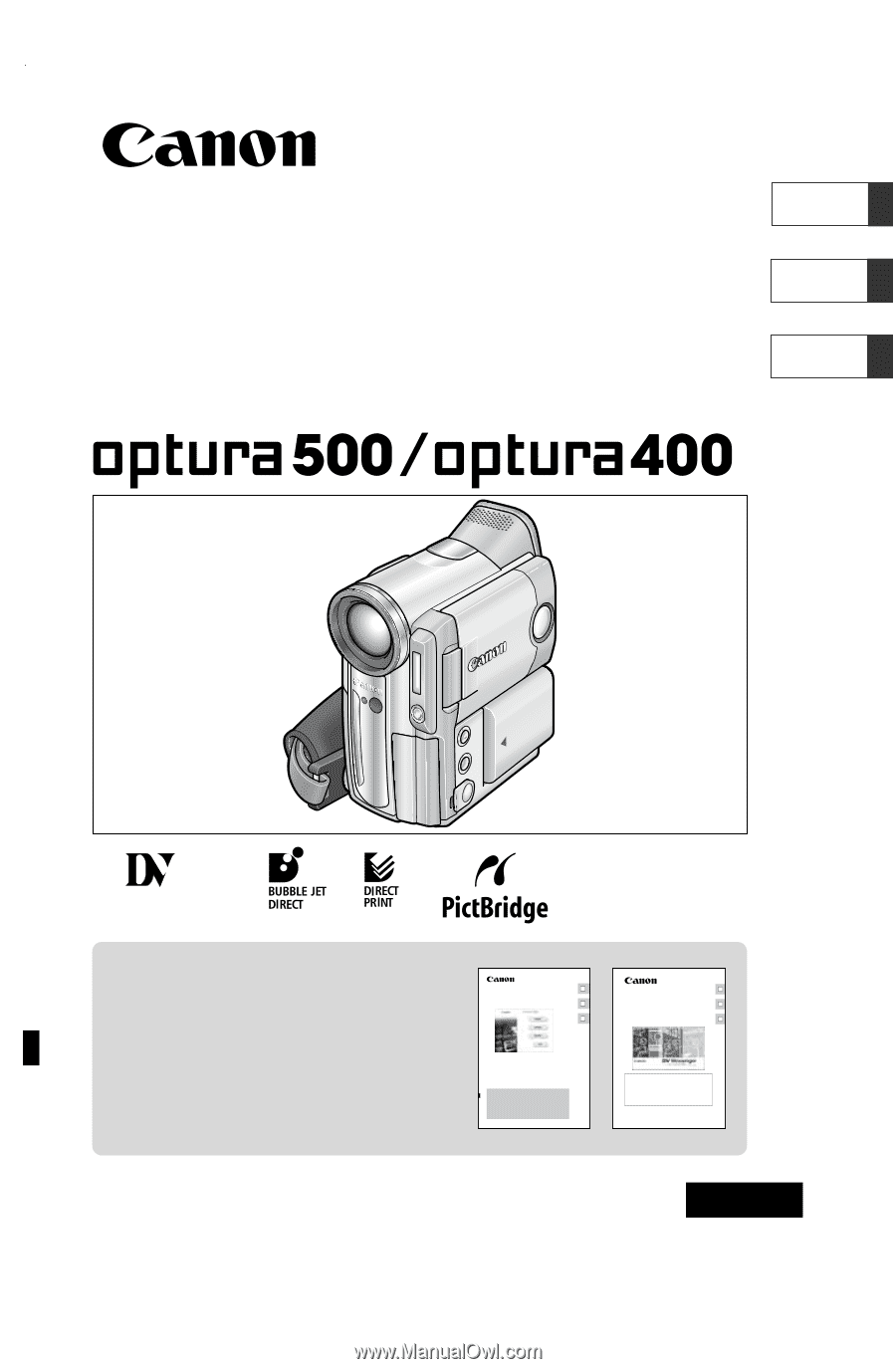
Digital Video Camcorder
Instruction Manual
Camescope numérique
Manuel d’instruction
Videocámara digital
Manual de Instrucciones
English
Françai
s
Español
NTSC
PUB.DIM-643
Mini
Digital
Video
Cassette
Please read also the following instruction
manuals.
Veuillez lire aussi les modes d’emploi
suivants.
Lea también los manuales de instrucciones
siguientes.
•
Digital Video Software
•
DV Network Software
Digital Video Software
Version 13
Instruction Manual
Mode d’emploi
Manual de Instrucciones
PUB. DIM-645
E
F
Es
DV Network Software
Version 2
Instruction Manual
(Installation and Preparation)
This software is for use with Windows® XP only.
Ce logiciel ne peut être employé que sous Windows® XP.
Este software solamente es compatible con Windows® XP.
Mode d’emploi
(Installation et préparation)
Manual de Instrucciones
(Instalación y preparativos)
PUB. DIM-594
E
F
Es
This manual covers the installation and the connection procedures only.
For more operating instructions, refer to the PDF format manual provided
on the DIGITAL VIDEO SOLUTION DISK For Windows.
Ce manuel traite uniquement des procédures d’installation et de connexion.
Pour les instructions d’utilisation, reportez-vous au manuel au format PDF
fourni sur le disque DIGITAL VIDEO SOLUTION DISK For Windows.
Este manual solamente cubre los procedimientos de instalación y conexión.
Para más instrucciones de operación, consulte el manual en formato PDF
contenido en el disco DIGITAL VIDEO SOLUTION DISK For Windows.