Canon BJC-5000 User Manual - Page 46
Settings, Letter Banner, I will feed paper manually, Check your, output., Set up your
 |
View all Canon BJC-5000 manuals
Add to My Manuals
Save this manual to your list of manuals |
Page 46 highlights
Set up your print operation. r In the Settings tab, select Letter Banner for the Size. r Make sure the I will feed paper manually box is checked. PAPER SIZE r Now you can start the print operation from your Windows application. Check your output. r Do not allow the paper to hang over the edge of the desk or work table. r Clear enough space in front of the printer for at least one sheet of paper to rest after printing. Paper Handling Chapter 3 Paper Handling 3-23

Chapter 3
Paper Handling
3-23
Paper Handling
In the
Settings
tab, select
Letter Banner
for the
Size
.
Make sure the
I will feed paper manually
box is checked.
Now you can start the print operation from your Windows
application.
Do not allow the paper to hang over the edge of the desk
or work table.
Clear enough space in front of the printer for at least one
sheet of paper to rest after printing.
Check your
output.
Set up your
print operation.
PAPER SIZE














