Canon BJC-5000 User Manual - Page 51
Performing Printer Maintenance Thriugh the Printer Driver
 |
View all Canon BJC-5000 manuals
Add to My Manuals
Save this manual to your list of manuals |
Page 51 highlights
N The pattern on the left shows the nozzle pattern for the cartridge in Holder 2 and the pattern on the right is for the cartridge in Holder 1. r On the General tab in the BJC-5000 Series Printer Driver, click the Print Test Page button. You will see the standard Windows 95 test print. Performing Printer Maintenance Through the Printer Driver Using the BJC-5000 Series Printer Driver, you can perform routine maintenance such as cleaning the print heads. In the printer driver, when you click on the Maintenance tab, you see this screen: CLICK ON THIS BOX TO ALIGN THE PRINT HEADS CLICK ON THIS BOX TO CLEAN THE PRINT HEADS CLICK ON THIS BOX TO CALIBRATE THE PRINTER COLORS CLICK ON THIS BOX TO AUTOMATICALLY TURN OFF THE PRINTER IF IT IS IDLE FOR A SPECIFIED PERIOD OF TIME N Make sure the printer is on. 4-4 Maintaining the Printer Chapter 4















