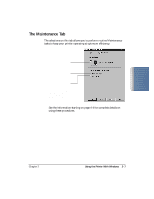Canon BJC5100 User Manual - Page 26
The Ports Tab
 |
UPC - 750845724455
View all Canon BJC5100 manuals
Add to My Manuals
Save this manual to your list of manuals |
Page 26 highlights
The Ports Tab This tab allows you to select the port to which you want to print documents. You can also enable or disable bidirectional support and printer pooling. (You see this tab when you open the Properties dialog box from the Printers folder, not from within a Windows applications.) CHOOSE THE PRINTER'S PORT CHANGE PORT SETTINGS CHECK ENABLES FEATURE; NO CHECK DISABLES FEATURE 2-12 Using the Printer With Windows Chapter 2

2-12
Using the Printer With Windows
Chapter 2
The Ports Tab
This tab allows you to select the port to which you want to print
documents. You can also enable or disable bidirectional support and
printer pooling. (You see this tab when you open the Properties dialog
box from the Printers folder, not from within a Windows applications.)
CHOOSE THE
PRINTER’S PORT
CHANGE PORT SETTINGS
CHECK ENABLES FEATURE;
NO CHECK DISABLES
FEATURE