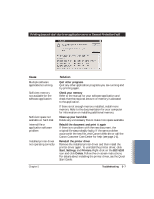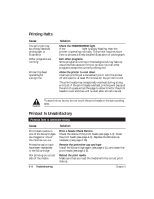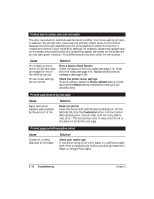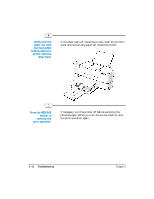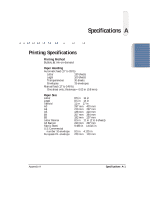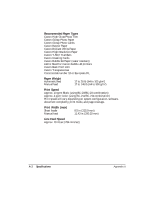Canon BJC5100 User Manual - Page 90
Press the RESUME, button to, continue the, print operation., Gently pull the, paper out
 |
UPC - 750845724455
View all Canon BJC5100 manuals
Add to My Manuals
Save this manual to your list of manuals |
Page 90 highlights
Gently pull the paper out with one hand while holding down the printer with the other hand. r If the paper tears off inside the printer, open the printer's cover and remove any paper left inside the printer. Press the RESUME button to continue the print operation. r If necessary, turn the printer off before removing the jammed paper. When you turn the printer back on, start the print operation again. 5-12 Troubleshooting Chapter 5

5-12
Troubleshooting
Chapter 5
If the paper tears off inside the printer, open the printer’s
cover and remove any paper left inside the printer.
If necessary, turn the printer off before removing the
jammed paper. When you turn the printer back on, start
the print operation again.
Press the RESUME
button to
continue the
print operation.
Gently pull the
paper out with
one hand while
holding down the
printer with the
other hand.