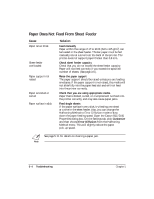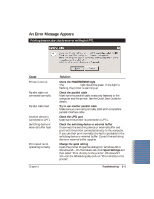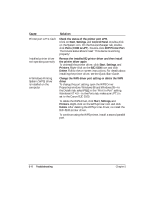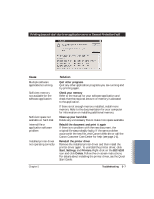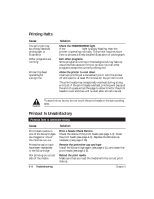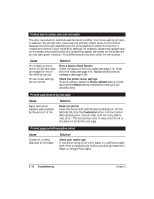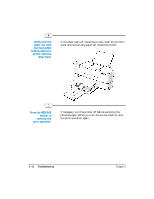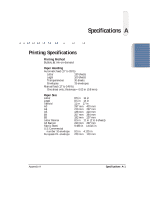Canon BJC5100 User Manual - Page 86
Printing Halts, Printing is Unsatisfactory, Check the POWER/ERROR light
 |
UPC - 750845724455
View all Canon BJC5100 manuals
Add to My Manuals
Save this manual to your list of manuals |
Page 86 highlights
Printing Halts Cause The print job may be a finely detailed photograph or illustration Other programs are running Printer has been operating for a long time Solution Check the POWER/ERROR light If the POWER/ERROR light is slowly flashing, then the printer is operating normally. The printer requires more time to process a finely detailed illustration or photograph. Exit other programs Some programs running in the background may take up resources that cause printing to go slow. Quit all other programs except the current printing one. Allow the printer to cool down Interrupt printing at a convenient point, turn the printer off and wait for at least 15 minutes for the printer to cool. The print heads may occasionally overheat during a long print job. If the print heads overheat, printing will pause at the end of a pass across the page to allow time for the print heads to cool and then will re-start after a brief interval. C To avoid minor burns, do not touch the print heads or the surrounding area. Printout Is Unsatisfactory Printout faint or colors are wrong Cause Print head nozzles in one of the BJ cartridges are clogged or one of the inks has run out Protective cap or tape have been reattached to the BJ cartridge Not printing on correct side of the media 5-8 Troubleshooting Solution Print a Nozzle Check Pattern Check the status of the print heads (see page 4-3). Clean the print heads (see page 4-6). Replace the BJ tanks as necessary (see page 4-16). Remove the protective cap and tape Install the BJ cartridge again (see page 4-11) and clean the print heads (see page 4-6). Reload the print media Make sure that you load the media with the correct print side up. Chapter 5