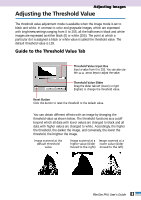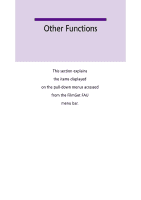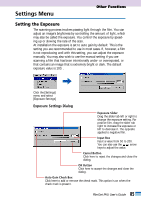Canon CanoScan FB 1200S User Guide - Page 88
Use Color Matching, Close FilmGet FAU after Acquire, Use Auto Exposure Compensation when Scanning
 |
View all Canon CanoScan FB 1200S manuals
Add to My Manuals
Save this manual to your list of manuals |
Page 88 highlights
Use Color Matching This option turns on a color matching system that automatically corrects characteristic differences in color output between scanners and monitors. With this option on, matching the original image colors to the colors on the monitor output is much easier. Turn this option off, however, if you wish to do the color correction with an application program such as Adobe Photoshop 5.0 LE. This option is on by default, but is only effective when the image mode is set to 24-bit color or 36-bit color. Click the arrow button to select the monitor profile that matches your own. The default selection is [sRGB v1.10 (Canon)]. Change to another profile if the brightness or color balance are maladjusted in your image processing software or on your monitor. Click the arrow button to display a pull-down menu with the selectable monitor profiles. Close FilmGet FAU after Acquire This option closes FilmGet FAU after the final scan. This option is off by default. Some application programs, however, will close FilmGet FAU after the final scan even when this option is set to off. Use Auto Exposure Compensation when Scanning When the auto gain setting is on the exposure setting used to obtain the optimal color balance is automatically calculated during the preview scan. Under normal conditions, the exposure setting determined with the preview scan is automatically used without further adjustment to perform the final scan. However, you can have it meter the exposure setting each time a scan is performed by setting this option to on. Regardless of whether this setting is set to on or off, the exposure metering is performed when you proceed to the final scan without first conducting a preview scan. The default setting for this option is off. Display Last Preview Image at Startup The preview all images and preview images for each frame are saved when FilmGet FAU is closed. With this option on, the preview all images and preview images are automatically displayed at startup. The default setting for this option is off. 88 FilmGet FAU User's Guide