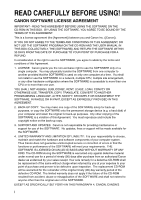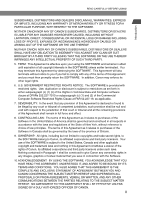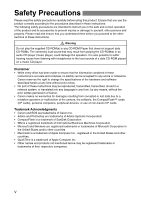Canon EOS-1D Software Instructions EOS DIGITAL SOLUTION DISK Ver.3 for Windows - Page 4
Contents
 |
UPC - 013803005912
View all Canon EOS-1D manuals
Add to My Manuals
Save this manual to your list of manuals |
Page 4 highlights
Contents READ CAREFULLY BEFORE USING! ....... I About These Instructions and the Symbols Used IV Safety Precautions V Disclaimer V Trademark Acknowledgments V About the ZoomBrowser EX Software User Guide VI About QuickTime VI About the Software VII EOS DIGITAL SOLUTION DISK VII Adobe Photoshop 5.0 LE DISK VIII Computer System Requirements IX 1 Installing the Software 1-1 Installing the Software 1-2 EOS DIGITAL SOLUTION DISK Installation 1-2 Installing Photoshop 5.0 LE 1-4 Complete the Installation of the TWAIN and WIA Drivers 1-5 Please Register Your Camera 1-8 2 Getting Ready to Work with Images 2-1 Connecting the Camera to Your Computer 2-2 Inserting a CF Card into Your Card Reader 2-4 Selecting Images 3-13 Selecting Images with the Mouse ........ 3-13 Selecting Images from the Control Panel 3-13 Working with Selected Images 3-14 Operations that Can Be Used with Images 3-14 Attaching Checkmarks to Selected Images 3-15 Protecting Images 3-16 Selecting Images by Condition 3-17 Checking the Image Information .......... 3-17 Rotating Images 3-18 Playing Back Sound 3-18 Erasing Images 3-19 Processing RAW Images 3-20 Selecting the Color Matrix 3-21 Correcting the Brightness (Digital Exposure Compensation 3-22 Adjusting the Color and Brightness (Adjust Tone Curve 3-23 Adjusting the White Balance 3-26 Saving the White Balance 3-29 Setting the IPTC Information 3-30 Saving Images 3-35 Saving Images from the Camera to Your Computer 3-35 Specifying the Preferences 3-38 Transferring Images to Photoshop 5.0 LE 3-41 3 Working with Images in the TWAIN Driver 3-1 Starting the TWAIN Driver 3-2 Displaying Images 3-6 Displaying Images by Connecting the Camera to Your Computer 3-6 Displaying Images by Connecting a Card Reader 3-7 Selecting the Image Display Format .... 3-9 Selecting the Display Mode and Display Size 3-10 Selecting the Display Mode 3-10 Selecting the Display Size 3-12 4 Downloading Images with the WIA Driver 4-1 Downloading Images 4-2 Downloading with the Scanner and Camera Wizard 4-2 Downloading with Windows Explorer .... 4-3 Downloading with the WIA TWAIN ........ 4-5 5 Working with Images in RAW Image Converter 5-1 Using RAW Image Converter 5-2 III