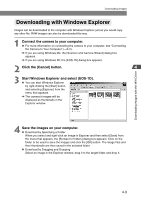Canon EOS-1D Software Instructions EOS DIGITAL SOLUTION DISK Ver.3 for Windows - Page 62
The buttons listed below are displayed in each of the tab sheets.
 |
UPC - 013803005912
View all Canon EOS-1D manuals
Add to My Manuals
Save this manual to your list of manuals |
Page 62 highlights
Specifying the Preferences ● You can specify the settings shown below in the [RAW Image Processing settings] tab sheet. The settings described here are those shown when [EOS-1D] is selected in the [Model Name] list box. 5 Select [EOS-1D]. 6 Clicking this checkbox applies the settings used when the shot was taken. 7 Select any of 6 ([0] to [5]) levels of sharpness. 8 Select any of 5 ([Fine], [Mid.Fine], [Standard], [Mid.Rough], or [Rough]) target frequencies for sharpness adjustment. 9 You should select this option when you want to perform the linear processing on an image. If you select this option, the tone curve adjustment (➞3-23) cannot be performed. Since the linear processing is performed on the tone curve adjustment when the image is transferred to an application such as Photoshop 5.0 LE, there is little image degradation as a result and you can make your own fine adjustments to the color chroma. 10 Clicking this checkbox neutralizes false colors. 11 Select [8 bits per color channel] or [16 bits per color channel] as the download bit rate to the TWAIN Driver-compatible application. 12 Clicking this checkbox ensures that the RAW and JPEG images are transferred at the same time when you transfer an image in the RAW+JPEG format. If you clear this checkbox, only the RAW image is transferred. ● The buttons listed below are displayed in each of the tab sheets. They function in the same way in each sheet. 13 Restores the default settings for all the parameters in the currently displayed tab sheet. 14 Applies the specified parameters, closes the [Preferences] dialog box and ends the procedure. 15 Discards all the settings, restores the parameters to their original values and ends the procedure. When you select any camera other than [EOS-1D] in the [Model Name] list box, the available settings for the respective camera model are displayed. 3-40