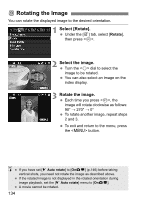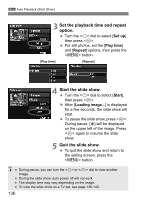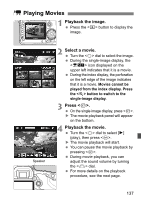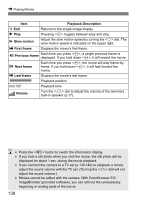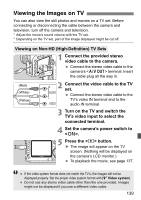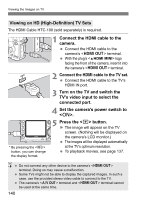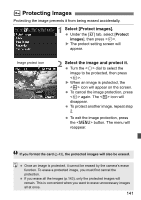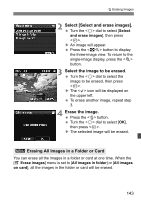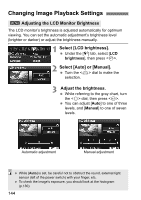Canon EOS 5D Mark II EOS 5D Mark II Instruction Manual - Page 139
Viewing the Images on TV
 |
UPC - 013803105384
View all Canon EOS 5D Mark II manuals
Add to My Manuals
Save this manual to your list of manuals |
Page 139 highlights
Viewing the Images on TV You can also view the still photos and movies on a TV set. Before connecting or disconnecting the cable between the camera and television, turn off the camera and television. * Adjust the movie's sound volume with the TV set. * Depending on the TV set, part of the image displayed might be cut off. Viewing on Non-HD (High-Definition) TV Sets 1 Connect the provided stereo video cable to the camera. Connect the stereo video cable to the camera's terminal. Insert the cable plug all the way in. (Red) (White) (Yellow) 2 Connect the video cable to the TV set. Connect the stereo video cable to the TV's video IN terminal and to the audio IN terminal. 3 Turn on the TV and switch the TV's video input to select the connected terminal. 4 Set the camera's power switch to . 5 Press the button. X The image will appear on the TV screen. (Nothing will be displayed on the camera's LCD monitor.) To playback the movie, see page 137. If the video system format does not match the TV's, the images will not be displayed properly. Set the proper video system format with [6 Video system]. Do not use any stereo video cable other than the one provided. Images might not be displayed if you use a different video cable. 139