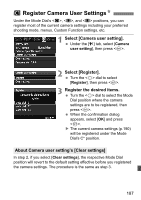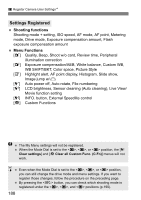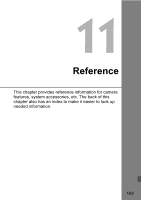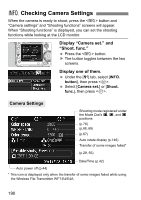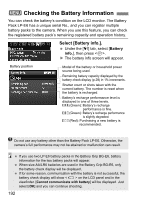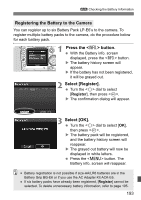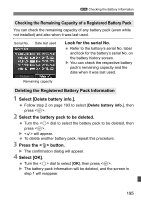Canon EOS 5D Mark II EOS 5D Mark II Instruction Manual - Page 190
Checking Camera Settings
 |
UPC - 013803105384
View all Canon EOS 5D Mark II manuals
Add to My Manuals
Save this manual to your list of manuals |
Page 190 highlights
B Checking Camera Settings When the camera is ready to shoot, press the button and "Camera settings" and "Shooting functions" screens will appear. When "Shooting functions" is displayed, you can set the shooting functions while looking at the LCD monitor. Display "Camera set." and "Shoot. func." Press the button. X The button toggles between the two screens. Display one of them. Under the [7] tab, select [INFO. button], then press . Select [Camera set.] or [Shoot. func.], then press . Camera Settings Shooting mode registered under the Mode Dial's w, x, and y positions (p.76) (p.68, 69) (p.67) Auto rotate display (p.146) Transfer of some images failed* (p.29, 55) Date/Time (p.42) Auto power off (p.44) * This icon is displayed only when the transfer of some images failed while using the Wireless File Transmitter WFT-E4/E4A. 190