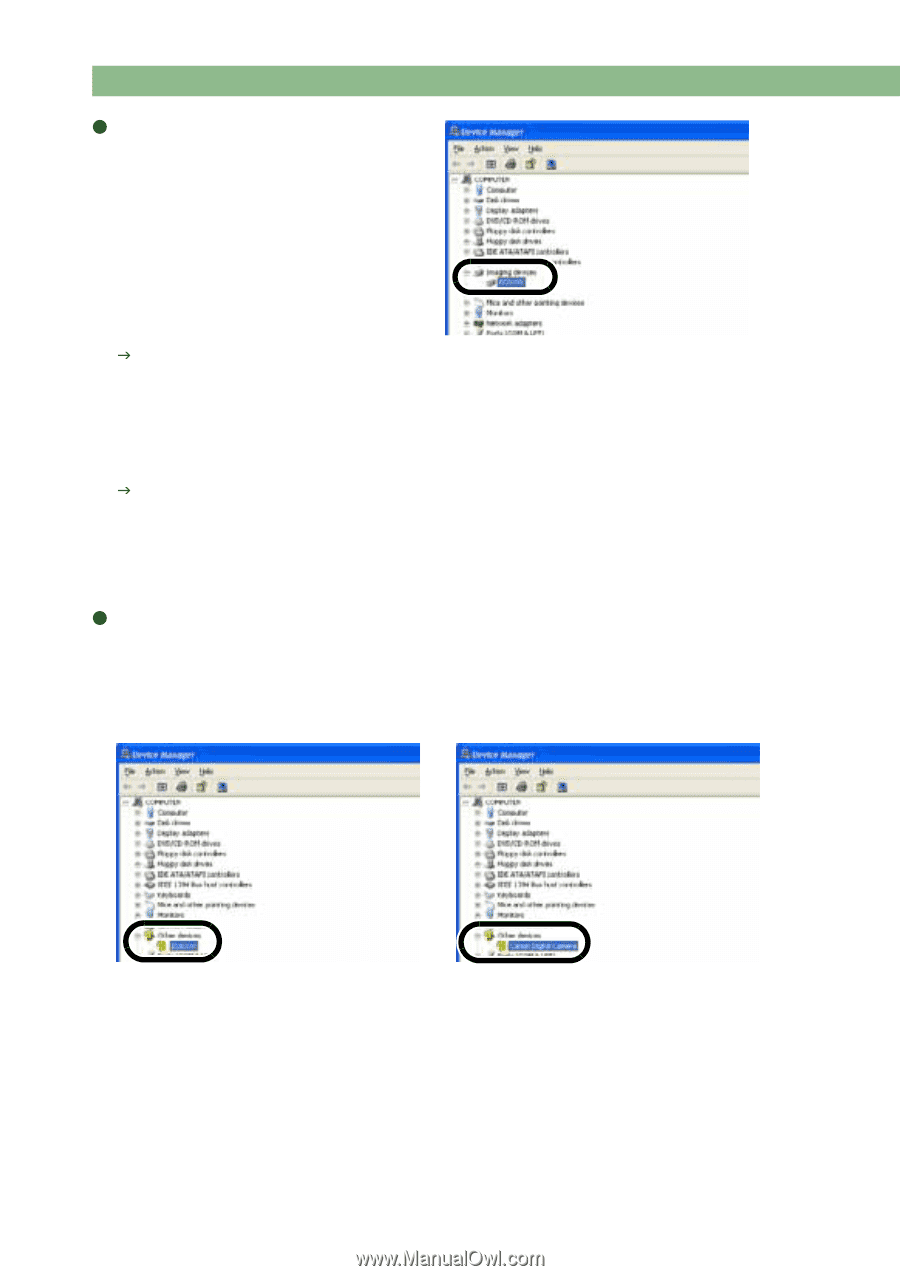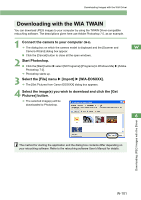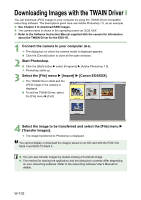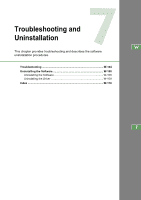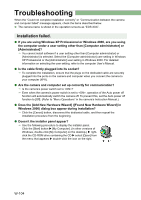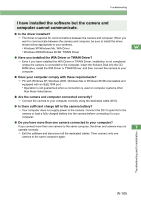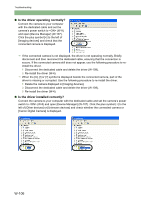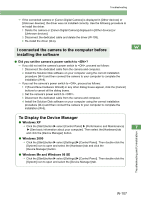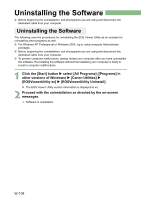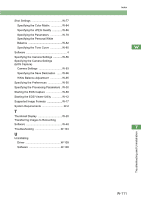Canon EOS Digital Rebel EOS DIGITAL Software Instruction Manual (EOS Viewer Ut - Page 112
W-106
 |
View all Canon EOS Digital Rebel manuals
Add to My Manuals
Save this manual to your list of manuals |
Page 112 highlights
Troubleshooting O Is the driver operating normally? Connect the camera to your computer with the dedicated cable and set the camera's power switch to (W-8) and open [Device Manager] (W-107). Click the plus symbol [+] to the left of [Imaging devices] and check that the connected camera is displayed. J If the connected camera is not displayed, the driver is not operating normally. Briefly disconnect and then reconnect the dedicated cable, ensuring that the connection is secure. If the connected camera still does not appear, use the following procedure to reinstall the driver. 1 Disconnect the dedicated cable and delete the driver (W-109). 2 Re-install the driver (W-4). J When the [X], [!] or [?] symbol is displayed beside the connected camera, part of the driver is missing or corrupted. Use the following procedure to re-install the driver. 1 Delete the camera displayed in [Imaging devices]. 2 Disconnect the dedicated cable and delete the driver (W-109). 3 Re-install the driver (W-4). O Is the driver installed correctly? Connect the camera to your computer with the dedicated cable and set the camera's power switch to (W-8) and open [Device Manager] (W-107). Click the plus symbol [+] to the left of [Other devices] or [Unknown devices] and check whether the connected camera or [Canon Digital Camera] is displayed. W-106