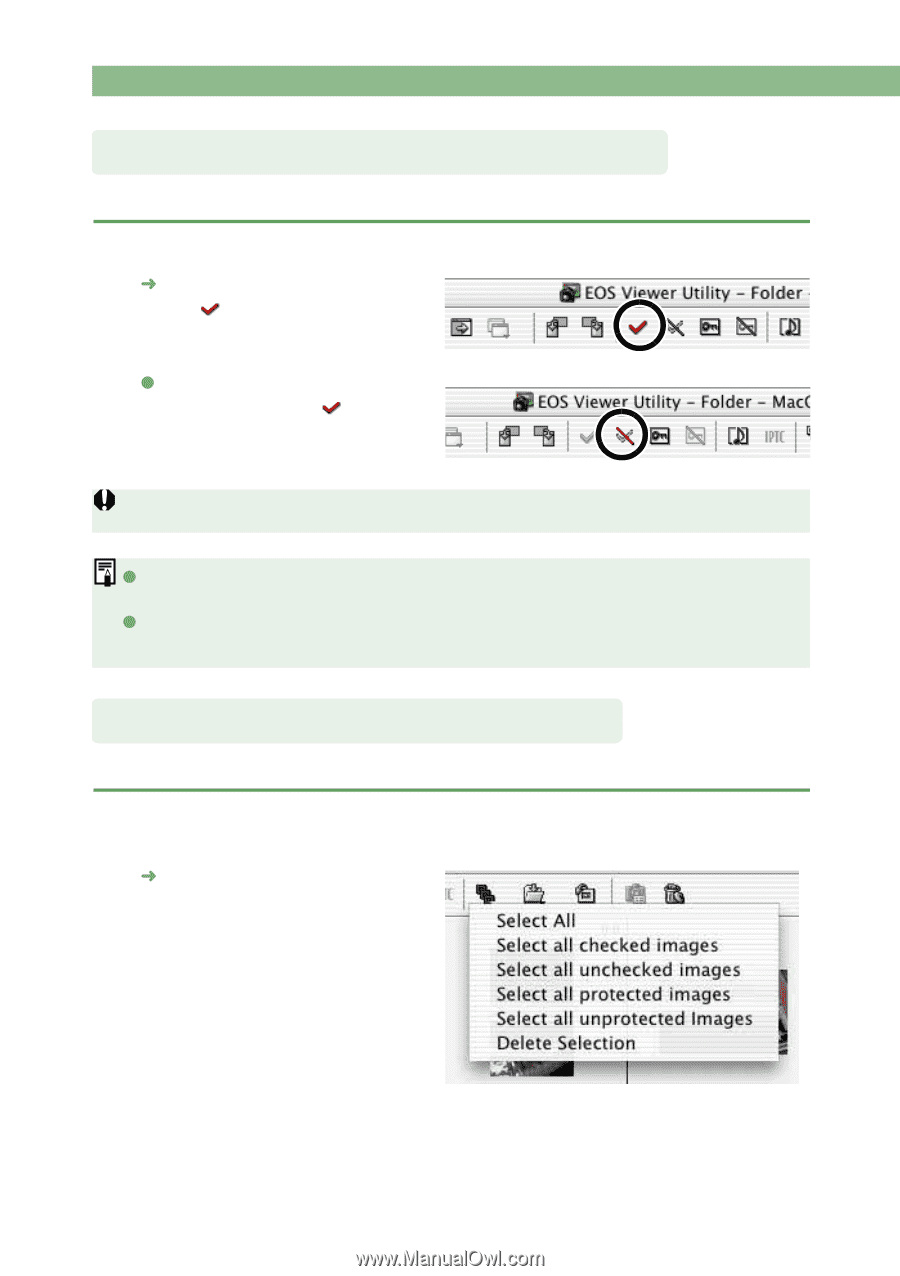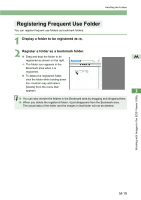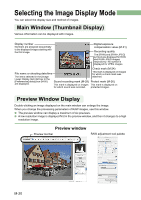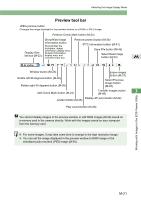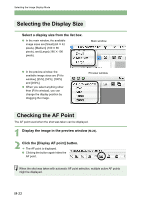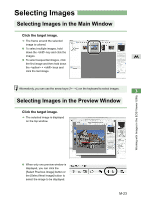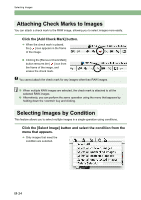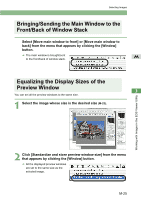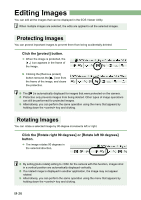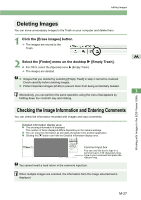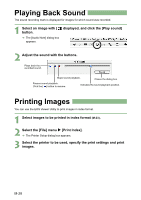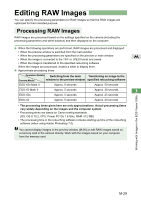Canon EOS Digital Rebel EOS DIGITAL Software Instruction Manual (EOS Viewer Ut - Page 142
Click the [Add Check Mark] button., Click the [Select Image] button and select the condition
 |
View all Canon EOS Digital Rebel manuals
Add to My Manuals
Save this manual to your list of manuals |
Page 142 highlights
Selecting Images Attaching Check Marks to Images You can attach a check mark to the RAW image, allowing you to select images more easily. Click the [Add Check Mark] button. ¿ When the check mark is placed, the [ ] icon appears in the frame of the image. O Clicking the [Remove Check Mark] button removes the [ ] icon from the frame of the image, and erases the check mark. You cannot attach the check mark for any images other than RAW images. O When multiple RAW images are selected, the check mark is attached to all the selected RAW images. O Alternatively, you can perform the same operation using the menu that appears by holding down the key and clicking. Selecting Images by Condition This feature allows you to select multiple images in a single operation using conditions. Click the [Select Image] button and select the condition from the menu that appears. ¿ Only images that meet the condition are selected. M-24