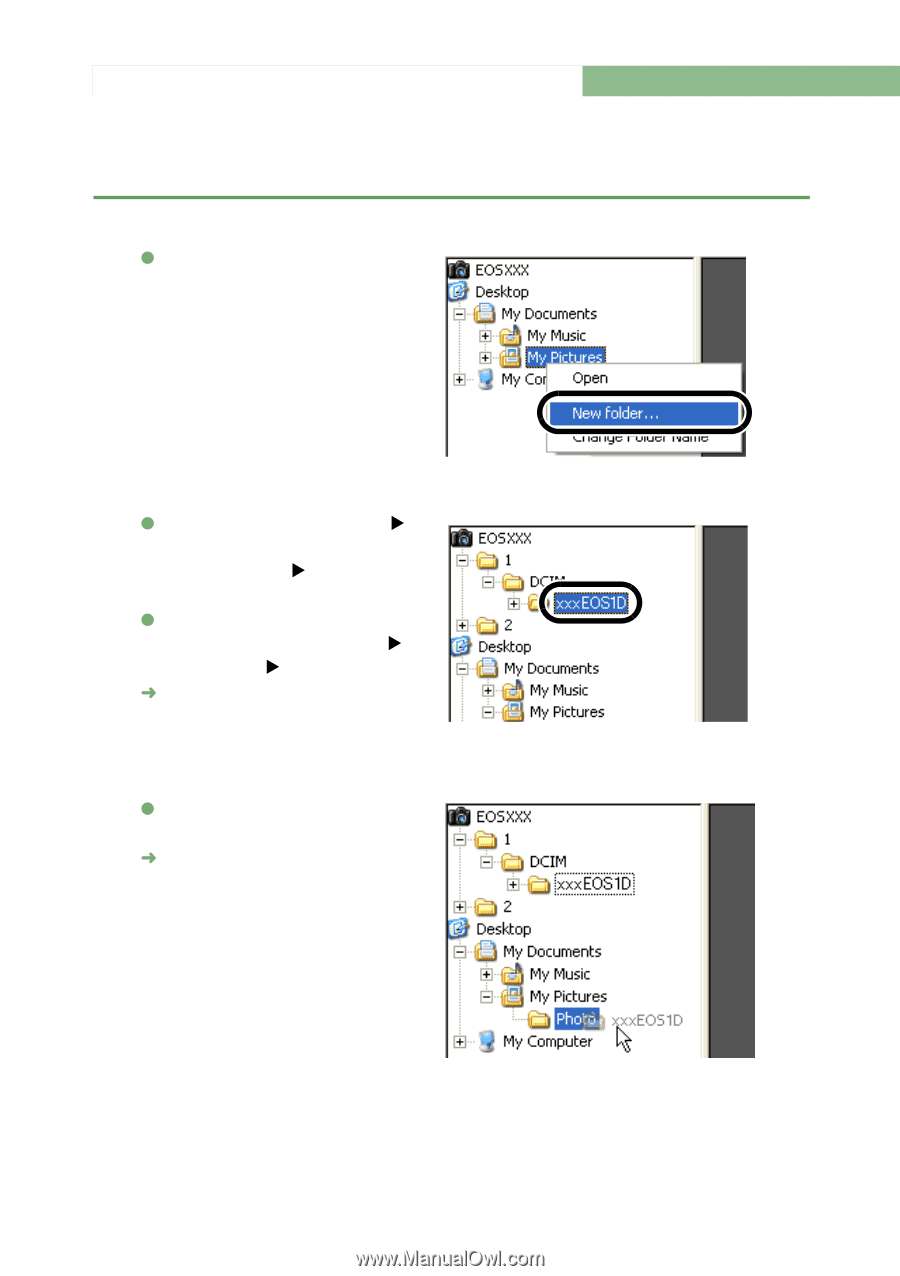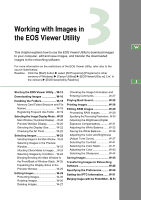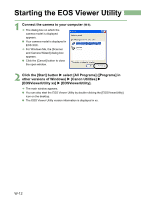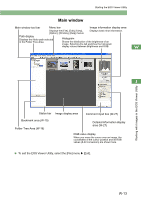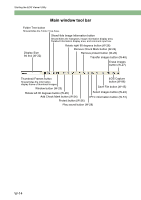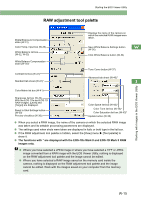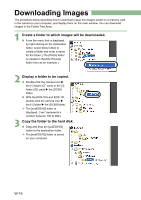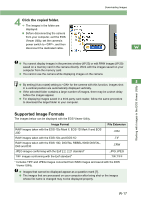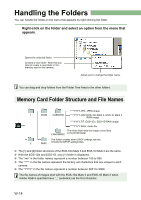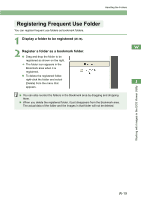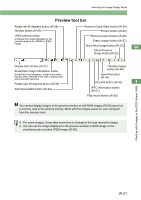Canon EOS Digital Rebel EOS DIGITAL Software Instruction Manual (EOS Viewer Ut - Page 22
Downloading Images
 |
View all Canon EOS Digital Rebel manuals
Add to My Manuals
Save this manual to your list of manuals |
Page 22 highlights
Downloading Images The procedure below describes how to download (copy) the images saved on a memory card in the camera to your computer, and display them on the main window. You can download images in the Folder Tree Area. 1 Create a folder to which images will be downloaded. O From the menu that is displayed by right-clicking on the destination folder, select [New folder] to create a folder and enter a name for the folder. (The [Photo] folder is created in the [My Pictures] folder here as an example.) 2 Display a folder to be copied. O Double-click the camera icon X the [1] folder (CF card) or the [2] folder (SD card) X the [DCIM] folder. O With the EOS-1Ds and EOS-1D, double-click the camera icon X the [1] folder X the [DCIM] folder. ¿ The [xxxEOS1D] folder is displayed. ("xxx" represents a number between 100 to 999.) 3 Copy the folder to the hard disk. O Drag and drop the [xxxEOS1D] folder to the destination folder. ¿ The [xxxEOS1D] folder is saved on your computer. W-16