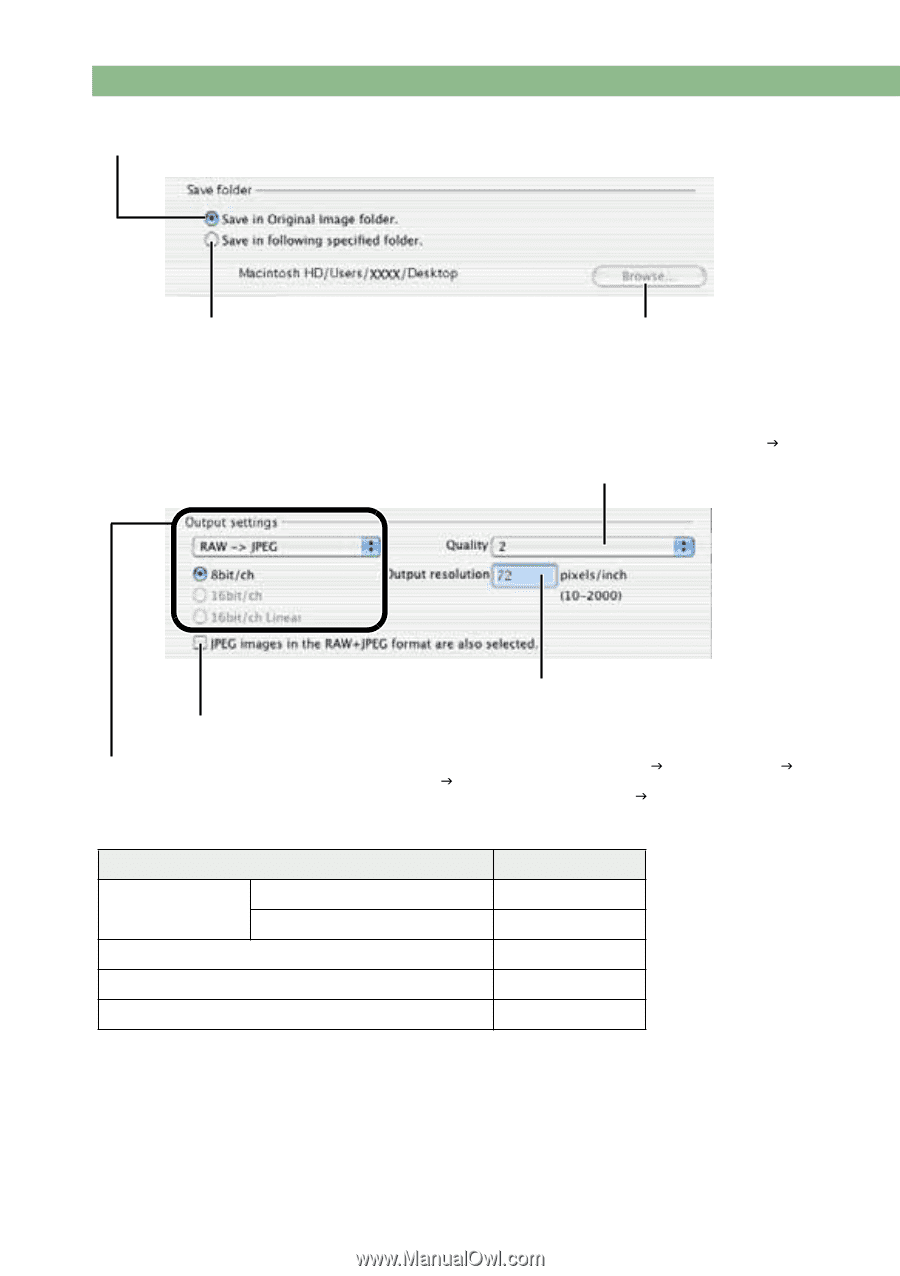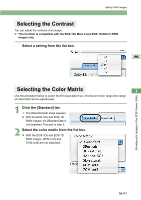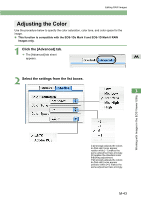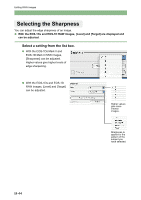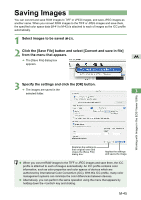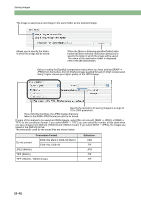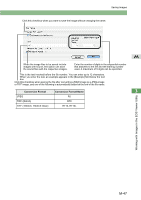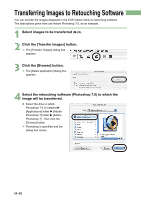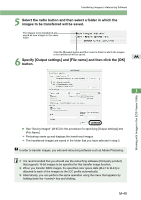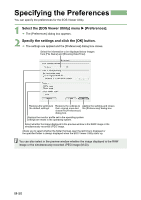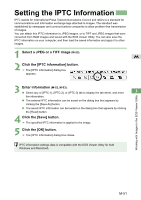Canon EOS Digital Rebel EOS DIGITAL Software Instruction Manual (EOS Viewer Ut - Page 164
EOS-1Ds Mark II, EOS-1D Mark II
 |
View all Canon EOS Digital Rebel manuals
Add to My Manuals
Save this manual to your list of manuals |
Page 164 highlights
Saving Images The image is saved as a new image in the same folder as the selected image. Allows you to specify the folder in which the image will be saved. When the [Save in following specified folder] radio button has been selected, this button allows you to specify the folder in which the image will be saved. The name of the destination folder is displayed next to the [Browse] button. Select a setting for [Quality] (compression ratio) when you have selected [RAW J JPEG] from the list box, from [4 (Highest image quality)] through [1 (High compression ratio)]. Higher values give higher quality of the JPEG image. Specify the resolution for saving images in a range of 10 to 2000 pixels/inch. If you click this checkbox, the JPEG images that were taken in the RAW+JPEG format are also to be saved. If some of the images to be saved are RAW images, select [Do not convert], [RAW J JPEG], or [RAW J TIFF] for the conversion format. If you select [RAW J TIFF], you can select the number of bits used when you save images from [8bit/ch], [16bit/ch] and [16bit/ch linear]. If you select [RAW J JPEG], the images are saved in the [8bit/ch] format. The extensions used for the saved files are shown below. Conversion Format Do not convert EOS-1Ds Mark II, EOS-1D Mark II EOS-1Ds, EOS-1D JPEG (8bit/ch) TIFF (8bit/ch) TIFF (16bit/ch, 16bit/ch linear) Extension .CR2 .TIF .JPG .TIF .TIF M-46