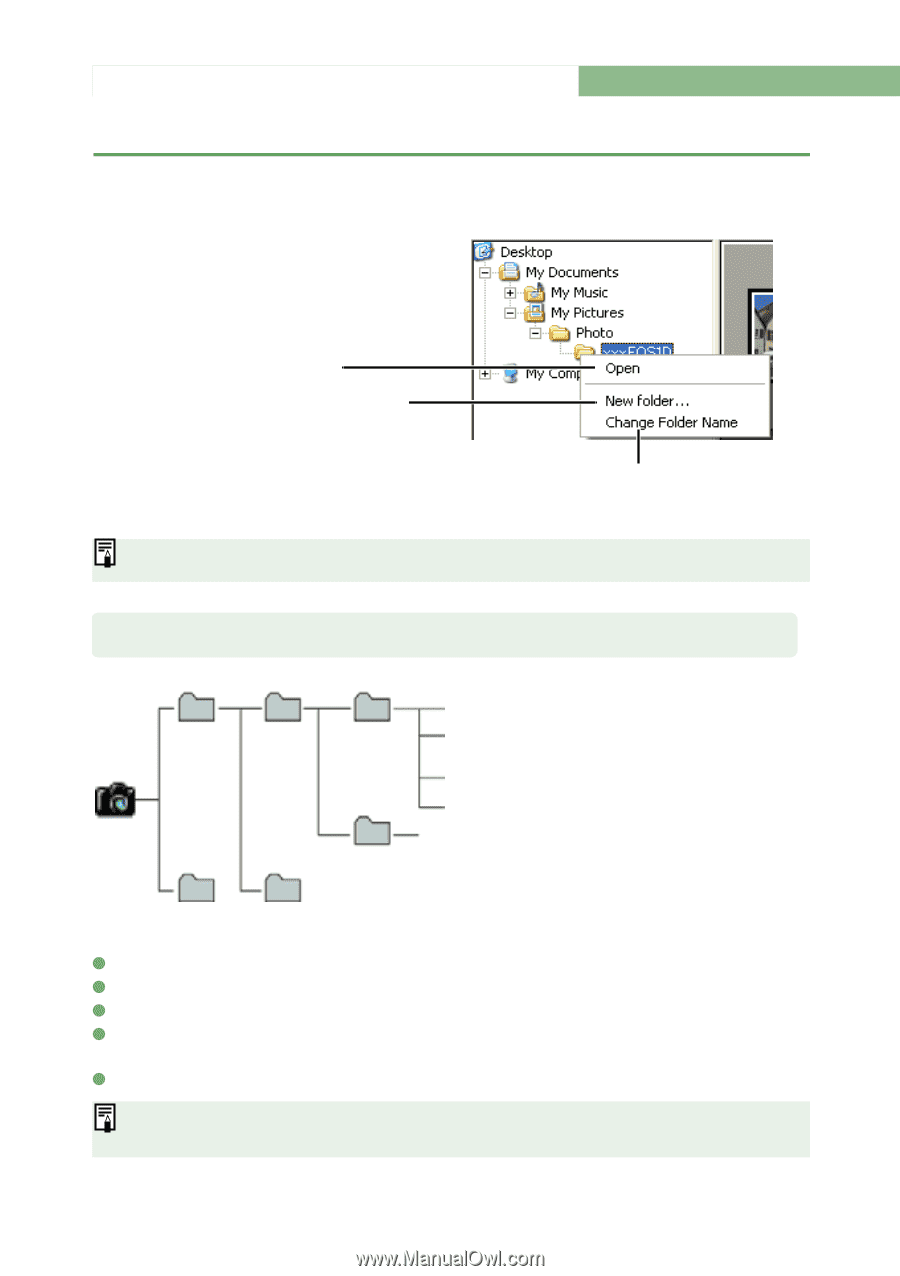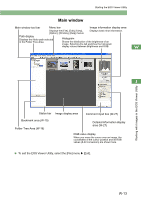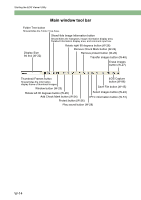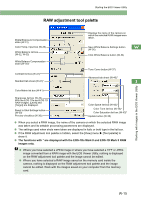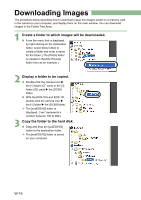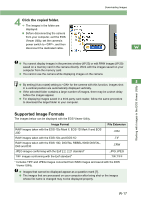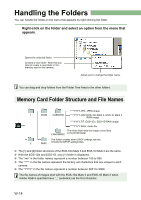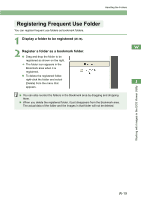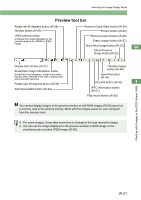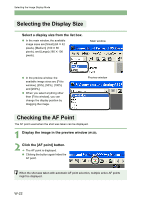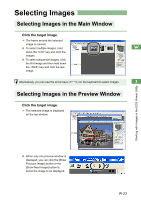Canon EOS Digital Rebel EOS DIGITAL Software Instruction Manual (EOS Viewer Ut - Page 24
Handling the Folders
 |
View all Canon EOS Digital Rebel manuals
Add to My Manuals
Save this manual to your list of manuals |
Page 24 highlights
Handling the Folders You can handle the folder on the menu that appears by right-clicking the folder. Right-click on the folder and select an option from the menu that appears. Opens the selected folder. Creates a new folder. Note that you cannot create a new folder in the memory card in the camera. Allows you to change the folder name. You can drag and drop folders from the Folder Tree Area to the other folders. Memory Card Folder Structure and File Names ****YYYY.JPG: JPEG image 1 DCIM xxxEOS1D ****YYYY.CR2: EOS-1Ds Mark II, EOS-1D Mark II RAW image ****YYYY.TIF: EOS-1Ds, EOS-1D RAW image ****YYYY.WAV: Audio file The folder that holds the image control files CANONMSC in the DCIM folder. The folder created when DPOF settings are set. 2 MISC It holds the DPOF settings files. O The [1] and [2] folder structures of the EOS-1Ds Mark II and EOS-1D Mark II are the same. O With the EOS-1Ds and EOS-1D, only [1] folder is displayed. O The "xxx" in the folder names represent a number between 100 to 999. O The "****" in the file names represent the factory-set characters that are unique to each camera. O The "YYYY" in the file names represent a number between 0001 to 9999. The file names of images shot with the EOS-1Ds Mark II and EOS-1D Mark II when Adobe RGB is specified have "_" (underbar) as the first character. W-18