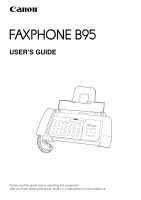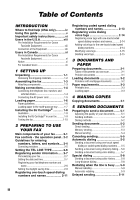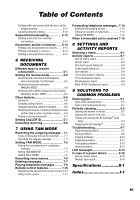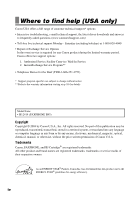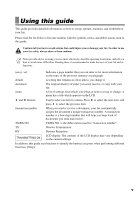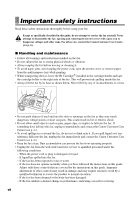Canon FAXPHONE B95 FAXPHONE B95 User's Guide - Page 5
Using this guide
 |
View all Canon FAXPHONE B95 manuals
Add to My Manuals
Save this manual to your list of manuals |
Page 5 highlights
Using this guide This guide provides detailed information on how to set up, operate, maintain, and troubleshoot your fax. Please read the list below to become familiar with the symbols, terms, and abbreviations used in this guide. Cautions tell you how to avoid actions that could injure you or damage your fax. In order to use your fax safely, always observe these cautions. Notes provide advice on using your fax more effectively, describe operating restrictions, and tell you how to avoid minor difficulties. Reading these is recommended to make the most of your fax and its functions. (see p. xx) Indicates a page number that you can refer to for more information on the topic of the previous sentence or paragraph. default A setting that remains in effect unless you change it. document The original sheet(s) of paper you send, receive, or copy with your fax. menu A list of settings from which you select an item to set up or change. A menu has a title which appears on the LCD. and buttons Used to select an item in a menu. Press to select the next item, and press to select the previous item. transaction number When you send or receive a document, your fax automatically assigns the document a unique transaction number. A transaction number is a four-digit number that will help you keep track of documents you send and receive. TX/RX NO. TX/RX NO. is the abbreviation used for "transaction number". TX Denotes Transmission. RX Denotes Reception. LCD display. The contents of the LCD display may vary depending TRANSMITTING OK on the current settings. In addition, this guide uses brackets to identify the buttons you press when performing different functions: [Stop]. v