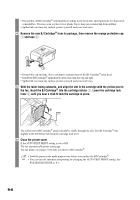Canon FAXPHONE B95 FAXPHONE B95 User's Guide - Page 90
SOLUTIONS TO COMMON PROBLEMS, Clearing jams
 |
View all Canon FAXPHONE B95 manuals
Add to My Manuals
Save this manual to your list of manuals |
Page 90 highlights
9 SOLUTIONS TO COMMON PROBLEMS Clearing jams Jams in the document tray When a document jams or misfeeds in the document tray, OPEN COVER and SEE FIG. 1 are displayed on the LCD. You do not need to unplug the fax when clearing document jams. 1 Hold down [Start/Copy] for a few seconds. • The document will be fed out automatically. • If the document is not fed out, gently pull the document out of the fax (see below). Jams in the multi-purpose tray If paper jams in the multi-purpose tray, CLEAR PAPER JAM is displayed on the LCD. 1 Gently pull any jammed paper out of the fax as shown, then press [Stop]. • Pull it gently in either direction. • If you cannot pull the paper out, continue with the steps below. 9 SOLUTIONS TO COMMON PROBLEMS 2 Open the document tray. 3 Gently pull the document guides to remove the gray cover under the document tray. 4 Gently remove the jammed paper inside the fax. 5 Reattach the gray cover to the fax. Insert the lower tabs a, then the upper tabs b, 2 into the corresponding slots. 6 Press [Stop]. 2 1 The fax returns to standby mode. 1 9-1