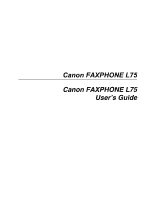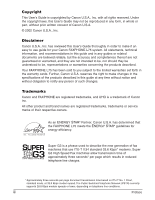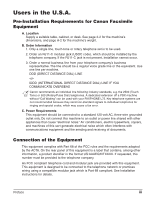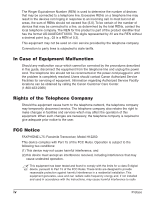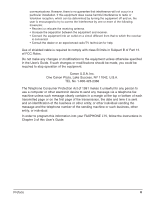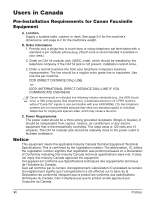Canon FAXPHONE L75 User Guide
Canon FAXPHONE L75 Manual
 |
View all Canon FAXPHONE L75 manuals
Add to My Manuals
Save this manual to your list of manuals |
Canon FAXPHONE L75 manual content summary:
- Canon FAXPHONE L75 | User Guide - Page 1
Canon FAXPHONE L75 Canon FAXPHONE L75 User's Guide - Canon FAXPHONE L75 | User Guide - Page 2
registered trademarks, trademarks or service marks of their respective owners. As an ENERGY STAR® Partner, Canon U.S.A. has determined that the FAXPHONE L75 meets the ENERGY STAR® guidelines for energy efficiency. Super G3 is a phrase used to describe the new generation of fax machines that use ITU - Canon FAXPHONE L75 | User Guide - Page 3
FAXPHONE L75. Key telephone systems are not recommended because they send non-standard signals to individual telephones for ringing and special codes, which may cause a fax error using a compatible modular jack which is Part 68 compliant. See Installation instructions for details. Preface iii - Canon FAXPHONE L75 | User Guide - Page 4
to make changes in facilities and services which may affect the operation of this equipment. When such changes are necessary, the telephone company is required to give adequate prior notice to the user. FCC Notice FAXPHONE L75: Facsimile Transceiver, Model H12250 This device complies with Part 15 of - Canon FAXPHONE L75 | User Guide - Page 5
telephone fax machine unless such message clearly contains in a margin at the top or bottom of each transmitted page or on the first page of the transmission, the date and time it program this information into your FAXPHONE L75, follow the instructions in Chapter 3 of this User's Guide. Preface v - Canon FAXPHONE L75 | User Guide - Page 6
Users in Canada Pre-Installation Requirements for Canon Facsimile Equipment A. Location Supply a suitable table, cabinet, FAXPHONE L75. Key telephone systems are not recommended because they send non-standard signals to individual telephones for ringing and special codes, which may cause a fax error - Canon FAXPHONE L75 | User Guide - Page 7
installed using an acceptable method of connection. The customer should be aware that compliance with the above conditions may not prevent degradation of service important in rural areas. c Users should not attempt to make such supérieure à 5. CANON CANADA INC. 1-800-263-1121 24 HOURS A DAY - Canon FAXPHONE L75 | User Guide - Page 8
is mandatory for products marketed in the United States. c Use of controls, adjustments, or performance of procedures other than those specified in this User's Guide may result in hazardous radiation exposure. The label is attached to the laser scanner machine inside the machine and is not in - Canon FAXPHONE L75 | User Guide - Page 9
2-8 Connecting the Power Cord 2-9 Connecting the FAXPHONE to Your PC 2-10 Main Components of the FAXPHONE 2-11 Operation Panel 2-12 Special Function Buttons 2-12 Installing the cartridge 2-13 Loading Paper...2-16 Testing the FAXPHONE 2-18 Chapter 3: Registering Information Guidelines for - Canon FAXPHONE L75 | User Guide - Page 10
Print Media Requirements 5-2 Printable Areas 5-3 Selecting and Loading Print Media 5-4 Paper ...5-4 Envelopes ...5-4 Transparencies 5-6 Selecting Face-Up or Face-Down Delivery 5-7 Changing the Paper Size Setting 5-9 Adjusting the Toner Saver Setting 5-11 Chapter 6: Speed Dialing What is - Canon FAXPHONE L75 | User Guide - Page 11
Mode 8-4 Receiving Faxes Manually: MANUAL MODE 8-6 Setting MANUAL MODE 8-6 Receiving a Fax Manually 8-6 Receiving Faxes Automatically: FAX ONLY MODE 8-8 Setting FAX ONLY MODE 8-8 Receiving With an Answering Machine: ANS.MACHINE MODE 8-9 Setting ANS.MACHINE MODE 8-9 Using the FAXPHONE With an - Canon FAXPHONE L75 | User Guide - Page 12
Replacing the FX3 cartridge 12-6 Chapter 13: Troubleshooting Clearing Jams...13-2 Jams in the ADF 13-2 Paper Jams...13-3 Jams in the Paper Delivery Slots 13-3 Jams Inside the Machine 13-3 LCD Messages ...13-8 Paper Feeding Problems 13-13 Printing Problems 13-14 Faxing Problems 13-15 Sending - Canon FAXPHONE L75 | User Guide - Page 13
SYSTEM SETTINGS Menu 14-10 Appendix A: Specifications General Specifications A-2 Printer ...A-2 Facsimile...A-2 Copier ...A-3 Telephone ...A-3 Index ...I-1 Preface xiii - Canon FAXPHONE L75 | User Guide - Page 14
xiv Preface - Canon FAXPHONE L75 | User Guide - Page 15
documentation provided, and gives important safety instructions. Welcome ...1-2 Main Features of the FAXPHONE 1-3 Using Your Documentation 1-4 How to Use This Guide 1-4 Type Conventions Used in This Guide 1-5 Customer Support 1-6 Important Safety Instructions 1-7 Chapter 1 Introduction 1-1 - Canon FAXPHONE L75 | User Guide - Page 16
for purchasing the Canon FAXPHONE L75 (hereafter referred to as the FAXPHONE or machine). Your machine is a complete multifunction system for your home or small office. It combines the following essential office machines into a single, convenient desktop machine. • Printer • Plain Paper Fax Machine - Canon FAXPHONE L75 | User Guide - Page 17
the FAXPHONE s Printer Features • 600 ¥ 600 dpi laser printing for high resolution text and graphics • Print speed of approximately 6 letter-size pages* per minute • Easy installation of the cartridge • Convenient multi-purpose tray for loading a variety of paper and other print media • Toner saving - Canon FAXPHONE L75 | User Guide - Page 18
guide (included in the CD-ROM) for instructions on printing from your PC. Here you will find detailed instructions on installing the printer driver software and operating it, and other relevant information for using your machine as a printer. Refer to the troubleshooting section if you have trouble - Canon FAXPHONE L75 | User Guide - Page 19
more information on the topic of the previous sentence. Refer to the Printer Driver Software User's Guide for details on the topic of the previous sentence. A setting that remains in effect unless you change it. The original sheet(s) of paper you send or receive and copy with your machine. A list of - Canon FAXPHONE L75 | User Guide - Page 20
Customer Support Your machine is designed with the latest technology to provide trouble-free operation. The warranty information describes Canon's limited warranty for its products. Be sure to read this warranty information. If you have a problem with the machine's operation, try to solve it by - Canon FAXPHONE L75 | User Guide - Page 21
all service, contact the Canon Customer Care Center. ■ Handling and Maintenance • Follow all warnings and instructions marked on the machine. • Do not subject the machine to strong physical shocks or vibrations. • Always unplug the machine before moving or cleaning it. • To avoid paper jams, never - Canon FAXPHONE L75 | User Guide - Page 22
instructions in this guide. Improper adjustment of other controls may result in damage and may require extensive work by a qualified technician to restore the product to normal operation. - If the machine has been dropped or the cabinet has been damaged. - If the machine exhibits a distinct change - Canon FAXPHONE L75 | User Guide - Page 23
so you can reach the outlet quickly. If you notice anything unusual (smoke, strange odors, noises) around the machine, unplug the machine immediately. Contact the Canon Customer Care Center. • Do not allow anything to rest on the power cord, and do not place the machine where the cord will be walked - Canon FAXPHONE L75 | User Guide - Page 24
1-10 Introduction Chapter 1 - Canon FAXPHONE L75 | User Guide - Page 25
your machine ready for use. You will find instructions for unpacking, assembling, and connecting your machine, and learn how to install the cartridge and load paper. Choosing a Location for the FAXPHONE 2-2 Dimensions 2-2 Unpacking the FAXPHONE 2-3 Do You Have Everything 2-3 Removing Shipping - Canon FAXPHONE L75 | User Guide - Page 26
Choosing a Location for the FAXPHONE Before unpacking your machine, be sure to choose a suitable location for it (1 p. 1-8). Dimensions Make sure the location you choose provides enough space around the machine for adequate ventilation, and to allow paper to flow freely into and out of the machine - Canon FAXPHONE L75 | User Guide - Page 27
Setting Up Unpacking the FAXPHONE Follow the directions below to unpack the machine CARTRIDGE SUPPORT TRAYS MULTI-PURPOSE TRAY MULTI-PURPOSE TRAY COVER DOCUMENT SUPPORT POWER CORD REGISTRATION CARD TELEPHONE LINE CORD WARRANTY DOCUMENTATIONS and LABELS FX3 CARTRIDGE WARRANTY SOFTWARE USER - Canon FAXPHONE L75 | User Guide - Page 28
the handset (HI, LO, or OFF). If any items are damaged or missing, notify the Canon Customer Care Center immediately. n • Important! Save your sales receipt for proof of purchase in case your machine requires warranty service. • If you are connecting your machine to a PC, you will need to purchase - Canon FAXPHONE L75 | User Guide - Page 29
Setting Up Removing Shipping Materials Follow this procedure to remove the shipping materials. Keep them in case you need to transport the machine in the future. 1 Remove all shipping tapes from the machine. 2 Use both hands to gently open the operation panel (it only opens partially). Then - Canon FAXPHONE L75 | User Guide - Page 30
Assembling the FAXPHONE Follow this procedure to assemble your machine: 1 Attach the paper loading warning label to the left of the multi-purpose tray. 2 Insert the tabs of the multi-purpose tray into the slots on the machine. 3 Slide - Canon FAXPHONE L75 | User Guide - Page 31
-point screwdriver to push the screws all the way into the plugs. (Do not screw them in as the screws may break.) • Make sure you support the machine when inserting the screws. 4 Place the handset in its cradle and connect the handset cord to the h jack(1 p. 2-8). Chapter 2 Setting Up - Canon FAXPHONE L75 | User Guide - Page 32
line jack on your wall. Extension telephone, answering machine, or data modem Connect the cord to the t jack. n • Canon cannot guarantee that all answering machines will be compatible with your machine, due to varying specifications. • If you have connected an external device to your machine, be - Canon FAXPHONE L75 | User Guide - Page 33
generate electrical noise that can interfere with your machine's ability to send and receive faxes. The machine has no power switch, so its power is on as long standby mode (date and receive mode displayed) and ready for use. PUT IN CARTRIDGE If the cartridge has not been installed, this message - Canon FAXPHONE L75 | User Guide - Page 34
Connecting the FAXPHONE to Your PC To connect your machine to a PC, you will need to the printer driver, connect the USB cable to the machine and PC during software installation (1 Printer Driver User's Guide). n Make sure your PC is running Microsoft Windows® 98/Me or Windows® 2000/XP, - Canon FAXPHONE L75 | User Guide - Page 35
of the FAXPHONE MULTI-PURPOSE TRAY COVER SUPPORT TRAYS FACE-DOWN DELIVERY SLOT DOCUMENT GUIDES ADF (AUTOMATIC DOCUMENT FEEDER) OPERATION PANEL PAPER DELIVERY SELECTOR MULTI-PURPOSE TRAY PAPER GUIDES LATCH FRONT COVER FACE-UP DELIVERY SLOT DOCUMENT SUPPORT FX3 CARTRIDGE COMPARTMENT PAPER RELEASE - Canon FAXPHONE L75 | User Guide - Page 36
Operation Panel • Receive Mode Button • Pause Button • Hook Button • LCD • Image Quality Button • Coded Dial Button • Start/Copy Button • Alarm Light • Set Button • Redial Button • Stop Button ABC DEF 123 GHI 4 JKL 5 MNO 6 PRS 7 TUV 8 WXY 9 OPER SYMBOLS 0# Tone Receive Mode Image - Canon FAXPHONE L75 | User Guide - Page 37
protective bag. Do not open the bag until you are ready to install the cartridge in the machine. • Save the cartridge's protective bag in case you need to repack and transport the cartridge at a later date. • Do not store the cartridge in a salty atmosphere or where there are corrosive gases such as - Canon FAXPHONE L75 | User Guide - Page 38
may damage your machine. 3 Remove the new FX3 cartridge from its protective bag. • Save the protective bag in case you need to repack the cartridge at a later date. 4 Gently rock the cartridge from side to side a few times to distribute the toner evenly inside it. • Poor print quality may result - Canon FAXPHONE L75 | User Guide - Page 39
Setting Up 5 Place and support the cartridge on a flat, clean surface, then gently pull on the plastic tab to remove the plastic seal. • Use a firm, even pull to avoid breaking the seal. SIDE VIEW TOP VIEW 6 Hold the cartridge by its handle and insert it into the machine as far as it will go - Canon FAXPHONE L75 | User Guide - Page 40
50 sheets of paper. To prevent paper jams, remove paper from this slot before the count reaches 50. • Do not load paper while the machine is printing. • Do not leave paper stacked in the multi-purpose tray for long periods of time since it may bend or curl and cause problems. • Certain environmental - Canon FAXPHONE L75 | User Guide - Page 41
this procedure to load a stack (max. 0.4 in./10 mm stack height) of letter-size plain paper in the multi-purpose tray: 1 Remove the multi-purpose tray cover from the machine. 2 Prepare a stack of paper by tapping it on a flat surface to even its edges. 3 Open the paper guides to the approximate - Canon FAXPHONE L75 | User Guide - Page 42
on how to change the paper size setting, see p.5-9. Testing the FAXPHONE Once you have assembled your machine, installed the cartridge, and loaded paper, you can make sure your machine is printing properly by making several copies of a document (1 p. 10-2). If you have problems printing, see Chapter - Canon FAXPHONE L75 | User Guide - Page 43
explains how to enter information in your machine. You will also find instructions for registering the sender information that you are required to enter. 3-6 Setting the Telephone Line Type 3-8 Setting the Daylight Saving Time 3-9 Registering Information Chapter 3 Registering Information 3-1 - Canon FAXPHONE L75 | User Guide - Page 44
input (:1) n If you pause for more than 60 seconds between entering data, the machine will automatically return to standby mode. ■ Changing Between Number Mode and Letter Mode Press T to select number mode (:1) or letter mode (:A). _ :1 (Number mode) _ :A (Letter mode) 3-2 Registering - Canon FAXPHONE L75 | User Guide - Page 45
Registering Information ■ Entering Letters 1 Press T to switch to letter mode (:A). _ :A 2 Press the numeric button that contains the letter you want. C :A • Press repeatedly until the letter you want appears. Each button cycles through the letters that it contains. • If you are unsure - Canon FAXPHONE L75 | User Guide - Page 46
the correct letter, to enter it over the incorrect character. • If you are unsure which button to press for the letter you want, see p. 3-2. CANON :A 3 When you have finished making corrections, press Set to register your new entry. n Clear, ¬, and ® above are located under the one-touch speed - Canon FAXPHONE L75 | User Guide - Page 47
section gives details on registering your sender information. What is Sender Information? When you receive a fax, the name of the person or company who sent you the fax, their fax/telephone number, and the date and time of transmission will be printed in small type at the top of each page. This - Canon FAXPHONE L75 | User Guide - Page 48
date and time, register your fax/telephone number, and register your name or company name: 1 Open the one-touch speed dialing panel. 2 Press Data Registration. DATA REGSTRATION 3 Press Set three times. • The date and time currently set for your machine are displayed. USER SETTINGS DATE & TIME - Canon FAXPHONE L75 | User Guide - Page 49
letter. 9 Press Set. 10 Press Stop to return to standby mode. UNIT NAME _ :A CAN0N :A TX TERMINAL ID 12/27 FaxTel n To check the sender information registered in your machine, you can print the USER'S DATA LIST (1 p. 14-2). Registering Information Chapter 3 Registering Information 3-7 - Canon FAXPHONE L75 | User Guide - Page 50
your telephone line type, check with your local telephone company. Your machine change this setting for pulse dialing (ROTARY PULSE setting), follow this procedure: 1 Open the one-touch speed dialing panel. 2 Press Data Registration. DATA REGSTRATION 3 Press Set twice. USER SETTINGS DATE & TIME - Canon FAXPHONE L75 | User Guide - Page 51
Information Setting the Daylight Saving Time This machine supports the daylight saving time system that shifts the clock time ahead or back according to the change in seasons. You can select whether the time information in your machine changes to match the daylight saving time system and set the - Canon FAXPHONE L75 | User Guide - Page 52
your selection. 10 Press Set to select START DATE/TIME. 11 Press Set and press ∂ or ¨ to select the month when the daylight saving time starts, and press Set to register your selection. START DATE/TIME MONTH APRIL APRIL WEEK n If you want to change your selection after pressing Set, press ¨ to - Canon FAXPHONE L75 | User Guide - Page 53
the month, week, day of the week, and time when the daylight saving time ends, as in steps 11 to 14 for the START DATE/TIME settings. (e.g. OCTOBER LAST WEEK, SUNDAY and 02:00) 17 Press Stop to return to standby mode. END DATE/TIME MONTH OCTOBER 12/27 FaxTel Registering Information Chapter - Canon FAXPHONE L75 | User Guide - Page 54
3-12 Registering Information Chapter 3 - Canon FAXPHONE L75 | User Guide - Page 55
Chapter 4 Document Handling This chapter describes the documents you can load in your machine for sending and copying. Document Requirements 4-2 Scanned Area of a Document 4-2 Loading Documents 4-3 Adding Pages to the Document in the ADF 4-4 Document Handling Chapter 4 Document Handling 4-1 - Canon FAXPHONE L75 | User Guide - Page 56
to 24 lb. (40 to 90 g/m2) s Problem Documents • To prevent document jams in the ADF, do not use any of the following: - Wrinkled or creased paper - Carbon paper or carbon-backed paper - Curled or rolled paper - Torn paper - Coated paper - Onion skin or thin paper • Remove all fasteners (staples - Canon FAXPHONE L75 | User Guide - Page 57
Loading Documents Insert the top of your document, face down, into the ADF until you hear a beep q. Then adjust the document guides document have been scanned before starting a new job. ■ Problems With Multipage Documents If you have trouble feeding multipage documents in the ADF, remove the stack - Canon FAXPHONE L75 | User Guide - Page 58
the Document in the ADF If you need to add pages to your document in the ADF, wait until the last page starts feeding, then load up to 30 additional pages (10 legal size). The last and first page should overlap by about one inch (2.5 cm). 1" (2.5 cm) 4-4 Document Handling Chapter - Canon FAXPHONE L75 | User Guide - Page 59
Print Media Requirements 5-2 Printable Areas 5-3 Selecting and Loading Print Media 5-4 Paper ...5-4 Envelopes 5-4 Transparencies 5-6 Selecting Face-Up or Face-Down Delivery 5-7 Changing the Paper Size Setting 5-9 Adjusting the Toner Saver Setting 5-11 Print Media Handling Chapter 5 Print - Canon FAXPHONE L75 | User Guide - Page 60
28 lb. (64-105 g/m2) 7 envelopes 1 sheet Once you have decided which paper you want to load, be sure to do the following: • Check that the print media is compatible with your machine (1 p. 5-4). • If you are loading paper, check that the paper size setting of the multi-purpose tray is set for the - Canon FAXPHONE L75 | User Guide - Page 61
The shaded area shows the printable area of letter-size paper. MAX. 0.16" (MAX. 4 mm) FEED DIRECTION Letter Fax: MAX. 0.16" (MAX. 4 mm) Copy: MAX. 0.24" (MAX. 6 mm) MAX. 0.39" (MAX. 10 mm) Fax: MAX. 0.2" (MAX. 5 mm) Copy: MAX. 0.28" (MAX. 7 mm) 3 Envelope The shaded area shows the printable - Canon FAXPHONE L75 | User Guide - Page 62
relative humidity. 3 Loading Paper For instructions on loading paper in the multi-purpose tray, see p. 2-16. Envelopes 3 Selecting Envelopes • Use standard envelopes with diagonal seams and flaps. • To prevent jams in the multi-purpose tray, do not use the following: -Envelopes with windows, holes - Canon FAXPHONE L75 | User Guide - Page 63
Envelopes Follow this procedure to load up to 7 envelopes in the multi-purpose tray: 1 Prepare the envelopes. ❚ Arrange the stack of envelopes on a firm, clean surface, and press down firmly on - Canon FAXPHONE L75 | User Guide - Page 64
only special laser printer transparencies. n • When printing on transparencies, be sure to use face-up delivery (1 p. 5-7). • To prevent the transparency from curling, remove it as soon as it exits the machine and place it on a flat surface to cool. 3 Loading Transparencies Load transparencies in - Canon FAXPHONE L75 | User Guide - Page 65
delivery while the machine is printing will cause problems. Wait for the printout to exit the machine completely before changing paper delivery. • The face-down delivery slot can hold up to approximately 50 sheets of paper. To prevent paper jams, remove paper from this slot before 50 sheets print - Canon FAXPHONE L75 | User Guide - Page 66
of pages, or plan to be away and want to receive faxes during your absence. If this is the case, place your machine paper delivery selector. FACE-UP DELIVERY (U) FACE-DOWN DELIVERY (D) c When using face-up delivery, you must remove each sheet as it is delivered. Failure to do this may cause jams - Canon FAXPHONE L75 | User Guide - Page 67
for loading letter-size paper. If you want to load a different paper size (1 p. 5-2), follow this procedure to change the paper size setting: 1 Open the one-touch speed dialing panel. 2 Press Data Registration. DATA REGSTRATION 3 Press Set. USER SETTINGS 4 Use ∂ or ¨ to select PRINTER SETTINGS - Canon FAXPHONE L75 | User Guide - Page 68
10 Use ∂ or ¨ to select the custom paper size setting. • You can select from the following: - CUSTOM1/LONG - CUSTOM2/SHORT • For details on the paper sizes above, see p. 5-2. 11 Press Set. 12 Press Stop to return to standby mode. ECONOMY PRT 12/27 FaxTel 5-10 Print Media Handling Chapter 5 - Canon FAXPHONE L75 | User Guide - Page 69
. Follow this procedure to enable or disable the toner saver setting: 1 Open the one-touch speed dialing panel. 2 Press Data Registration. DATA REGSTRATION 3 Press Set. USER SETTINGS 4 Use ∂ or ¨ to select PRINTER SETTINGS. 5 Press Set. PRINTER SETTINGS RX REDUCTION 6 Use ∂ or ¨ to select - Canon FAXPHONE L75 | User Guide - Page 70
5-12 Print Media Handling Chapter 5 - Canon FAXPHONE L75 | User Guide - Page 71
Chapter 6 Speed Dialing This chapter describes how to register and use speed dialing. What is Speed Dialing 6-2 Speed Dialing Methods 6-2 Registering One-Touch Speed Dialing 6-3 Registering Coded Speed Dialing 6-8 Registering Group Dialing 6-13 Using Speed Dialing 6-16 Sending a Document With - Canon FAXPHONE L75 | User Guide - Page 72
below for details on the different speed dialing methods. Speed Dialing Methods Your machine offers the following speed dialing methods: ■ One-Touch Speed Dialing (2 p. 6-3) Register a fax/telephone number under a one-touch speed dialing button so that you only have to press one button to dial that - Canon FAXPHONE L75 | User Guide - Page 73
TOUCH SPD DIAL 01= 5 Use ∂ or ¨ to select the one-touch speed dialing button (01 to 24) under which you want to register the fax/telephone number. • If a one-touch speed dialing button has already been registered, the number registered under that button appears. • If a group is already registered - Canon FAXPHONE L75 | User Guide - Page 74
button you selected, press Clear then Set. Press Stop to return to standby mode. The fax/telephone number and name registered under that button will be deleted. • If you have already registered . 10 Press Set. TEL=20 545 8545_ NAME _ :A Canon EUROPA :A OPTIONAL SETTING 6-4 Speed Dialing Chapter 6 - Canon FAXPHONE L75 | User Guide - Page 75
11 This completes the basic one-touch speed dialing settings. To continue registering other onetouch speed dialing buttons, press Data Registration and repeat the procedure from step 5. -orTo end registering one-touch speed dialing buttons, press Stop to return to standby mode. -orTo register the - Canon FAXPHONE L75 | User Guide - Page 76
may require an ITU-T-standard subaddress and/or password to receive faxes. The subaddress/password you register here must match exactly the one(s) registered on the other party's fax machine. Contact the other party to check their settings. When sending with a subaddress/password, the other party - Canon FAXPHONE L75 | User Guide - Page 77
Use the destination labels provided with your machine to label the one-touch speed dialing buttons. Stick the labels above each corresponding button. • To check your entries, you can print a list of all the numbers and names registered for one-touch speed dialing (1 p. 6-18). Speed Dialing Chapter - Canon FAXPHONE L75 | User Guide - Page 78
Set. CODED SPEED DIAL A00= 7 Use ∂ or ¨ to select the coded speed dialing code (00 to 99) under which you want to register the fax/telephone number. • Alternatively, press Coded Dial and use the numeric buttons to enter the code. • If a coded speed dialing code has already been registered, the - Canon FAXPHONE L75 | User Guide - Page 79
you selected, press Clear then Set. Press Stop to return to standby mode. The fax/telephone number and the name registered under that code will be deleted. • If you TELEPHONE NUMBER TEL=_ TEL=3 3758 2111_ NAME _ :A Canon Inc. :A OPTIONAL SETTING Speed Dialing Chapter 6 Speed Dialing 6-9 - Canon FAXPHONE L75 | User Guide - Page 80
13 This completes the basic coded speed dialing settings. To continue registering other coded speed dialing codes, press Data Registration and repeat the procedure from step 7. -orTo end registering coded speed dialing codes, press Stop to return to standby mode. -orTo register the transmission type - Canon FAXPHONE L75 | User Guide - Page 81
may require an ITU-T-standard subaddress and/or password to receive faxes. The subaddress/password you register here must match exactly the one(s) registered on the other party's fax machine. Contact the other party to check their settings. When sending with a subaddress/password, the other party - Canon FAXPHONE L75 | User Guide - Page 82
continue registering other coded speed dialing codes, repeat the procedure from step 7. -orPress Stop to return to standby mode. A02= 12/27 FaxTel n To check your entries, you can print a list of all the numbers and names registered for coded speed dialing (1 p. 6-18). You may want to keep this - Canon FAXPHONE L75 | User Guide - Page 83
numbers, you can "group" these numbers under a one-touch speed dialing button or coded speed dialing code. You can then send to all the fax numbers in the group in one quick and simple operation. When you register group dialing, you will: - assign a one-touch speed dialing button or a coded - Canon FAXPHONE L75 | User Guide - Page 84
dialing button(s) assigned to the number(s) you want to register in the group. ❚ To enter a fax number registered for coded speed dialing: Press Coded Dial, then use the numeric buttons to enter the buttons). 6-14 Speed Dialing A21= TELEPHONE NUMBER TEL= 01=Canon EUROPA A A01=Canon Inc. Chapter 6 - Canon FAXPHONE L75 | User Guide - Page 85
. Press Stop to return to standby mode. All fax numbers and the name of the group registered under Stop to return to standby mode. NAME _ :A Canon GROUP 2_ :1 04=1-TOUCH SPD 12/27 FaxTel Stick the labels above each corresponding button. • To check your entries, you can print a list of all - Canon FAXPHONE L75 | User Guide - Page 86
-touch speed dialing, coded speed dialing, or group dialing: 1 Load the document, face down in the ADF (1 p. 4-3). • To and repeat this step. • NO TEL # appears if no fax/telephone number or group is assigned to the speed dialing button or TIME OUT setting (1 p. 14-6). 6-16 Speed Dialing Chapter 6 - Canon FAXPHONE L75 | User Guide - Page 87
assigned to the speed dialing button or code you pressed. • NOT AVAILABLE appears if you entered a speed dialing button or code assigned to a group of fax numbers. 4 When you hear the other party answer the call, pick up the handset to start talking. 5 When you are finished, simply hang up. Speed - Canon FAXPHONE L75 | User Guide - Page 88
Printing Speed Dialing Lists To check the fax/telephone numbers and names registered for speed dialing, you can print the speed dialing lists. You may want to keep these lists near your machine - Canon FAXPHONE L75 | User Guide - Page 89
A IN STEP 7 (1 p. 6-18), THE DESTINATIONS ARE LISTED IN ALPHABETICAL ORDER (SORTED). ■ 1-TOUCH SPD DIAL LIST 2 (Detailed List) 12/27/2002 17:23 FAX 123 4567 CANON 001 12/27/2002 17:23**F*AX 112-T3O4U5C67H SPD DIAL LISTCA2NO*N** 001 [ 01] CONNECTION TEL CONNECTION ID TX TYPE 905 795 - Canon FAXPHONE L75 | User Guide - Page 90
STEP 7 (1 p. 6-18), THE DESTINATIONS ARE LISTED IN ALPHABETICAL ORDER (SORTED). ■ CODED SPEED DIAL LIST 2 (Detailed List) 12/27/2002 17:23 FAX 123 4567 CANON 001 12/27/2002 17:23**F*AX C1O23DE45D6S7 PEED DIAL LISCTA2NO*N** 001 [A 00] [A 01] CONNECTION TEL CONNECTION ID TX TYPE 2131 1250 - Canon FAXPHONE L75 | User Guide - Page 91
/2002 17:23 FAX 123 4567 CANON GROUP DIAL LIST [ 03] Canon GROUP 2 [A 21] Canon GROUP 1 [ 04] 2 50921 [A 00] 2131 1250 [A 02] 1 49 39 25 25 [A 32] 81 773 3173 [ 01] 905 795 1111 [A 03] 516p488 6700 001 Canon ITALIA Canon DEUTSCH. Canon FRANCE Canon UK Canon CANADA Canon U.S.A. Speed Dialing - Canon FAXPHONE L75 | User Guide - Page 92
6-22 Speed Dialing Chapter 6 - Canon FAXPHONE L75 | User Guide - Page 93
use the different sending features. Preparing to Send a Fax 7-2 Documents You Can Fax 7-2 Setting the Scanning Resolution 7-2 Setting the Scanning Contrast 7-3 Dialing Methods 7-4 Sending Methods 7-5 Memory Sending 7-5 Manual Sending Via the Handset 7-6 Canceling Sending 7-8 Redialing When - Canon FAXPHONE L75 | User Guide - Page 94
fax, their requirements, and details on loading a different resolution from the others, you can change the resolution setting while the document is being SUPER FINE Suitable for documents that contain fine print and images. This setting is four times the resolution of the FAX STANDARD setting. FAX - Canon FAXPHONE L75 | User Guide - Page 95
one-touch speed dialing panel. 2 Press Data Registration. DATA REGSTRATION 3 Press Set twice. USER SETTINGS DATE & TIME 4 Use ∂ or ¨ to select SCAN CONTRAST. 5 Press Set. SCAN CONTRAST STANDARD 6 ALARM 8 Press Stop to return to standby mode. 12/27 FaxTel Sending Faxes Chapter 7 Sending - Canon FAXPHONE L75 | User Guide - Page 96
number by using the numeric buttons, similar to dialing a telephone number. • One-Touch Speed Dialing Dial a fax number by pressing the one-touch speed dialing button (01 to 24) assigned to the fax number. For details on registering and using one-touch speed dialing, see pp. 6-3, 6-16. • Coded Speed - Canon FAXPHONE L75 | User Guide - Page 97
procedure to send a document using memory sending: 1 Load the document, face down in the ADF (1 p. the LCD) is close to 100%. Use manual sending via the handset instead (1 p. 7-6). MEMORY USED 0% READY (Standby to scan) 2 Dial the other party's fax number. • For dialing methods, see p. 7-4. • If - Canon FAXPHONE L75 | User Guide - Page 98
automatically after a few seconds, disable the TIME OUT setting (1 p. 14-6). • To fax machine to receive a fax. Follow this procedure to send a document using manual sending via the handset: 1 Make sure you have connected the handset or an extension telephone to your machine (1 p. 2-8). 2 Load - Canon FAXPHONE L75 | User Guide - Page 99
4 Dial the other party's fax/telephone number. • For dialing methods, see p. 7-4. • If you make , ask the other party to press the start button on their fax machine. 7 When you hear the high-pitched signal of the other party's fax machine, press Start/Copy and hang up to begin sending the document - Canon FAXPHONE L75 | User Guide - Page 100
to stop sending a document before transmission is completed: ■ If you are sending a document using manual sending via the handset: 1 Press Stop. • The transmission is canceled. • The machine prints an ERROR TX REPORT (1 p. 11-4). ■ If you are sending a document using memory sending: 1 Press Stop - Canon FAXPHONE L75 | User Guide - Page 101
Manual Redialing To cancel manual redialing time interval between redials. You can also disable automatic redialing if you prefer your machine not to do so. If all automatic redialing attempts are unsuccessful, the machine cancels the transmission and prints an ERROR Faxes Chapter 7 Sending - Canon FAXPHONE L75 | User Guide - Page 102
redialing. 3 Press T to cancel redialing. • Redialing is not canceled until you press T. • If you change your mind and want to continue redialing, press #. • The machine prints an ERROR TX REPORT (1 p. 11-4). CANCEL? TYES #NO YES=(T) NO=(#) Setting the Options for Automatic Redialing You can - Canon FAXPHONE L75 | User Guide - Page 103
You can select from 2 to 99 minutes. • You can also use ∂ or ¨ to change the time interval. 13 Press Set. 14 Press Stop to return to standby mode. TIME OUT 12/27 FaxTel REDIAL TIMES 2TIMES 5TIMES REDIAL INTERVAL 2MIN. 5MIN. TIME OUT 12/27 FaxTel Sending Faxes Chapter 7 Sending Faxes 7-11 - Canon FAXPHONE L75 | User Guide - Page 104
fax numbers in one operation. Simply load the document, enter the fax fax numbers you entered, one after the other. You can send the same document to as many as 125 fax numbers using this feature. Please note, however, that the fax fax fax numbers: 1 Load fax numbers fax number you want, then press Set. - Canon FAXPHONE L75 | User Guide - Page 105
the fax numbers in any order. • If you enter a wrong destination, press Clear, then enter the correct destination. • You must enter the second destination within five seconds of entering the first one. All subsequent destinations must be entered within 10 seconds. If you wait longer than these times - Canon FAXPHONE L75 | User Guide - Page 106
its memory and send it automatically to as many as 125 fax numbers at a preset time within the next 24 hours. This is called Delayed sending or this procedure to scan a document into the machine's memory for delayed sending: 1 Load the document, face down in the ADF (1 p. 4-3). • To adjust the - Canon FAXPHONE L75 | User Guide - Page 107
dialing: Use the numeric buttons to enter the fax number you want, then press Set. • You can only enter one fax number this way. n • If you enter When the preset time is reached, your machine sends the document to the destination(s) you specified in step 7. 01=Canon EUROPA A A 01=Canon Inc. TEL= - Canon FAXPHONE L75 | User Guide - Page 108
continue printing other documents set for delayed sending, repeat the procedure from step 5. -orPress Stop to return to standby mode. 12/27 FaxTel 7-16 Sending Faxes Chapter 7 - Canon FAXPHONE L75 | User Guide - Page 109
sent at that moment. If you want to delete a document being sent, follow the instructions in the LCD. • Use ¬ or ® to display details of the transaction (e.g. YES=(T) NO=(#) 7 Press T to delete the document. • If you change your mind and want to keep the document in memory for delayed sending, - Canon FAXPHONE L75 | User Guide - Page 110
7-18 Sending Faxes Chapter 7 - Canon FAXPHONE L75 | User Guide - Page 111
Receiving Faxes Manually: MANUAL MODE 8-6 Setting MANUAL MODE 8-6 Receiving a Fax Manually 8-6 Receiving Faxes Automatically: FAX ONLY MODE 8-8 Setting FAX ONLY MODE 8-8 Receiving With an Answering Machine: ANS.MACHINE MODE ...........8-9 Setting ANS.MACHINE MODE 8-9 Using the FAXPHONE With - Canon FAXPHONE L75 | User Guide - Page 112
service. whether a call is a fax Handset or the or voice call. extension telephone connected to your machine. p. 8-10 Once you have decided which mode is suitable for your needs, set the mode as described in this chapter. You can change the mode at any time. 8-2 Receiving Faxes Chapter - Canon FAXPHONE L75 | User Guide - Page 113
until Fax/Tel Mode is displayed. • After a few seconds, the LCD changes to this display: Fax/Tel Mode 12/27 FaxTel If Fax/Tel Mode to set FAX/TEL AUTO SW (Fax/Tel Mode): 1 Open the one-touch speed dialing panel. 2 Press Data Registration. DATA REGSTRATION 3 Press Set. USER SETTINGS 4 - Canon FAXPHONE L75 | User Guide - Page 114
calls by adjusting the following settings: - RING START TIME setting: Adjust the time the machine takes to check whether a call is from a fax machine or from a telephone (default: 8 seconds). - F/T RING TIME setting: Adjust the length of time the machine rings when the call is from a telephone - Canon FAXPHONE L75 | User Guide - Page 115
to set the Fax/Tel Mode options: 1 Follow steps 1 to 9 on page 8-3. 2 Press Set. 3 Use the numeric buttons to enter the RING START TIME duration. • You can select from 0 to 30 seconds. • See the previous page for details on this setting. • You can also use ∂ or ¨ to change the time interval. 4 Press - Canon FAXPHONE L75 | User Guide - Page 116
set the receive mode to MANUAL MODE: 1 Press Receive Mode repeatedly until MANUAL MODE is displayed. • After a few seconds, the LCD changes to this display: MANUAL MODE 12/27 Manual Receiving a Fax Manually Follow this procedure to receive a fax manually: 1 Make sure Manual is displayed in the - Canon FAXPHONE L75 | User Guide - Page 117
. If the caller wants to send a fax after talking to you, ask them to press the start button on their fax machine. 5 When you hear a long activate reception from the extension telephone, check that the REMOTE RX setting is enabled (1 p. 14-7). • You can change the remote receiving ID (1 REMOTE RX - Canon FAXPHONE L75 | User Guide - Page 118
MODE. Your machine will answer all calls as fax calls. Setting FAX ONLY MODE Follow this procedure to set the receive mode to FAX ONLY MODE: 1 Open the one-touch speed dialing panel. 2 Press Data Registration. DATA REGSTRATION 3 Press Set. USER SETTINGS 4 Use ∂ or ¨ to select RX SETTINGS. RX - Canon FAXPHONE L75 | User Guide - Page 119
answering machine to answer incoming calls, then listens for the fax tone and automatically receives the fax if it detects this tone. Setting ANS.MACHINE MODE n a few seconds, the LCD changes to this display: ANS.MACHINE MODE 12/27 AnsMode Using the FAXPHONE With an Answering Machine Follow these - Canon FAXPHONE L75 | User Guide - Page 120
the call. Setting DRPD Your telephone company will assign a distinctive ring pattern to each number when you order the DRP service. Follow this procedure to set the fax ring pattern that matches the pattern assigned by the telephone company. 1 Open the one-touch speed dialing panel. 2 Press Data - Canon FAXPHONE L75 | User Guide - Page 121
¨ to select DRPD. 9 Press Set. 10 Press Set. 11 Use ∂ or ¨ to select the type of ring pattern that your telephone company assigned to your fax number. • You can select from the following: - NORMAL RING - DOUBLE RING - SHORT-SHORT-LONG - SHORT-LONG-SHORT - OTHER RING TYPE 12 Press Set. 13 Press - Canon FAXPHONE L75 | User Guide - Page 122
completes the other task, your machine automatically prints the received fax from memory. Receiving Faxes in Memory When a Problem Occurs If your machine encounters a problem when receiving a fax, it automatically stores the unprinted pages of the fax in memory. It then displays REC'D IN MEMORY as - Canon FAXPHONE L75 | User Guide - Page 123
9-2 Dialing Through a Switchboard 9-2 Entering Pauses in a Fax/Telephone Number 9-2 Switching Temporarily to Tone Dialing 9-3 Documents Polling ...9-9 What is Polling 9-9 Polling Receiving 9-9 Polling Another Fax Machine 9-9 Canceling Polling Receiving 9-11 Polling Sending 9-11 Setting - Canon FAXPHONE L75 | User Guide - Page 124
. • For a longer pause, press Pause again for another two-second pause. Alternatively, you can change the length of the pause (1 MID PAUSE SET, p. 14-6). TEL=011P_ 3 Continue entering the rest of the fax/ telephone number with the numeric buttons. • If you enter the wrong number, press Clear and - Canon FAXPHONE L75 | User Guide - Page 125
if you need to talk to the other party. TEL= 7654321T 4 Use the numeric buttons to enter the numbers requested by the information service. • Numbers entered after pressing T (Tone) will be dialed using tone dialing. TEL= 7654321TT34 5 When you have finished, press Hook to disconnect the call - Canon FAXPHONE L75 | User Guide - Page 126
memory. You will find instructions for printing a list of . PRINTING REPORT 12/27/2002 21:53 FAX 123 4567 CANON TX/RX NO 0046 0047 MODE TRANSMIT B' Canon TOKYO [ 01] Canon CANADA [A 02] Canon FRANCE [ 04] Canon ITALIA [A 03] Canon U.S.A. [ 05] Canon OPTICS [ 03] Canon GROUP 2 PGS. SET TIME - Canon FAXPHONE L75 | User Guide - Page 127
Special Features Printing a Document Stored in Memory Follow this procedure to print a document stored in memory: n When you print a document stored in memory using the following procedure, the print is reduced to 90% of the original. 1 Open the one-touch speed dialing panel. 2 Press Memory - Canon FAXPHONE L75 | User Guide - Page 128
), enter the password (when you have set a password), then press Set. 7 Enter up to 125 fax numbers you want to send to using any of the following methods: ❚ One-touch speed dialing: Press 0001 TX/RX NO. #5003 SELECT LOCATIONS TEL= 01=Canon EUROPA A A 01=Canon Inc. 9-6 Special Features Chapter 9 - Canon FAXPHONE L75 | User Guide - Page 129
Special Features ❚ Regular dialing: Use the numeric buttons to enter the fax number you want, then press Set. • You can only enter one fax number this way. • To correct a mistake in the number, press ¬ to delete the rightmost digit. Alternatively, press Clear to delete the entire number. n • If you - Canon FAXPHONE L75 | User Guide - Page 130
sent at that moment. If you want to delete a document being sent, follow the instructions in the LCD. • Use ¬ or ® to display details of the transaction (e.g. , then press Set. 7 Press T to delete the document. • If you change your mind and want to keep the document in memory, press #. 8 To - Canon FAXPHONE L75 | User Guide - Page 131
bank or information service. - When you want to retrieve a document from another fax machine at your Canon fax machine and their machine does not support subaddress/password transactions, ask them to set the polling ID on their fax machine to 255 or 11111111 binary. • You can poll several fax - Canon FAXPHONE L75 | User Guide - Page 132
you need to enter a subaddress/password for polling, register them together with the fax number for speed dialing (1 Chapter 6). • To review the destinations entered, use ∂ or ¨ to scroll through the numbers. 01=Canon EUROPA A A 01=Canon Inc. TEL= 2 887 0166 6 Press Start/Copy to begin polling the - Canon FAXPHONE L75 | User Guide - Page 133
that have this exact password (see the instructions that follow). Make sure you contact the other party to inform them of your password. Do not set a password if the other party's fax machine does not support password transactions. • Your machine can be set to hold the document in its polling - Canon FAXPHONE L75 | User Guide - Page 134
times. will need to enter this password whenever you want to change or delete the polling box settings. If you do max. 20 digits, including A, #, and spaces). • The fax machine(s) that will be polling your machine must have this password _ :A Canon Dpt.1_ :1 PASSWORD PASSWORD _ PASSWORD 1234 - Canon FAXPHONE L75 | User Guide - Page 135
document in the polling box is deleted after it is retrieved by one fax machine. - OFF The document in the polling box remains in the polling box by an unlimited number of fax machines. 13 Press Set. 14 Press Stop to return to standby mode. ERASE AFTER TX ON CHANGE DATA 12/27 FaxTel Once - Canon FAXPHONE L75 | User Guide - Page 136
Box Follow this procedure to store a document in the polling box so that other fax machines can retrieve it: n You need to set up the polling box before you can scan a document into the polling box (1 p. 9-11). 1 Load the document, face down in the ADF (1 p. 4-3). • To adjust the resolution and - Canon FAXPHONE L75 | User Guide - Page 137
from the following: - CHANGE DATA - DELETE FILE DATA REGSTRATION USER SETTINGS POLLING BOX SETUP FILE ■ If you selected CHANGE DATA in step 6: : - FILE NAME - PASSWORD - TX PASSWORD - ERASE AFTER TX Canon Dpt.1 :A 9 To change the polling box settings, follow the procedure from step 6 on p. - Canon FAXPHONE L75 | User Guide - Page 138
useful to prevent reception of unsolicited faxes (e.g. junk mail). Follow this procedure ∂ or ¨ to select SYSTEM SETTINGS. 5 Press Set twice. USER SETTINGS SYSTEM SETTINGS RX RESTRICTION 6 Use ∂ or ¨ to select Press Set. REGISTERED SENDR DATE SETUP 10 Press Stop to return to the standby - Canon FAXPHONE L75 | User Guide - Page 139
■ If you selected OFF in step 6: 9 Press Set. 10 Press Stop to return to standby mode. DATE SETUP 12/27 FaxTel Special Features Chapter 9 Special Features 9-17 - Canon FAXPHONE L75 | User Guide - Page 140
9-18 Special Features Chapter 9 - Canon FAXPHONE L75 | User Guide - Page 141
Chapter 10 Copying This chapter describes how to make copies with your machine. Documents You Can Copy 10-2 Making Copies 10-2 Copying Chapter 10 Copying 10-1 - Canon FAXPHONE L75 | User Guide - Page 142
the types of documents you can copy, their requirements, and details on loading documents, see Chapter 4. Making Copies Follow this procedure to make copies: 1 Adjust the paper delivery selector if necessary (1 p. 5-7). 2 Load the document, face down in the ADF (1 p. 4-3). • To adjust the contrast - Canon FAXPHONE L75 | User Guide - Page 143
machine copies at 400 × 300 dpi for single copies, and at 200 × 300 dpi for multiple copies. For best quality output, make one copy at a time. 8 Press Start/Copy to begin copying. • To cancel copying, press Stop. You may then need to open the operation panel to remove the document from - Canon FAXPHONE L75 | User Guide - Page 144
10-4 Copying Chapter 10 - Canon FAXPHONE L75 | User Guide - Page 145
This chapter describes the different reports and lists you can print from your machine. You will find samples of some of these reports and instructions for printing. Summary of Reports and Lists 11-2 ACTIVITY REPORT 11-3 TX (Transmission) REPORT 11-4 MULTI TX/RX (Transaction) REPORT 11-5 RX - Canon FAXPHONE L75 | User Guide - Page 146
Report or List Description Details USER'S DATA LIST Lists the every 20 transactions. You can also manually set the machine to print it. error occurs. p. 11-5 p. 14-5 MULTI TX/RX (Transaction) REPORT Prints after sending the same document to several fax numbers, or after polling multiple fax - Canon FAXPHONE L75 | User Guide - Page 147
to 0001 and 5001 respectively. Reports and Lists 12/27/2002 15:00 FAX 123 4567 CANON 001 ACTIVITY REPORT ST. TIME CONNECTION TEL CONNECTION ID A 12/27 13:43 A 12/27 13:45 905 795 1111 Canon CANADA 905 795 1111 Canon CANADA A 12/27 13:51 A 12/27 13:53 A 12/27 14 - Canon FAXPHONE L75 | User Guide - Page 148
TRANSMISSION OK TX/RX NO 0003 CONNECTION TEL 1 432 2060 SUBADDRESS CONNECTION ID Canon OPTICS ST. TIME 27/12 14:52 12/2U7S/A20G0E2 T14:59 FAX 123 4567 00'34 CANON 001 PGS. SENT 1 R E S U LT OK ERROR TX REPORT *** TX FUNCTION WAS NOT COMPLETED TX/RX NO CONNECTION TEL - Canon FAXPHONE L75 | User Guide - Page 149
an RX (reception) REPORT even if an error occurs during reception. To change this setting, see RX REPORT, p. 14-5. If you set your machine to print a report, an RX REPORT similar to the one below, will be printed. 12/27/2002 15:02 FAX 123 4567 CANON 001 RECEPTION OK RX REPORT TX/RX - Canon FAXPHONE L75 | User Guide - Page 150
11-6 Reports and Lists Chapter 11 - Canon FAXPHONE L75 | User Guide - Page 151
Maintenance This chapter describes the steps you need to follow to keep your machine clean. You will also find instructions for replacing the cartridge. Periodic Cleaning 12-2 Cleaning the Machine's Exterior 12-2 Cleaning the Machine's Interior 12-2 Cleaning the Scanner Components 12-4 Replacing - Canon FAXPHONE L75 | User Guide - Page 152
or diluted dishwashing detergent solution. 3 When you are finished, reconnect the power cord. Cleaning the Machine's Interior To prevent toner powder and paper dust from accumulating inside the machine and affecting print quality, clean the machine's print area periodically. Follow this procedure to - Canon FAXPHONE L75 | User Guide - Page 153
by its handle and remove it from the machine. • To avoid exposing the cartridge to light, place it in its protective bag or wrap it in a thick cloth. 4 Use a clean, soft, dry, lint-free cloth to remove any toner or paper debris from the machine's interior (shaded area in the illustration). c • The - Canon FAXPHONE L75 | User Guide - Page 154
to periodically check and clean the scanner components: 1 Disconnect the power cord from the machine. 2 Use both hands to gently open the operation panel. • It only opens partially. 3 While holding the operation panel open, clean these components: ❚ Separation guide and separation roller - Canon FAXPHONE L75 | User Guide - Page 155
5 Use a clean, soft, dry, lint-free cloth to wipe any paper dust from the areas surrounding the separation roller (shaded area in the illustration). 6 When you are finished, close the operation panel by pressing it down - Canon FAXPHONE L75 | User Guide - Page 156
for use with your machine. To purchase this cartridge, contact the Canon Customer Care Center. When CHANGE CARTRIDGE appears in the LCD, you may need to replace the cartridge. However, it may also indicate that the toner inside the cartridge is simply unevenly distributed. Before replacing the - Canon FAXPHONE L75 | User Guide - Page 157
follow the instructions included with your new FX3 cartridge. 5 Remove the new FX3 cartridge from its protective bag. • Save the protective bag in case you need to repack the cartridge at a later date. 6 Gently rock the cartridge from side to side a few times to distribute the toner evenly inside - Canon FAXPHONE L75 | User Guide - Page 158
8 Hold the cartridge by its handle and insert it into the machine as far as it will go, making sure that its tabs are aligned with the rails inside the machine. • Always hold the cartridge by its handle. 9 Use both hands to close the front cover. 12-8 Maintenance Chapter 12 - Canon FAXPHONE L75 | User Guide - Page 159
fix the problem. Clearing Jams 13-2 Jams in the ADF 13-2 Paper Jams 13-3 Jams in the Paper Delivery Slots 13-3 Jams Inside the Machine 13-3 LCD Messages 13-8 Paper Feeding Problems 13-13 Printing Problems 13-14 Faxing Problems 13-15 Sending Problems 13-15 Receiving Problems 13-16 Copying - Canon FAXPHONE L75 | User Guide - Page 160
remove the document. • Pull it gently in either direction. • If a multipage document is loaded, remove the entire document from the ADF. n If the paper does not pull out easily, do not force it. Contact the Canon Customer Care Center. 4 When you are finished, close the operation panel by pressing it - Canon FAXPHONE L75 | User Guide - Page 161
-purpose tray and reload it (1 p. 2-16). n If the paper jam occurred while a fax was being received into the machine's memory, that fax will print automatically when the jam is cleared. Jams Inside the Machine Follow this procedure to clear a paper jam inside the machine: n You do not need to unplug - Canon FAXPHONE L75 | User Guide - Page 162
remove it from the machine. • To avoid exposing the cartridge to light, place it in its protective bag or wrap it in a thick cloth. 3 Move the paper release lever back. HANDLE c • The fixing assembly becomes DO NOT TOUCH THE BLACK TRANSFER CHARGING ROLLER 13-4 Troubleshooting Chapter 13 - Canon FAXPHONE L75 | User Guide - Page 163
any torn pieces from the machine since these will cause paper to jam again. • The toner on the paper will not have been fixed to the paper yet, so remove the jammed paper carefully to avoid soiling the inside of the machine. Loose toner powder inside the machine may adversely affect print quality - Canon FAXPHONE L75 | User Guide - Page 164
becomes extremely hot when the machine is in use. Be very careful not to touch it so as to avoid injury. Top edge of the jammed paper has passed through the fixing assembly: Pass the jammed paper under the roller. 2 1 DO NOT TOUCH THE FIXING ASSEMBLY Use both hands to carefully pull out the - Canon FAXPHONE L75 | User Guide - Page 165
the multi-purpose tray (1 p. 2-16). n If you are experiencing repeated paper jams, it may be due to the paper you are using: - Tap the paper on a flat surface before stacking it in the multi-purpose tray. - Check that the paper you are using meets the requirements for your machine (1 p. 5-2). - Make - Canon FAXPHONE L75 | User Guide - Page 166
attempts). Contact the other party and have them check their fax machine. You can try to send the document using manual sending via the handset (1 p. 7-6). For an overseas call, add pauses to the registered number (1 p. 9-2). CHANGE CARTRIDGE - The toner inside the Redistribute the inside the - Canon FAXPHONE L75 | User Guide - Page 167
CHANGE CARTRIDGE (Continued) CHECK COVER CHECK DOCUMENT CHECK PAPER SIZE CHECK POLLING ID CHECK PRINTER Error Code Cause The cartridge is empty. Action Replace the FX3 cartridge (1 p. 12-6). - The front cover is open. Close the front cover. #001 A document is jammed in Clear the document jam - Canon FAXPHONE L75 | User Guide - Page 168
Error Code CHK SUBADDR/PSWD #083/102 Cause You attempted to send a document or poll another fax machine with the incorrect subaddress and/or password. Action Contact the other party to check their settings. Change your settings if necessary (1 pp. 6-3, 6-8). CLEAR PAPER JAM - There is a paper - Canon FAXPHONE L75 | User Guide - Page 169
send each part separately. To fax machine does not support polling with a password. Contact the other party to check their settings. If their fax machine does not support polling with a password, delete the password you have registered (1 pp. 6-3, 6-8). Troubleshooting Chapter 13 Troubleshooting - Canon FAXPHONE L75 | User Guide - Page 170
The machine received Load paper in the multi- the fax in memory purpose tray (1 p. 2-16), because paper or toner replace the cartridge - ran out, or a paper jam (1 p. 12-6), or clear the occurred during paper jam (1 p. 13-3). reception. The loaded paper size Load the correct paper in may - Canon FAXPHONE L75 | User Guide - Page 171
run out before refilling the multi-purpose tray. Avoid mixing new stock with print media already loaded. ■ Repeated paper jams occur. The print media you are using may be causing the jams. • Make sure you load print media that meets the requirements for the machine (1 p. 5-2). ■ Envelopes do not - Canon FAXPHONE L75 | User Guide - Page 172
to be, try turning the paper over and printing on the other side. ■ Printout has vertical white streaks. Toner may be low or unevenly distributed. • Redistribute the toner inside the cartridge (1 p. 12-6). If the problem persists, replace the cartridge (1 p. 12-6). 13-14 Troubleshooting Chapter 13 - Canon FAXPHONE L75 | User Guide - Page 173
them to make sure paper is loaded in their fax machine. There may be other documents being sent from memory. • Allow time for those documents to finish sending. An error may have occurred during sending. • Print an ACTIVITY REPORT (1 p. 11-3) and check for an error code (1 p. 13-8). The telephone - Canon FAXPHONE L75 | User Guide - Page 174
(1 p. 11-3) and check for an error code (1 p. 13-8). The multi-purpose tray may be empty. • Make sure paper is loaded in the multi-purpose tray (1 p. 2-16). The telephone line cord may not be connected properly. • Make sure it is connected properly (1 p. 2-8). 13-16 Troubleshooting Chapter 13 - Canon FAXPHONE L75 | User Guide - Page 175
and have them check that the scanning components of their fax machine are clean. Error Correction Mode (ECM) may be disabled. • Make sure ECM is on (1 ECM RX, p. 14-7). ■ Faxes do not print. The cartridge may not be installed properly. • Make sure the cartridge is installed properly (1 p. 2-13). The - Canon FAXPHONE L75 | User Guide - Page 176
may be low or unevenly distributed. • Redistribute the toner inside the cartridge (1 p. 12-6). If the problem persists, replace the cartridge (1 p. 12-6). ■ Cannot receive using Error Correction Mode (ECM). The other party's fax machine may not support ECM. • If this is the case, the document is - Canon FAXPHONE L75 | User Guide - Page 177
be defective. • Check the cord by substituting with another cord. General Problems ■ Machine has no power. The power cord may not be plugged in securely. • Check that the power cord LCD still remains blank, contact the Canon Customer Care Center. Troubleshooting Chapter 13 Troubleshooting 13-19 - Canon FAXPHONE L75 | User Guide - Page 178
the Canon Customer Care Center, make sure you have the following information ready: • Product name: FAXPHONE L75 • Serial number (on the label located at the back of the machine) • Details of the problem • Steps taken to try to resolve the problem and the results 13-20 Troubleshooting Chapter - Canon FAXPHONE L75 | User Guide - Page 179
] Canon U.S.A. [ 08] Canon OPTICS PGS. SET TIME 3 12/27 16:03 1 12/27 16:08 1 12/27 16:15 2 12/27 16:36 001 ST. TIME 20:00 20:00 22:00 n If the cartridge is empty or there is no paper in the multi-purpose tray when power is restored, the LCD displays CHANGE CARTRIDGE or LOAD PAPER. In - Canon FAXPHONE L75 | User Guide - Page 180
13-22 Troubleshooting Chapter 13 - Canon FAXPHONE L75 | User Guide - Page 181
the Menu System 14-2 Printing a List to Check the Current Settings 14-2 Accessing the Menus 14-3 USER SETTINGS Menu 14-4 REPORT SETTINGS Menu 14-5 TX (Transmission) SETTINGS Menu 14-6 RX (Reception) SETTINGS Menu 14-7 PRINTER SETTINGS - Canon FAXPHONE L75 | User Guide - Page 182
the USER'S DATA LIST to check the current settings (1 below). Printing a List to Check the Current Settings You can print the USER'S DATA LIST to check listed after this. 12/27/2002 17:23 FAX 123 4567 CANON 001 USER'S DATA LIST 1.USER SETTINGS MACHINE TELEPHONE # MACHINE NAME TX TERMINAL - Canon FAXPHONE L75 | User Guide - Page 183
Use ∂ or ¨ to select the menu you want. • You can select from the following: - USER SETTINGS (1 p. 14-4) - REPORT SETTINGS (1 p. 14-5) - TX SETTINGS (1 p. 14-6) - RX SETTINGS (1 p. 14-7) - PRINTER SETTINGS (1 p. 14-8) - POLLING BOX (1 p. 14-9) - SYSTEM SETTINGS (1 p. 14-10) 5 Press Set to access the - Canon FAXPHONE L75 | User Guide - Page 184
USER SETTINGS Menu For details on accessing the settings below, see p. 14-3. Default settings are shown in bold type. Setting Description Sub-Settings DATE & TIME Sets the current date and time (1 p. 3-6). - UNIT TELEPHONE # Enters the fax ALARM VOLUME Selects the error alarm volume. 0 (off - Canon FAXPHONE L75 | User Guide - Page 185
of the first page of the fax under the report. Enables/disables automatic printing of an RX (reception) REPORT (1 p. 11-5). OUTPUT NO: No report is printed. PRINT ERROR ONLY: Prints a report only when a reception error occurs. OUTPUT YES: Prints a report every time you receive a document. Enables - Canon FAXPHONE L75 | User Guide - Page 186
bold type. Setting ECM TX MID PAUSE SET AUTO REDIAL REDIAL TIMES REDIAL INTERVAL TIME OUT Description Sub-Settings Enables/disables Error Correction Mode (ECM) during transmission. Selects the length of a pause entered within a fax/telephone number with the Pause button. ON OFF 2 SEC (1 to 15 - Canon FAXPHONE L75 | User Guide - Page 187
TIMES receiving. (1 to 99) When the receive mode is set to MANUAL MODE, this OFF setting determines if the machine switches to fax ON receive mode after it rings for a specified time memory when a problem occurs. OFF Enables/disables printing of the reception date and time, OFF transaction - Canon FAXPHONE L75 | User Guide - Page 188
(1 p. 5-11). OFF ON Selects whether the machine continues printing when RX TO MEMORY toner level is low (CHANGE CARTRIDGE displayed in KEEP PRINTING the LCD). RX TO MEMORY: Stops printing and received faxes are stored in memory. KEEP PRINTING: Ignores the warning and keeps printing the entire - Canon FAXPHONE L75 | User Guide - Page 189
the settings below, see p. 14-3. Default settings are shown in bold type. Setting SETUP FILE FILE NAME PASSWORD TX PASSWORD ERASE AFTER TX CHANGE DATA PASSWORD DELETE FILE PASSWORD Description Sub-Settings Sets up the polling box to hold a document to be polled - (1 p. 9-11). Enters the name - Canon FAXPHONE L75 | User Guide - Page 190
select ON, you can select additional sub-settings. Selects the date format displayed in the LCD and printed on the faxes you send. Selects the language of the LCD messages, SPEED DAYLGHT SAV TIME Selects the speed at which the machine starts receiving. Sets the daylight saving time (1 p.3-9). - Canon FAXPHONE L75 | User Guide - Page 191
Specifications Appendix A Specifications This appendix lists the machine's main specifications. General Specifications A-2 Printer...A-2 Facsimile A-2 Copier ...A-3 Telephone A-3 Appendix A Specifications A-1 - Canon FAXPHONE L75 | User Guide - Page 192
(208 mm) Resolution 600 × 600 dpi Printing Cartridge FX3 cartridge Toner Saver Approx. 30% to 40% reduction in toner consumption Facsimile Applicable Line Public Switched Telephone Network (PSTN) Compatibility G3 Data Compressing System MH, MR, MMR Modem Type Fax modem Modem Speed 33.6/31.2/28.8/26 - Canon FAXPHONE L75 | User Guide - Page 193
: 203 pels/in. ¥ 98 lines/in. (8 pels/mm × 3.85 lines/mm) - FAX FINE: 203 pels/in. ¥ 196 lines/in. (8 pels/mm × 7.7 lines/mm) - FAX PHOTO: 203 pels/in. ¥ 196 lines/in. with halftones (8 pels/mm × 7.7 lines/mm with halftones) - SUPER FINE: 203 pels/in. ¥ 392 lines/in. (8 pels/mm × 15.4 lines/mm - Canon FAXPHONE L75 | User Guide - Page 194
A-4 Specifications Appendix A - Canon FAXPHONE L75 | User Guide - Page 195
7-8 Cartridge 2-3 compartment 2-11 installing 2-13 to 2-15 replacing 12-6 to 12-8 CHANGE CARTRIDGE message 12-6, 13-8, 13-9 CHANGE DATA setting 9-15, 14-9 CHECK COVER message 13-9 CHECK DOCUMENT message 13-2, 13-9 CHECK PAPER SIZE message 13-9 CHECK POLLING ID message 13-9 CHECK PRINTER message - Canon FAXPHONE L75 | User Guide - Page 196
4-4 definition 1-5 guide 2-11 loading 4-3, 4-4 problem 4-2 problems with multipage 4-3 quantity 4-2 requirements 4-2 scanned area 4-2 size 4-2 support 2-4, 2-6, 2-11 thickness 4-2 weight 4-2 Documentation 2-4 Basic Guide 1-4 FAXPHONE L75 User's Guide 1-4 Printer Driver Software User's Guide 1-4 Set - Canon FAXPHONE L75 | User Guide - Page 197
setting 14-4 Installing toner cartridge 2-13 to 2-15 J Jack 2-8 Jams clearing 13-2 to 13-7 in ADF 13-2 in paper delivery slots 13-3 inside machine 13-3 to 13-7 paper 13-3 to 13-7 K KEEP PRINTING setting 14-8 KEYPAD VOLUME setting 14-4 L Label 2-4 destination 6-7, 6-15 paper loading warning 2-6 Latch - Canon FAXPHONE L75 | User Guide - Page 198
-5 OUTSIDE IMAGE setting 14-4 P Panel one-touch speed dialing 2-12 operation 2-11, 2-12 Paper delivery. See Paper delivery feeding problems 13-13 guide 2-11 jams 13-3 to 13-7 loading 2-16 to 2-18 loading warning label 2-6 path 5-7 printable area 5-3 quantity 5-2 release lever 2-11, 13-4 requirements - Canon FAXPHONE L75 | User Guide - Page 199
cord 2-4, 2-9 failure 13-21 supply, safety instructions 1-9 switch 2-9 PRINT ERROR ONLY setting 14-5 Print media loading 5-4 to 5-6 requirements 5-2, 5-3 selecting 5-4 to 5-6 PRINT WITH IMAGE setting 14-5 Printer cable, connecting 2-10 features 1-3 PRINTER SETTINGS menu 14-3, 14-8 Printing area - Canon FAXPHONE L75 | User Guide - Page 200
Sending at preset time. See Delayed sending canceling 7-8 delayed. See Delayed sending document in memory 9-6, 9-7 document requirements 4-2 manual via the handset 7-6, 7-7 memory 7-5, 7-6 methods 7-5 to 7-7 polling. See Polling sending problems 13-15, 13-16 same document to several fax numbers 7-12 - Canon FAXPHONE L75 | User Guide - Page 201
Toner saver setting 5-11 TONER SUPPLY LOW setting 14-8 TOUCH TONE setting 3-8, 14-4 Transfer charging roller 2-11 Transmission report. See TX (Transmission) REPORT Transparencies loading 2-10 USER SETTINGS menu 14-3, 14-4 USER'S DATA LIST description 11-2 printing 14-2 sample 14-2 User's Guide 1-4
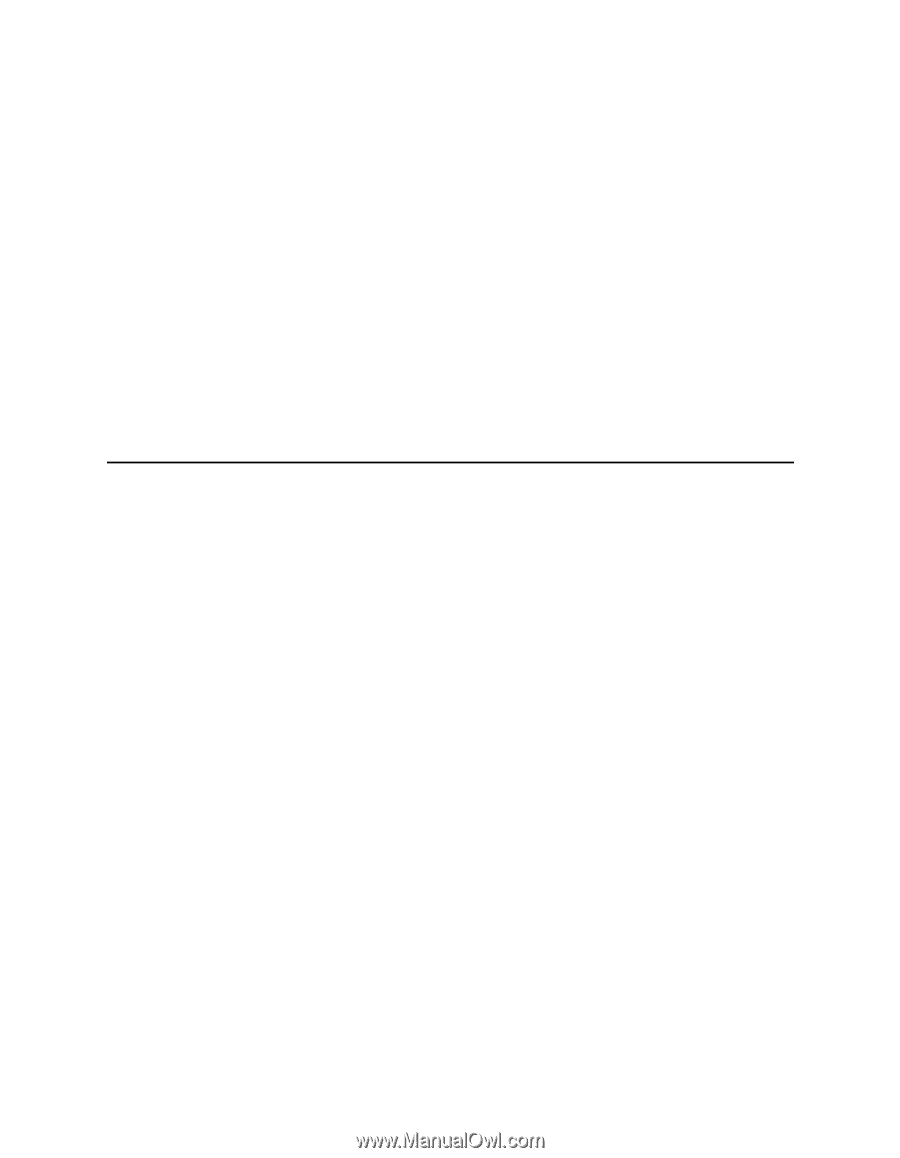
Canon FAXPHONE L75
Canon FAXPHONE L75
User’s Guide