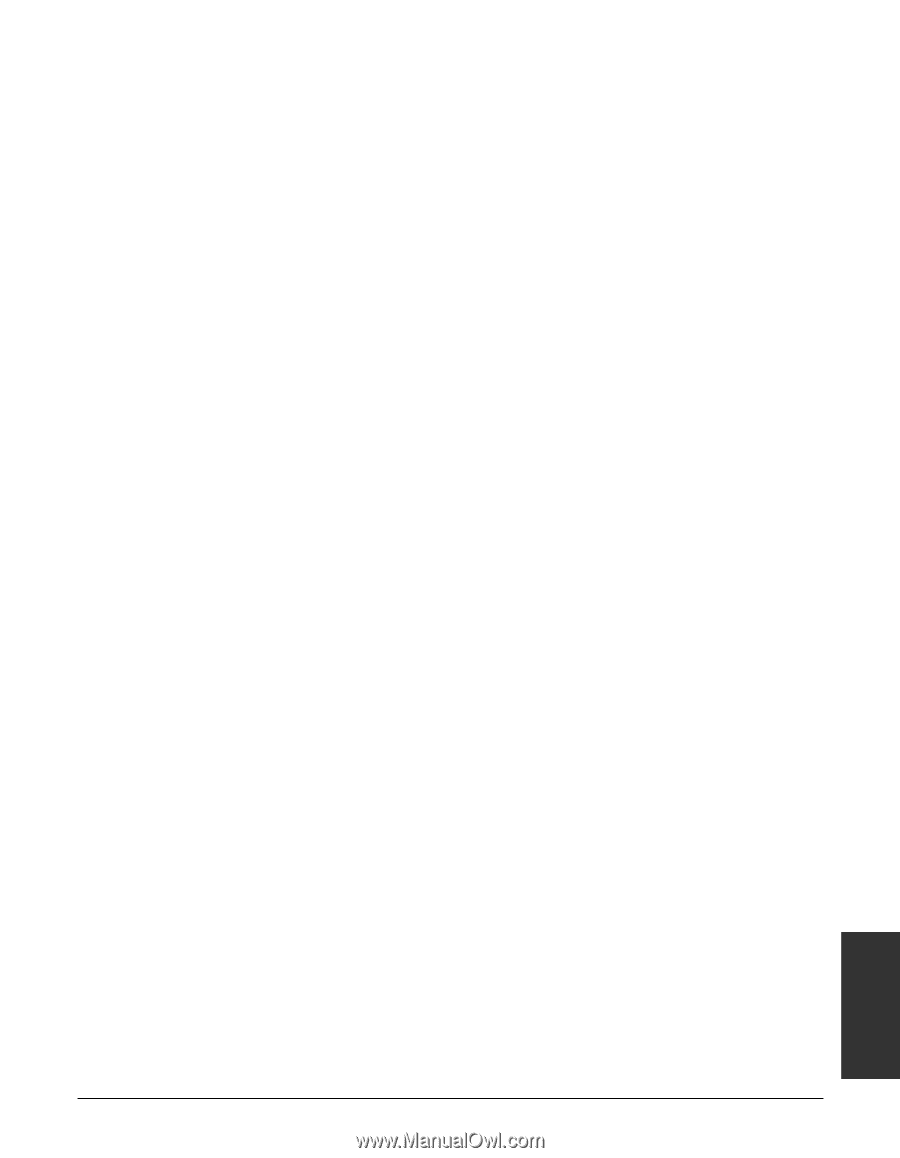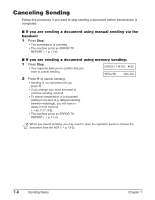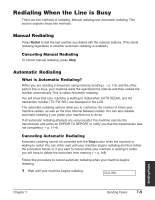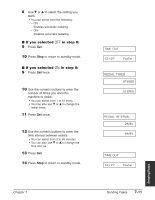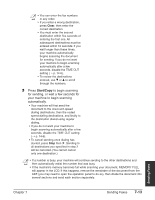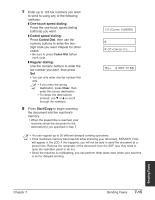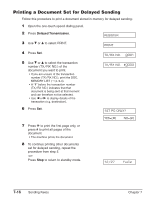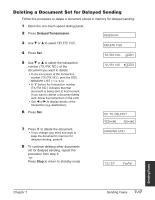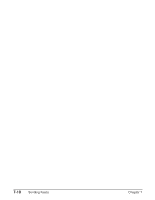Canon FAXPHONE L75 User Guide - Page 105
Start/Copy, Sending Faxes, Press, to begin scanning, for sending, or wait a few seconds - reviews
 |
View all Canon FAXPHONE L75 manuals
Add to My Manuals
Save this manual to your list of manuals |
Page 105 highlights
n • You can enter the fax numbers in any order. • If you enter a wrong destination, press Clear, then enter the correct destination. • You must enter the second destination within five seconds of entering the first one. All subsequent destinations must be entered within 10 seconds. If you wait longer than these times, your machine automatically begins scanning the document for sending. If you do not want your machine to begin scanning automatically after a few seconds, disable the TIME OUT setting (1 p. 14-6). • To review the destinations entered, use ∂ or ¨ to scroll through the numbers. 3 Press Start/Copy to begin scanning for sending, or wait a few seconds for your machine to begin scanning automatically. • Your machine will first send the document to the one-touch speed dialing destinations, then the coded speed dialing destinations, and finally to the destination dialed using regular dialing. • If you do not want your machine to begin scanning automatically after a few seconds, disable the TIME OUT setting (1 p. 14-6). • To cancel sending once dialing has started, press Stop then T. Sending to all destinations you specified in step 2 will be canceled. (You cannot cancel only one destination.) n • If a number is busy, your machine will continue sending to the other destinations and then automatically redial the number that was busy. • If the machine's memory becomes full while scanning your document, MEMORY FULL will appear in the LCD. If this happens, remove the remainder of the document from the ADF (you may need to open the operation panel to do so), then divide the document into several sections and send each section separately. Sending Faxes Chapter 7 Sending Faxes 7-13